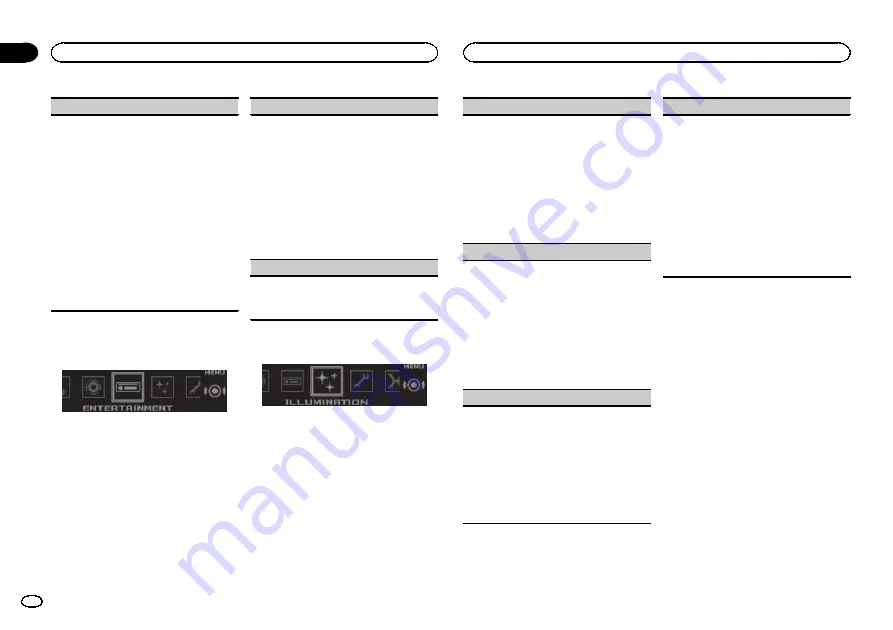
SLA
(source level adjustment)
SLA
(Source level adjustment) lets you adjust the
volume level of each source to prevent sudden
changes in volume when switching between sour-
ces.
!
Settings are based on the FM volume level,
which remains unchanged.
!
The AM volume level can also be adjusted with
this function.
!
Each of the below combinations are set to the
same setting automatically.
!
USB
,
iPod
,
Pandora
(iPhone), and
Apps
(iPhone)
!
BT Audio
,
Pandora
(Android), and
Apps
(Android)
1
Press
M.C.
to display the setting mode.
2
Turn
M.C.
to adjust the source volume.
Adjustment range:
+4
to
–
4
Using different
entertainment displays
You can enjoy entertainment displays while lis-
tening to each sound source.
1
Press M.C. to display the main menu.
2
Turn M.C. to change the menu option
and press to select ENTERTAINMENT.
3
Turn M.C. to select the entertainment
function.
Once selected, the following entertainment
functions can be adjusted.
Background
(background setting)
1
Press
M.C.
to display the setting mode.
2
Turn
M.C.
to select the desired setting.
Background visual
—
genre
—
background pic-
ture 1
—
background picture 2
—
background
picture 3
—
background picture 4
—
simple dis-
play
—
movie screen
—
calendar
!
Genre display changes depending on the
genre of music.
!
Genre display may not work correctly de-
pending on the application used to encode
audio files.
3
Press
M.C.
to select.
Clock
(clock display setting)
1
Press
M.C.
to select the desired setting.
ON
(clock display)
—
Elapsed time
(elapsed
time display)
—
OFF
(clock off)
Selecting the illumination color
1
Press M.C. to display the main menu.
2
Turn M.C. to change the menu option
and press to select ILLUMINATION.
3
Turn M.C. to select the illumination func-
tion.
Once selected, the following illumination func-
tions can be adjusted.
Key Side
(key color setting)
You can select desired colors for the keys of this
unit.
1
Press
M.C.
to display the setting mode.
2
Turn
M.C.
to select the desired setting.
You can select any one of the options in the fol-
lowing list:
!
Preset colors (ranging from
White
to
Rose
)
!
Scan
(cycle through all colors)
!
Sets of colors (
Warm
,
Ambient
,
Calm
)
!
Custom
(customized illumination color)
Display Side
(display color setting)
You can select the desired colors for the display of
this unit.
1
Press
M.C.
to display the setting mode.
2
Turn
M.C.
to select the desired setting.
You can select any one of the options in the fol-
lowing list:
!
Preset colors (ranging from
White
to
Rose
)
!
Scan
(cycle through all colors)
!
Sets of colors (
Warm
,
Ambient
,
Calm
)
!
Custom
(customized illumination color)
Key & Display
(key and display color setting)
You can select the desired colors for the keys and
display of this unit.
1
Press
M.C.
to display the setting mode.
2
Turn
M.C.
to select the desired setting.
You can select any one of the options in the fol-
lowing list:
!
Preset colors (ranging from
White
to
Rose
)
!
Scan
(cycle through all colors)
!
Sets of colors (
Warm
,
Ambient
,
Calm
)
Phone
(phone color setting)
You can select the desired key colors to display
when an incoming call is received.
1
Press
M.C.
to display the setting mode.
2
Turn
M.C.
to select the desired setting.
You can select any one of the options in the fol-
lowing list:
!
Flashing
–
The color selected from
Key
Side
flashes.
!
Flash FX 1
to
Flash FX 6
–
The system auto-
matically cycles through all available key
colors for this unit. Select the desired
mode.
!
OFF
–
No change in key color made when
incoming calls are received.
Notes
!
The
MIX
/
DISP OFF
color cannot be changed.
!
When
Scan
is selected, the system automati-
cally cycles through the preset colors.
!
When
Warm
is selected, the system auto-
matically cycles through the warm colors.
!
When
Ambient
is selected, the system auto-
matically cycles through the ambient colors.
!
When
Calm
is selected, the system automati-
cally cycles through the calm colors.
!
When
Custom
is selected, the customized
color saved is selected.
Customizing the
illumination color
You can create custom illumination colors for
both
Key Side
and
Display Side
.
1
Press M.C. to display the main menu.
2
Turn M.C. to display ILLUMINATION and
press to select.
3
Turn M.C. to display Key Side or
Display Side. Press to select.
Using this unit
16
Section
Using this unit
En
02
Summary of Contents for DEH-X9500BHS
Page 67: ...Français 67 Fr ...
Page 101: ...Español 101 Es ...
Page 102: ...102 Es ...
Page 103: ...Español 103 Es ...






























