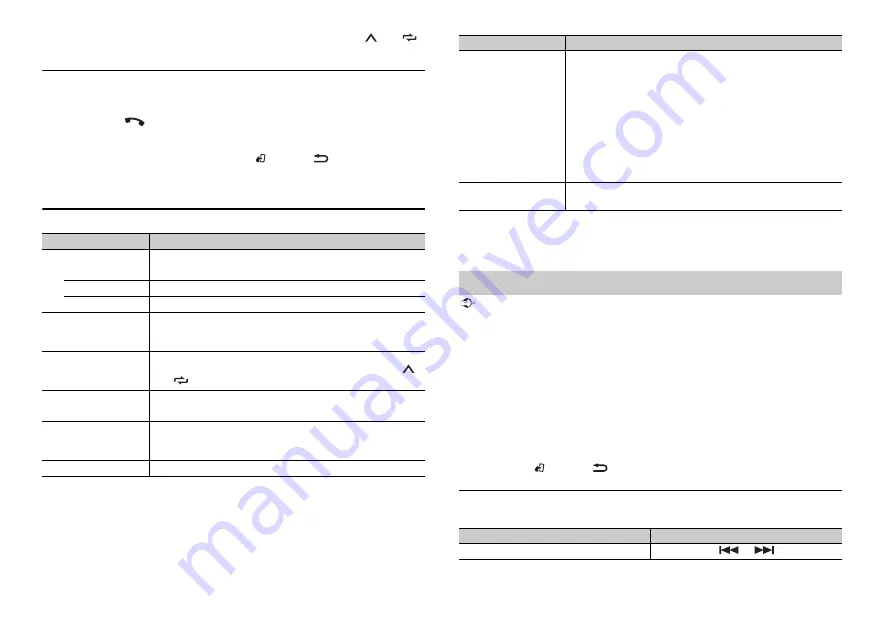
10
En
To make a call using a preset number, press one of the number buttons (
1
/
to
6
/
),
then press the
M.C.
dial.
Voice recognition (Only for iPhone)
This function is only available when an iPhone equipped with voice recognition is
connected to the unit via Bluetooth.
1
Press and hold
to activate the voice recognition mode.
2
Press the
M.C.
dial and then talk into the microphone to input voice commands.
To exit the voice recognition mode, press
BAND
/
or
BAND
/
.
NOTE
For details on the voice recognition features, refer to the manual supplied with your iPhone.
Phone menu
Menu Item
Description
RECENTS
Display the missed call history.
[MISSED]
[DIALLED]
Display the dialed call history.
[RECEIVED]
Display the received call history.
PHONE BOOK
*1
Display the contacts which have been transferred from your
phone. Set [VISIBLE] in the Bluetooth settings to [ON] to browse
the contacts via this unit.
PRESET 1-6
Recall the preset phone numbers. You can also recall the preset
phone numbers by pressing one of the number buttons (
1
/
to
6
/
).
A.ANSR
*2
Select [ON] to answer an incoming call automatically.
[ON], [OFF]
R.TONE
Select [ON] if the ring tone does not come out from the car
speakers. Depending on the connected phone, this function
may not work.
[ON], [OFF]
PB INVT
Invert the order of names in the phone book (name view).
*1 The contacts on your phone will normally be transferred automatically when the phone is
connected. If they are not, use your phone to transfer the contacts.
*2 If two phones are connected, this function does not work on incoming calls that are received while
one of the phones is being used for a call.
Important
•
Depending on the Bluetooth audio player connected to this unit, the available operations will be
limited to the following two levels:
– A2DP (Advanced Audio Distribution Profile) can only play back songs on your audio player.
– AVRCP (Audio/Video Remote Control Profile) can perform functions such as playback, pause, select
song, etc.
•
The sound of the Bluetooth audio player will be muted when the phone is in use.
•
When the Bluetooth audio player is in use, you cannot connect to a Bluetooth telephone
automatically.
•
Depending on the type of Bluetooth audio player you have connected to this unit, operation and
information displayed may vary based on availability and functionality.
1
Make a Bluetooth connection with the Bluetooth audio player.
2
Press
SRC
/
OFF
to select [BT AUDIO] as the source.
3
Press
BAND
/
or
BAND
/
to start playback.
Basic operations
You can make various adjustments in the FUNCTION settings (page 12).
PB A.SYNC
Select whether or not to transfer the contacts from your phone
automatically when your phone is connected to the unit.
•
When connected for the first time, the contacts from your
phone are transferred automatically, regardless of the [PB
A.SYNC] setting.
•
If you switch from [ON] to [OFF], the auto synchronization will
not be performed on the next connection.
•
If you switch from [OFF] to [ON], the auto synchronization will
be performed when your phone is connected to the unit.
•
During the auto synchronization, you cannot cancel the
synchronization, even if you select [OFF].
[ON], [OFF]
BT SETTING
You can adjust various settings for Bluetooth connections. For
details on Bluetooth settings, see page 9.
Bluetooth audio
Purpose
Operation
Fast forward or reverse
Press and hold
or
.
Menu Item
Description










































