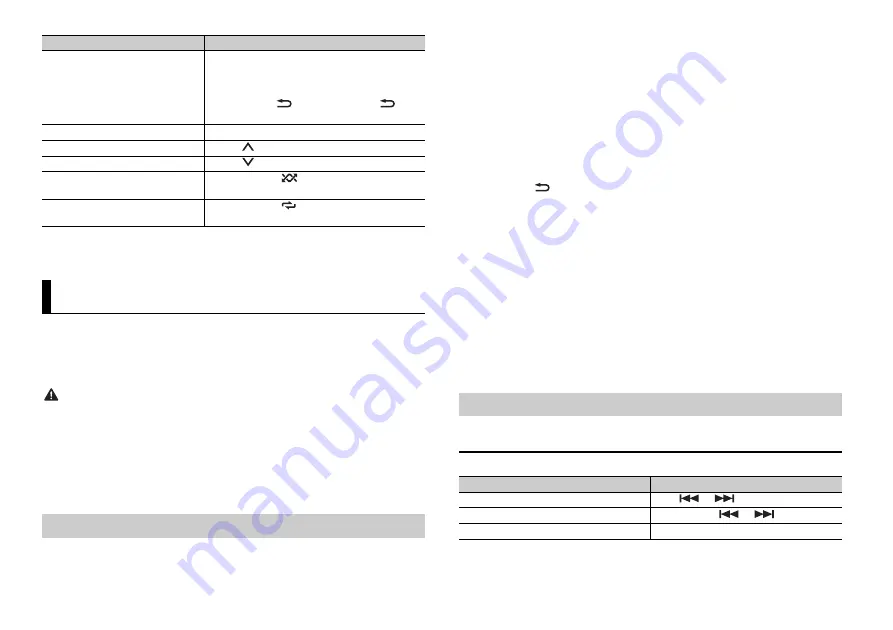
12
En
NOTE
Some functions of Pandora may not be operated from the unit.
You can operate the unit from a car remote application installed on an iPhone/Android
device. In some cases, you can control aspects of the application, such as source
selection, pause, etc., by using the unit.
For details on what operations are available on the application, see the application’s help
section.
WARNING
Do not attempt to operate the application while driving. Make sure to pull off the road and park your
vehicle in a safe location before attempting to use the controls on the application.
For iPhone users
This function is compatible with iPhones and iPod touches installed with iOS 8.0 or later.
For Android device users
This function is compatible with devices that have Android OS 4.1 or later installed and
also support Bluetooth SPP (Serial Port Profile) and AOA (Android Open Accessory) 2.0.
1
Connect this unit with the mobile device.
•
iPhone/Android device via USB (page 6)
Delete a station
1
When the station is selected, press and hold the
M.C.
dial.
[DELETE YES] appears.
2
Press the
M.C.
dial.
To cancel, press
/
DIMMER
or
BAND
/
in
step 1.
Pause/resume playback
Press
4/PAUSE
.
Thumbs Up
Press
1
/
.
Thumbs Down
Press
2
/
.
Create a new station based on the
track currently being played
Press and hold
5
/
.
Create a new station based on the
artist currently being played
Press and hold
6
/
.
Car Remote Mode
Making the car remote connection
Purpose
Operation
•
Android device via Bluetooth (page 8)
2
Press the
M.C.
dial to display the main menu.
3
Turn the
M.C.
dial to select [SYSTEM], then press to confirm.
4
Turn the
M.C.
dial to select [APP CONN.SET], then press to confirm.
5
Turn the
M.C.
dial to select one of the below.
•
Select [WIRED] for a device connected via USB.
•
Select [BLUETOOTH] for an Android device connected via Bluetooth.
Proceed to step 9 if you select the USB connection for iPhone or the Bluetooth
connection.
6
Press
BAND
/
to display the previous menu list.
7
Turn the
M.C.
dial to select [ANDROID WIRED], then press to confirm.
8
Turn the
M.C.
dial to select [APP CONTROL] for an Android device connected via
USB.
If [ON] is selected in [P.APP AUTO ON] (page 15), the car remote application on the
Android device starts automatically, and all the steps are finished.
NOTE
If the car remote application has not been installed on your Android device yet, a message that
prompts you to install the application will appear on your Android device. Select [OFF] in [P.APP
AUTO ON] to clear the message (page 15).
9
Press
SRC
/
OFF
to select any source.
10
Press and hold the
M.C.
dial.
The car remote application on the mobile device starts.
1
Press
SRC
/
OFF
to select [ANDROID].
Basic operations
Listening to music on Android
Purpose
Operation
Select a track
Press
or
.
Fast forward or reverse
Press and hold
or
.
Pause/resume playback
Press
4
/
PAUSE
.
Summary of Contents for DEH-X4850BT
Page 1: ...English CD RDS RECEIVER DEH X6850BT DEH X4850BT Owner s Manual ...
Page 45: ...23 Zhtw 中文 ...
Page 46: ...24Zhtw ...
Page 47: ...25 Zhtw 中文 ...
Page 92: ... 2015 PIONEER CORPORATION All rights reserved QRD3313 A GS ...



























