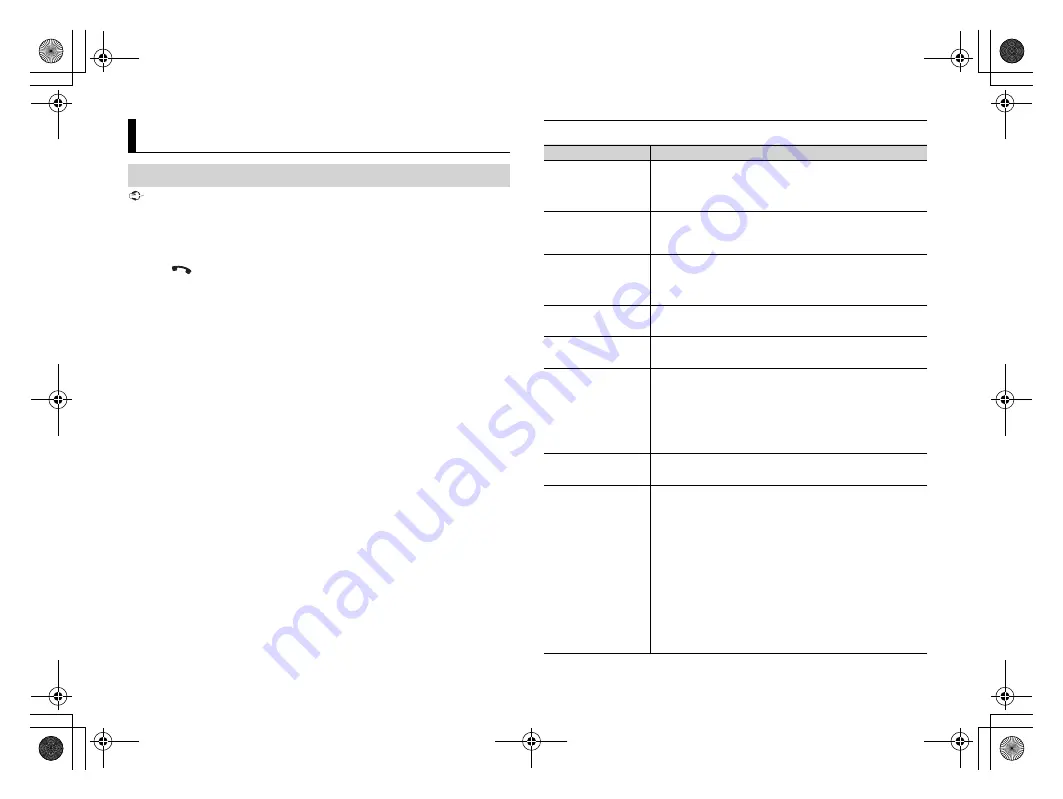
Bluetooth
Bluetooth connection
8
C:\Program Files (x86)\Adobe\AdobeFrameMaker12\Structure\xml\Pioneer\1.0\020Chapter.fm
DEH-X500BT/DEH-S4150BT
19_806_807ME_QRI3104(A5_Horizon)
En
Important
If ten or more Bluetooth devices (e.g. a phone and separate audio player) are connected, they may not
work properly.
1
Turn on the Bluetooth function of the device.
If you make a Bluetooth connection from the device, proceed to step 6.
2
Press
to display the phone menu.
3
Turn the
M.C.
dial to select [BT SETTING], then press to confirm.
4
Turn the
M.C.
dial to select [ADD DEVICE], then press to confirm.
The unit starts to search for available devices, then displays them in the device list.
•
To cancel searching, press the
M.C.
dial.
•
If the desired device is not in the list, select [RE-SEARCH].
•
If there is no device available, [NOT FOUND] appears in the display.
5
Turn the
M.C.
dial to select a device from the device list, then press to confirm.
Press and hold the
M.C.
dial to switch the displayed device information between the
Bluetooth device address and device name.
If you make a Bluetooth connection from the unit, proceed to step 7.
6
Select [Pioneer BT Unit] shown in the device display.
7
Make sure the same 6-digit number appears on this unit and the device, then
select “Yes” on the device.
NOTES
•
[DEVICE FULL] appears if the unit has already been paired with ten other devices. In this case, delete
one of the paired devices. See [DEL DEVICE] in the Bluetooth settings (page
•
Depending on the device, the PIN code is required in step 7. In this case, input [0000].
TIP
The Bluetooth connection can be also made by detecting the unit from the Bluetooth device. To do so,
[VISIBLE] in the Bluetooth settings needs to be set to [ON]. For details on Bluetooth device operations,
refer to the operating instructions supplied with the Bluetooth device.
Bluetooth settings
Menu Item
Description
DEVICELIST
Display the list of paired Bluetooth devices. “*” appears on the
device name when the Bluetooth connection is established.
When no device is selected in the device list, this function is not
available.
DEL DEVICE
Delete the device information.
[DELETE YES],
[DELETE NO]
ADD DEVICE
Register a new device.
If ten devices are already paired, this function is not available.
You can check the number of paired devices on the [DEVICELIST]
setting.
A.CONN
Select [ON] to connect to a Bluetooth device automatically.
[ON], [OFF]
VISIBLE
Select [ON] so that a Bluetooth device can detect the unit when
the unit is connected via Bluetooth to another device.
[ON], [OFF]
PIN CODE
Change the PIN code.
1
Press the
M.C.
dial to display the setting mode.
2
Turn the
M.C.
dial to select a number.
3
Press the
M.C.
dial to move the cursor to the next position.
4
After inputting the PIN code, press and hold the
M.C.
dial.
After inputting the PIN code, pressing the
M.C.
dial returns you
to the PIN code input display, and you can change the PIN code.
DEV. INFO
Switch the device information on the display between the
device name and Bluetooth device address.
A.PAIRING
Select [ON] to pair the unit and iPhone or Android device
automatically when an iPhone or Android device is connected
to the unit via USB. (This function may not be available
depending on the version of iOS you are using.)
•
When you are using an Android device, this function is
available in the following situations:
– Your device has Android OS 4.4 or later installed.
– Be sure to turn on the Bluetooth function of the device and confirm
that the device is not connected to the unit via Bluetooth.
– [P.APP AUTO ON] needs to be set to [ON] (page
– Pioneer ARC APP needs to be installed on your Android device and
[PHONE CONNECT] needs to be set to [APP CONTROL] (page
– A confirmation button should be pressed on the caution window
displayed on Pioneer ARC APP after a connection with the Pioneer
ARC APP is made.
[ON], [OFF]
PioneerTest.book Page 8 Friday, March 16, 2018 3:00 PM























