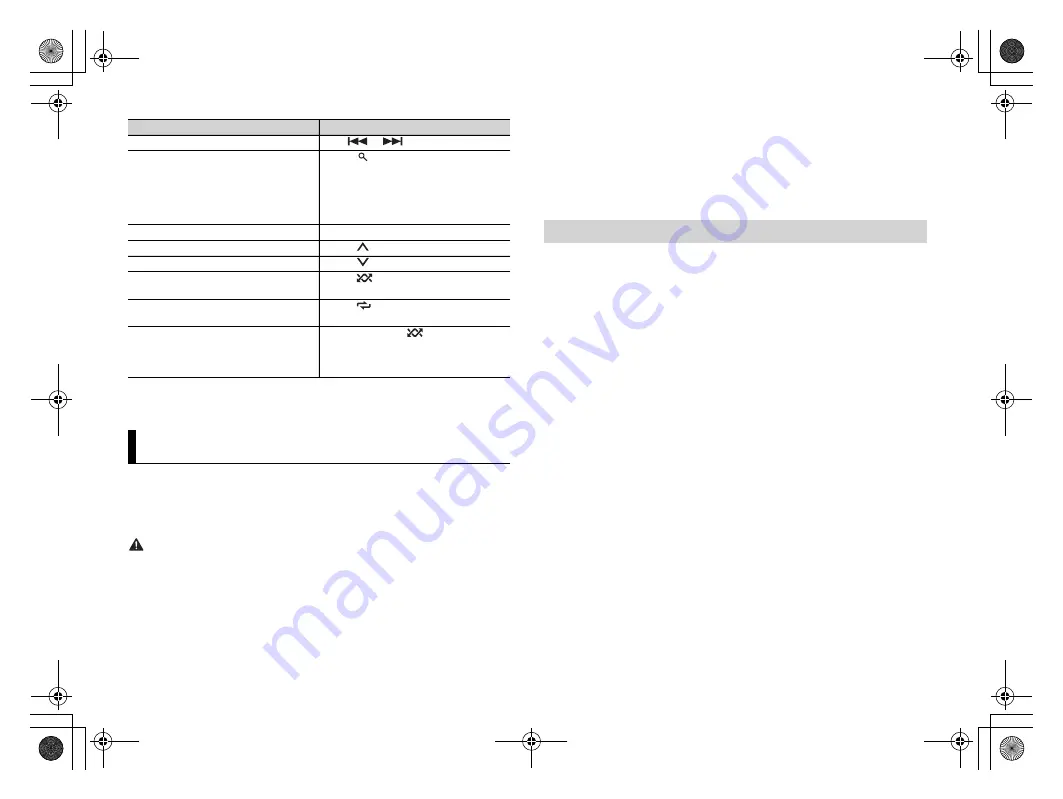
Purpose
Operation
Skip a track
Press
or
.
Search for a track from a list
1
Press
(list) to display the list.
2
Turn the
M.C.
dial to select the desired
category, then press to confirm.
3
Turn the
M.C.
dial to select the desired
file, then press to confirm.
Playback starts.
Pause/resume playback
Press
4/PAUSE
.
Thumbs Up (Only for radio)
Press
1
/
.
Thumbs Down (Only for radio)
Press
2
/
.
Random play (Only for track/album/artist/
playlist)
Press
5
/
.
Repeat play (Only for track/album/artist/
playlist)
Press
6
/
.
Start a radio channel based on the song
currently being played.
1
Press and hold
5
/
to start a radio.
2
Press the
M.C.
dial.
•
This function may not be available
depending on the selected song.
12
C:\Program Files (x86)\Adobe\AdobeFrameMaker12\Structure\xml\Pioneer\1.0\020Chapter.fm
DEH-X500BT/DEH-S4150BT
19_806_807ME_QRI3104(A5_Horizon)
En
NOTE
Some functions of Spotify may not be operated from the unit.
Using Pioneer ARC APP
You can operate the unit from Pioneer ARC APP installed on an iPhone/Android device.
In some cases, you can control aspects of the application, such as source selection,
pause, etc., by using the unit.
For details on what operations are available on the application, see the application’s help
section.
WARNING
Do not attempt to operate the application while driving. Make sure to pull off the road and park your
vehicle in a safe location before attempting to use the controls on the application.
For iPhone users
This function is compatible with iPhones (iPhone 5 or later) installed with iOS 8.0 or later.
You can download Pioneer ARC APP on iTunes App Store.
For Android device users
This function is compatible with devices that have Android OS 4.1 or later installed and
also support AOA (Android Open Accessory) 2.0.
You can download Pioneer ARC APP on Google Play.
NOTE
Some Android devices connected via AOA 2.0 may not work properly or emit sounds due to their own
software design, regardless of the OS version.
Making a connection with Pioneer ARC APP
1
Connect this unit with the mobile device.
•
iPhone/Android device via USB (page
•
iPhone/Android device via Bluetooth (page
2
Press the
M.C.
dial to display the main menu.
3
Turn the
M.C.
dial to select [SYSTEM], then press to confirm.
4
Turn the
M.C.
dial to select [PHONE CONNECT], then press to confirm.
5
Turn the
M.C.
dial to select one of the below, then press to confirm.
•
Select [IPHONE] for iPhone.
•
Select [ANDROID] for Android device.
NOTE
When the connection setting is changed, a message that lets you know that the connection
setting had been changed will appear in the display. Press the
M.C.
dial and turn the
M.C.
dial to
select [SRC OFF :YES], then press to confirm. The unit turns off automatically and the setting is
executed.
6
Turn the
M.C.
dial to select one of the below.
When [IPHONE] is selected in step 5
•
Select [WIRED] for the USB connection.
•
Select [BLUETOOTH] for the Bluetooth connection.
When [ANDROID] is selected in step 5
•
Select [APP CONTROL] for the USB connection.
•
Select [BLUETOOTH] for the Bluetooth connection.
When you select the USB connection, Pioneer ARC APP on the Android device starts
automatically if [ON] is selected in [P.APP AUTO ON] (page
NOTE
If Pioneer ARC APP has not been installed on your Android device yet, a message that prompts you
to install the application will appear on your Android device. Select [OFF] in [P.APP AUTO ON] to
clear the message (page
7
Press
SRC
/
OFF
to select any source.
PioneerTest.book Page 12 Friday, March 16, 2018 3:00 PM



























