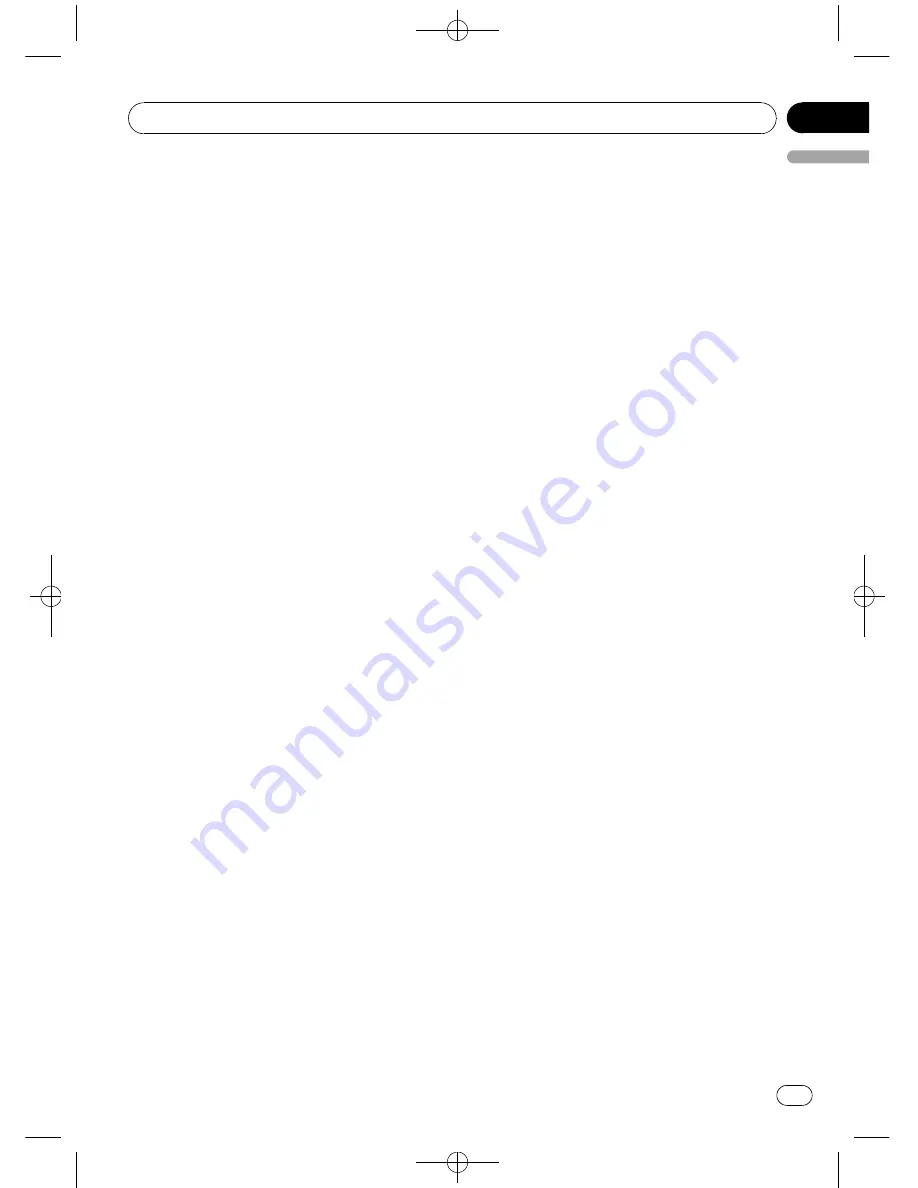
Black plate (31,1)
Connecting to a registered phone
manually
1
Use MULTI-CONTROL to select
Connect phone in the function menu.
2
Push MULTI-CONTROL up or down to
select a registration assignment.
P1
(user phone 1)
—
P2
(user phone 2)
—
P3
(user phone 3)
#
If the assignment is empty,
No data
is dis-
played and the operation is not possible.
#
If you need to know the BD (Bluetooth Device)
address of the phone, push
MULTI-CONTROL
left
here.
3
Press MULTI-CONTROL to connect the
selected cellular phone.
While connecting,
Connecting
is displayed.
After the connection is completed,
Connected
is displayed.
#
If
Auto connect
is on, the most recently con-
nected registered cellular phone is connected
automatically. For more details, refer to
Connect-
ing to a registered phone automatically
on this
page.
#
If the connection failed,
ERROR
is displayed.
Check the cellular phone, then try again.
Connecting to a registered phone
automatically
When automatic connection is active, this unit
will automatically establish a connection with
a registered cellular phone. When the most re-
cently connected registered cellular phone
comes into range, automatic connection is
performed.
!
This feature may not work with all phones.
If your registered phone fails to connect
with automatic connection, use the manual
connection method explained in
Connect-
ing to a registered phone manually
on this
page.
!
This feature is not possible if you are play-
ing back songs on your Bluetooth audio
player via Bluetooth wireless technology. In
such case, stop the playback and switch to
another source for your cellular phone to
connect to this unit through this function.
!
While you are operating in the function
menu of
TEL
source or
BT Audio
source,
this unit does not initiate an automatic con-
nection to your registered phone.
!
This feature cannot be set for each different
user phone.
1
Use MULTI-CONTROL to select
Auto connect in the function menu.
2
Press MULTI-CONTROL to turn auto-
matic connection on.
If your cellular phone is set ready for Bluetooth
wireless connection, the connection to this
unit will be automatically established.
#
To turn automatic connection off, press
MULTI-CONTROL
again.
Using the Phone Book
The Phone Book can store up to 650 names
and numbers. Use the Phone Book to browse
for numbers on the unit
’
s display and select
numbers to call. Names and phone numbers
stored in a registered user phone
’
s address
book can be transferred to the Phone Book, al-
lowing you to fill the Phone Book quickly and
easily with your contacts.
Transferring entries to the Phone Book
To populate the Phone Book you can transfer
the numbers in a registered user phone
’
s ad-
dress book.
The Phone Book can hold a total of 650 en-
tries; 400 from User 1, 200 from User 2, and 50
from User 3.
!
With some cellular phones, it may not be
possible to transfer whole phone book at a
time. In this case, transfer phone book en-
tries one by one from your phone by using
your cellular phone.
!
Depending on the cellular phone con-
nected via Bluetooth wireless technology,
this unit cannot display the Phone Book
correctly. (Some characters may be
garbled.)
!
If the phone book in the cellular phone con-
tains image data, phone book may not be
correctly transferred.
<CRD4206-A/N>31
Operating this unit
En
31
English
Section
02
















































