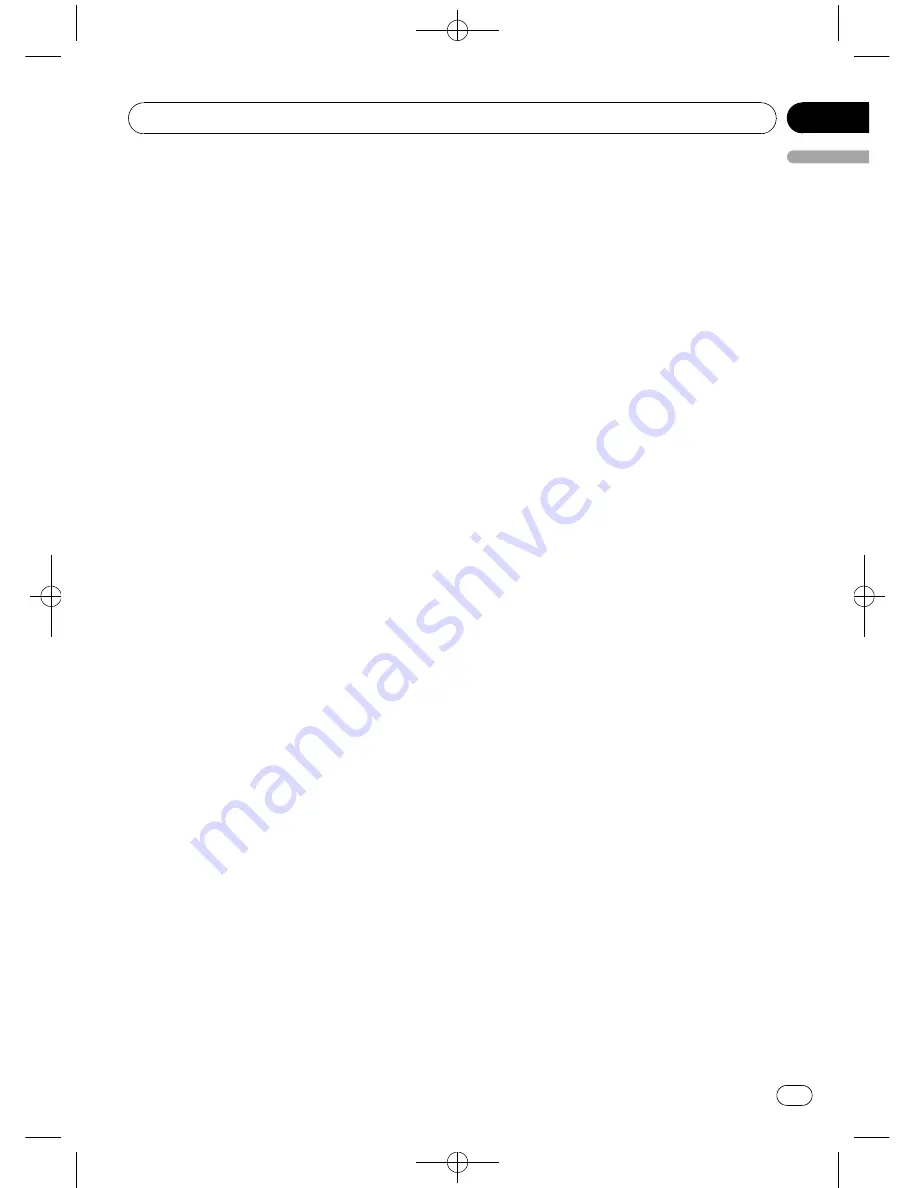
Black plate (29,1)
Connecting a cellular phone
To use a phone wirelessly with this unit, it is
necessary first to establish a connection using
Bluetooth wireless technology. There are sev-
eral ways you can do this.
!
A phone may be connected via Bluetooth
wireless technology but not yet registered
with this unit. In this case it is said to be
temporarily connected, and the available
features are limited. To take full advantage
of all the features available, we recommend
you register your phone with this unit.
Refer to
Registering connected cellular
phone
on the next page for more on this.
Searching for available cellular phones
You can have this unit search for any available
phones in the area that have Bluetooth wire-
less technology, then select which you want to
connect to from a list displayed on-screen.
1
Use MULTI-CONTROL to select
Search&Connect in the function menu.
2
Press MULTI-CONTROL to search for
available cellular phones.
While searching,
Searching
is displayed.
When available cellular phones featuring
Bluetooth wireless technology are found, de-
vice names or
Not found
(if names cannot be
obtained) are displayed.
#
If this unit fails to find any available cellular
phones,
Not found
is displayed.
3
Push MULTI-CONTROL up or down to
select a device name you want to connect.
4
Press MULTI-CONTROL to connect the
selected cellular phone.
While connecting,
Connecting
is displayed.
To complete the connection, please check the
device name (e.g.,
Pioneer BT unit
) and enter
the link code on your cellular phone. If the
connection is established,
Connected
is dis-
played.
#
If the connection failed,
ERROR
is displayed.
Check the cellular phone, then try again.
#
The link code is set to
0000
as default. You
can change this code in the initial setting. Refer
to
Entering PIN code for Bluetooth wireless con-
nection
on page 46.
Using a cellular phone to initiate a
connection
Putting the unit in
Connection open
mode al-
lows you to establish a Bluetooth wireless con-
nection from your phone. You may need to
refer to the operation manual that came with
your phone if you are unsure how to initiate a
connection from your phone.
1
Use MULTI-CONTROL to select
Connection open in the function menu.
2
Press MULTI-CONTROL to open the con-
nection.
Always waiting
is displayed and the unit is
now on standby for connection from cellular
phone.
3
Use cellular phone to connect to this
unit.
#
Operation varies depending on the type of
your cellular phone. Refer to the instruction man-
ual that came with your cellular phone for de-
tailed instructions.
#
You may need to enter the link code on your
cellular phone to complete the connection.
#
The link code is set to
0000
as default. You
can change this code in the initial setting. Refer
to
Entering PIN code for Bluetooth wireless con-
nection
on page 46.
Disconnecting a cellular phone
When you are done using your phone with this
unit, you can close the Bluetooth wireless con-
nection.
1
Use MULTI-CONTROL to select
Disconnect phone in the function menu.
Device name of the connected phone appears
in the display.
<CRD4206-A/N>29
Operating this unit
En
29
English
Section
02






























