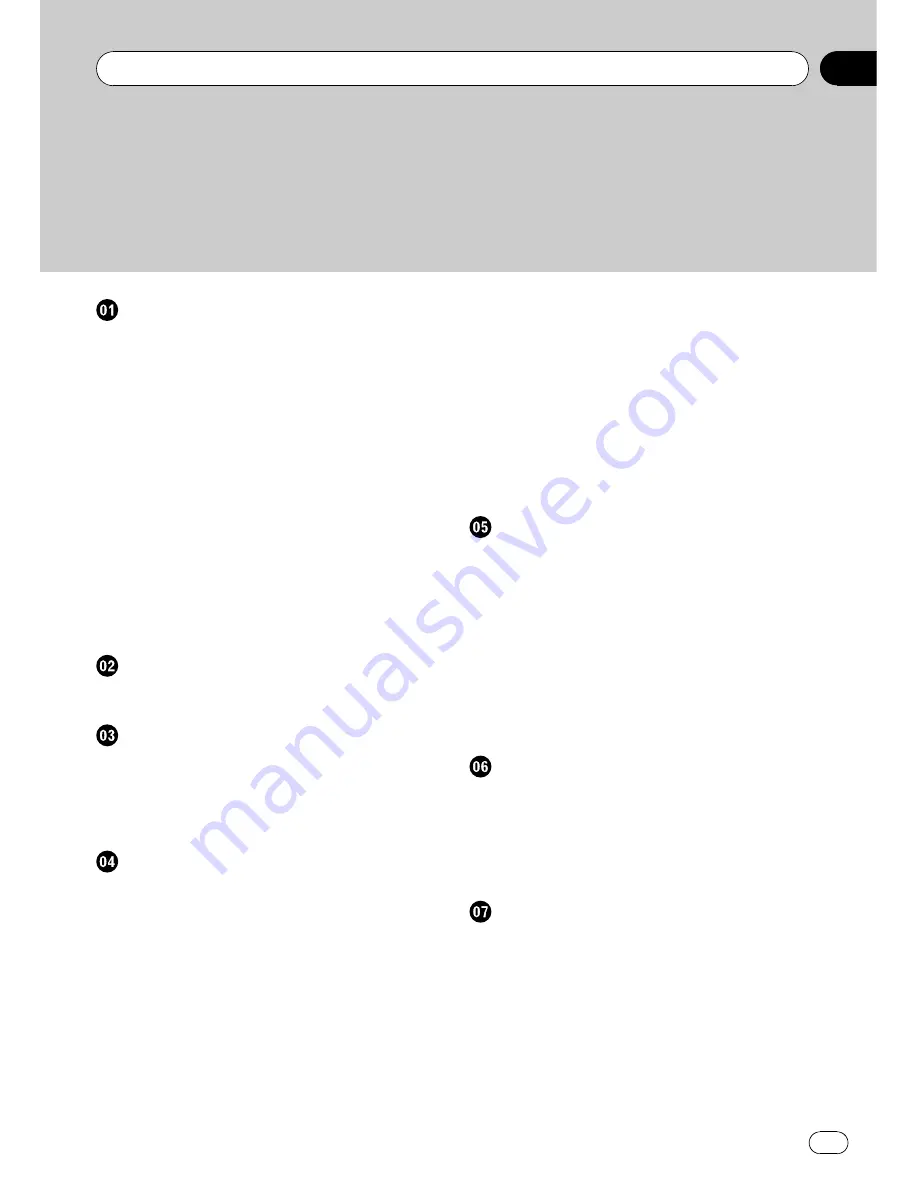
Thank you
for purchasing this PIONEER product.
Please read through this manual before using the product for the first time, to en-
sure proper use.
After reading, please keep the manual in a safe and accessible place
for future reference.
Before You Start
Information for users on collection and
disposal of old equipment and used
batteries
6
About this unit
6
Features
6
Operating environment
7
Visit our website
7
In case of trouble
7
Protecting your unit from theft
7
–
Removing the front panel
7
–
Attaching the front panel
8
Resetting the microprocessor
8
About the demo mode
8
Use and care of the remote control
9
–
Installing the battery
9
–
Removing the battery
9
–
Using the remote control
9
What
’
s what
Head unit
10
Steering remote control
11
Basic Operations
Power ON/OFF
12
–
Turning the unit on
12
–
Turning the unit off
12
Selecting a source
12
Adjusting the volume
12
Tuner
Basic Operations
13
Storing and recalling broadcast
frequencies
13
Receiving PTY alarm broadcasts
14
Introduction to advanced operations
14
Storing the strongest broadcast
frequencies
14
Tuning in strong signals
14
Selecting alternative frequencies
15
–
Using PI Seek
15
–
Using Auto PI Seek for preset
stations
15
–
Limiting stations to regional
programming
15
Receiving traffic announcements
16
Using PTY functions
16
–
Searching for an RDS station by PTY
information
16
–
Using news program interruption
16
Using radio text
17
–
Displaying radio text
17
–
Storing and recalling radio text
17
PTY list
17
Built-in CD Player
Basic Operations
19
Displaying text information on disc
20
Selecting tracks from the track title list
20
Selecting files from the file name list
21
Introduction to advanced operations
21
Selecting a repeat play range
21
Playing tracks in random order
22
Scanning folders and tracks
22
Pausing playback
22
Using advanced sound retriever
22
Entering disc titles
22
Playing songs on USB storage device
Basic Operations
24
Displaying text information of an audio
file
24
Selecting files from the file name list
24
Introduction to advanced operations
24
–
Function and operation
25
Playing songs on iPod
Basic Operations
26
Browsing for a song
26
–
Searching songs by category
26
–
Searching songs by alphabet
27
Displaying text information on iPod
27
Introduction to advanced operations
27
–
Function and operation
27
Playing songs in a random order
(shuffle)
28
En
3
Contents




































