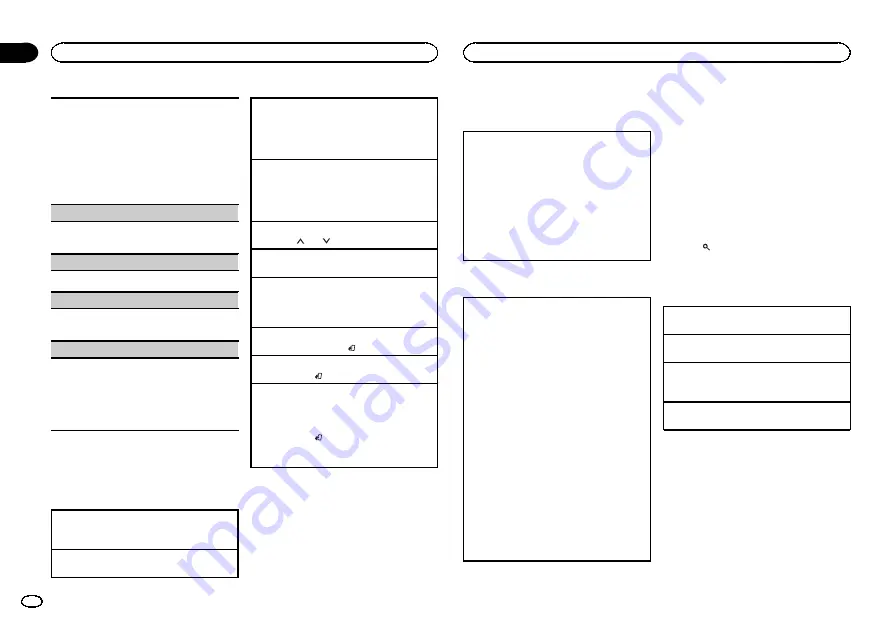
Local seek tuning lets you tune in to only those
radio stations with sufficiently strong signals for
good reception.
1
Press
M.C.
to select the desired setting.
FM:
OFF
—
LV1
—
LV2
—
LV3
—
LV4
MW/shortwave:
OFF
—
LV1
—
LV2
The highest level setting allows reception of
only the strongest stations, while lower levels
allow the reception of weaker stations.
TA
(traffic announcement standby)
1
Press
M.C.
to turn traffic announcement
standby on or off.
AF
(alternative frequencies search)
1
Press
M.C.
to turn AF on or off.
NEWS
(news program interruption)
1
Press
M.C.
to turn the NEWS function on or
off.
SEEK
(left/right key setting)
You can assign a function to the left and right keys
of the unit.
Select
MAN
(manual tuning) to tune up or down
manually or select
PCH
(preset channel) to switch
between preset channels.
1
Press
M.C.
to select
MAN
or
PCH
.
CD/CD-R/CD-RW and USB
storage devices
Basic operations
Playing a CD/CD-R/CD-RW
1
Insert the disc into the disc loading slot with
the label side up.
Ejecting a CD/CD-R/CD-RW
1
Press
h
.
Playing songs on a USB storage device
1
Open the USB port cover.
2
Plug in the USB storage device using a USB
cable.
Playback is performed automatically.
Stopping playback of files on a USB storage de-
vice
1
You may disconnect the USB storage device at
any time.
The unit stops playback.
Selecting a folder
1
Press
1
/
or
2
/
.
Selecting a track
1
Press
c
or
d
.
Fast forwarding or reversing
1
Press and hold
c
or
d
.
!
When playing compressed audio, there is no
sound during fast forward or reverse.
Returning to root folder
1
Press and hold
BAND
/ .
Switching between compressed audio and CD-DA
1
Press
BAND
/ .
Switching between playback memory devices
You can switch between playback memory devices
on USB storage devices with more than one Mass
Storage Device-compatible memory device.
1
Press
BAND
/ .
!
You can switch between up to 32 different
memory devices.
Note
Disconnect USB storage devices from the unit
when not in use.
Operations using the MIXTRAX
button
Turning MIXTRAX on or off
Only for DEH-X3590UI
You can use this function when
USB
is selected as
the source.
1
Press
MIX
to turn MIXTRAX on or off.
!
For more details about MIXTRAX, refer to
!
For more details about MIXTRAX functions,
refer to
!
When MIXTRAX is in use, the sound retriever
function is disabled.
Switching the display
Selecting the desired text information
1
Press
DISP
/
DISP OFF
to cycle between the fol-
lowing:
CD-DA
!
ELAPSED TIME
(track number and play-
back time)
!
CLOCK
(source name and clock)
!
SPEANA
(spectrum analyzer)
CD-TEXT
!
TRACK INFO
(track title/track artist/disc
title)
!
ELAPSED TIME
(track number and play-
back time)
!
CLOCK
(source name and clock)
!
SPEANA
(spectrum analyzer)
MP3/WMA/WAV
!
TRACK INFO
(track title/artist name/album
title)
!
FILE INFO
(file name/folder name)
!
ELAPSED TIME
(track number and play-
back time)
!
CLOCK
(source name and clock)
!
SPEANA
(spectrum analyzer)
Notes
!
TRACK INFO
and
FILE INFO
text information
will change automatically.
!
Depending on the version of iTunes used to
write MP3 files to a disc or media file types,
incompatible text stored within an audio file
may be displayed incorrectly.
!
Text information items that can be changed
depend on the media.
Selecting and playing files/
tracks from the name list
1
Press
to switch to the file/track name
list mode.
2
Use M.C. to select the desired file name
(or folder name).
Selecting a file or folder
1
Turn
M.C.
Playing
1
When a file or track is selected, press
M.C.
Viewing a list of the files (or folders) in the se-
lected folder
1
When a folder is selected, press
M.C.
Playing a song in the selected folder
1
When a folder is selected, press and hold
M.C.
Operating this unit
6
Section
Operating this unit
En
02




















