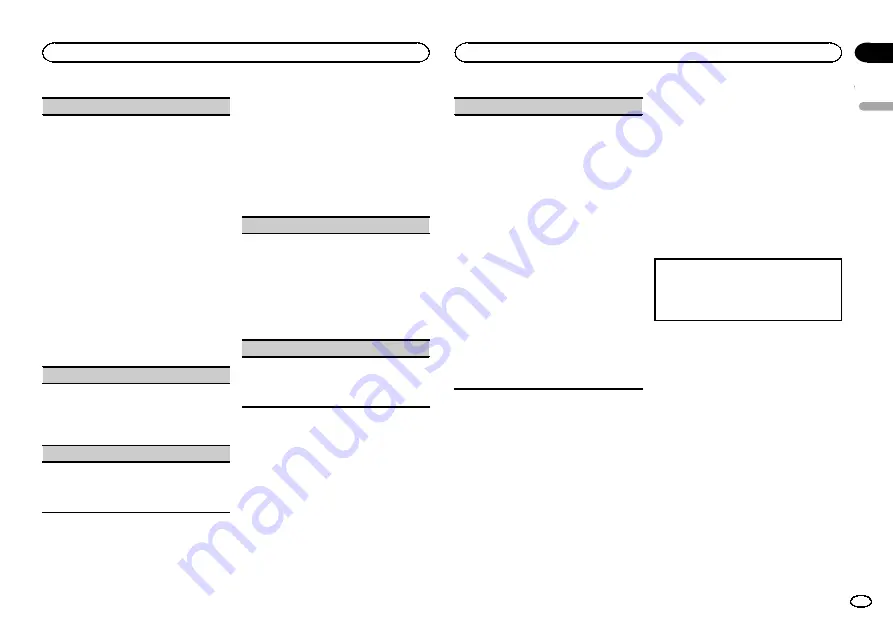
FLASH PATTERN
(flash pattern)
You can select flashing color patterns.
1
Press
M.C.
to display the setting mode.
2
Turn
M.C.
to select the desired setting.
You can select any one of the options in the fol-
lowing list:
!
SOUND LEVEL 1
to
SOUND LEVEL 6
–
Flashing colors will flash on and off in syn-
chronization with the sound level in a
song. Select the desired mode.
!
LOW PASS 1
to
LOW PASS 6
–
Flashing
colors will flash on and off in synchroniza-
tion with the bass level in a song. Select
the desired mode.
!
RANDOM 1
–
The pattern for the flashing
colors is randomly selected from the sound
level mode and low pass mode.
!
RANDOM 2
–
The pattern for the flashing
colors is randomly selected from the sound
level mode.
!
RANDOM 3
–
The pattern for the flashing
colors is randomly selected from the low
pass mode.
DISPLAY FX
(display effect)
The MIXTRAX special effects display can be turned
on or off.
1
Press
M.C.
to select the desired setting.
ON
(MIXTRAX special effects display)
—
OFF
(normal display)
CUT IN FX
(manual cut-in effect)
You can turn on or off the MIXTRAX sound effects
while manually changing tracks.
1
Press
M.C.
to select the desired setting.
ON
(on)
—
OFF
(off)
Initial menu
1
Press and hold SRC/OFF until the unit
turns off.
2
Press and hold M.C. until the main menu
appears in the display.
3
Turn M.C. to change the menu option
and press to select INITIAL.
4
Turn M.C. to select the initial menu func-
tion.
Once selected, the following initial menu func-
tions can be adjusted.
FM STEP
(FM tuning step)
Normally, the FM tuning step employed by seek
tuning is 50 kHz. When AF or TA is on, the tuning
step automatically changes to 100 kHz. It may be
preferable to set the tuning step to 50 kHz when
AF is on.
!
The tuning step remains at 50 kHz during man-
ual tuning.
1
Press
M.C.
to select the FM tuning step.
50
(50 kHz)
—
100
(100 kHz)
MW STEP
(MW tuning step)
The MW tuning step can be switched between
9 kHz and 10 kHz.
1
Press
M.C.
to select the MW tuning step.
9
(9 kHz)
—
10
(10 kHz)
SP-P/O MODE
(rear output and preout setting)
The rear speaker leads output and the RCA output
of this unit can be used to connect a full-range
speaker or subwoofer. Select a suitable option for
your connection.
1
Press
M.C.
to display the setting mode.
2
Turn
M.C.
to select the desired setting.
You can select any one of the options in the fol-
lowing list:
!
REAR/SUB.W
–
Select when there is a full-
range speaker connected to the rear speak-
er leads output and there is a subwoofer
connected to the RCA output.
!
SUB.W/SUB.W
–
Select when there is a
subwoofer connected directly to the rear
speaker leads output without any auxiliary
amp and there is a subwoofer connected
to the RCA output.
!
REAR/REAR
–
Select when there is a full-
range speaker connected to the rear speak-
er leads output and the RCA output.
If there is a full-range speaker connected to
the rear speaker leads output and the RCA
output is not used, you may select either
REAR/SUB.W
or
REAR/REAR
.
System menu
1
Press and hold SRC/OFF until the unit
turns off.
2
Press and hold M.C. until the main menu
appears in the display.
3
Turn M.C. to change the menu option
and press to select SYSTEM.
4
Turn M.C. to select the system menu
function.
Once selected, the following system menu func-
tions can be adjusted.
For details, refer to
Using an AUX source
1
Insert the stereo mini plug into the AUX
input jack.
2
Press SRC/OFF to select AUX as the
source.
Note
AUX cannot be selected unless the auxiliary set-
ting is turned on. For more details, refer to
Switching the display
Selecting the desired text information
1
Press
DISP
/
DISP OFF
to cycle between the fol-
lowing:
!
Source name
!
Source name and clock
Turning the display off or on
%
Press and hold DISP/DISP OFF until the
display turns on or off.
If an unwanted display appears
Turn off the unwanted display using the proce-
dures listed below.
1
Press M.C. to display the main menu.
2
Turn M.C. to change the menu option
and press to select SYSTEM.
3
Turn M.C. to display DEMO OFF and press
to select.
4
Turn M.C. to switch to YES.
5
Press M.C. to select.
English
Operating this unit
11
Section
Operating this unit
En
02




















