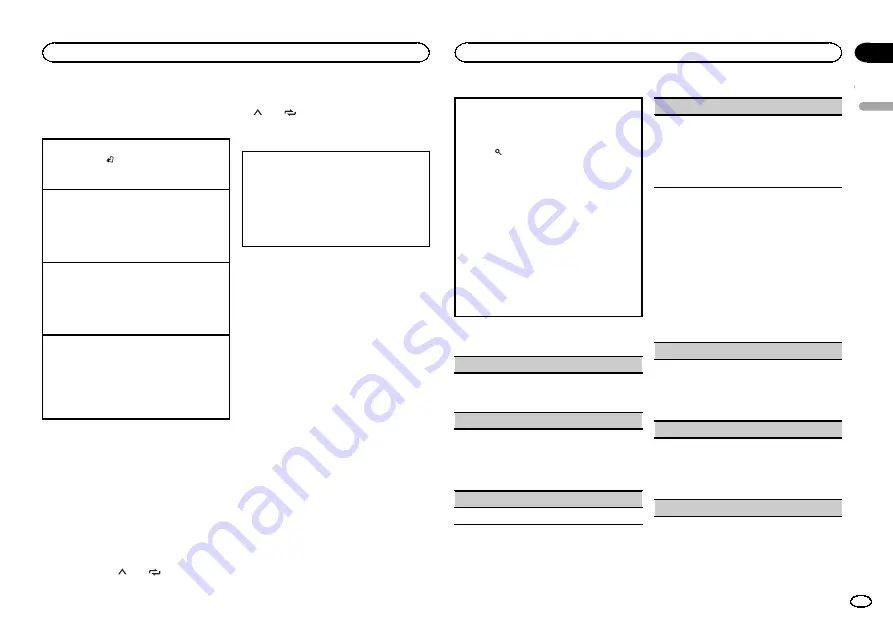
Tuner
Basic operations
Selecting a band
1
Press
BAND
/
until the desired band (
FM1
,
FM2
,
FM3
for FM,
MW
or
SW1
,
SW2
for short-
wave) is displayed.
Switching preset stations
1
Press
c
or
d
.
!
Select
PCH
(preset channel) under
SEEK
to
use this function. For details about the set-
tings, refer to
Manual tuning (step by step)
1
Press
c
or
d
.
!
Select
MAN
(manual tuning) under
SEEK
to
use this function. For details about the set-
tings, refer to
Seeking
1
Press and hold
c
or
d
, and then release.
You can cancel seek tuning by briefly pressing
c
or
d
.
While pressing and holding
c
or
d
, you can
skip stations. Seek tuning starts as soon as
you release
c
or
d
.
Note
This unit
’
s AF (alternative frequencies search)
function can be turned on and off. AF should be
off for normal tuning operation (refer to
Storing and recalling stations
for each band
Using preset tuning buttons
1
When you find a station that you want
to store in memory, press one of the preset
tuning buttons (1/
to 6/
) and hold until
the preset number stops flashing.
2
Press one of the preset tuning buttons
(1/
to 6/
) to select the desired station.
Switching the display
Selecting the desired text information
1
Press
DISP
/
DISP OFF
to cycle between the fol-
lowing:
!
FREQUENCY
(program service name or
frequency)
!
BRDCST INFO
(program service name/PTY
information)
!
CLOCK
(source name and clock)
Notes
!
If the program service name cannot be ac-
quired in
FREQUENCY
, the broadcast fre-
quency is displayed instead. If the program
service name is detected, the program serv-
ice name will be displayed.
!
BRDCST INFO
text information will change
automatically.
!
Depending on the band, text information can
be changed.
!
Text information items that can be changed
depend on the area.
Using PTY functions
You can tune in to a station using PTY (program
type) information.
Searching for an RDS station by PTY information
You can search for general types of broadcasting
programs, such as those listed in the following
section. Refer to this page.
1
Press
(list).
2
Turn
M.C.
to select a program type.
NEWS/INFO
—
POPULAR
—
CLASSICS
—
OTHERS
3
Press
M.C.
to begin the search.
The unit searches for a station broadcasting
that type of program. When a station is found,
its program service name is displayed.
!
To cancel the search, press
M.C.
again.
!
The program of some stations may differ
from that indicated by the transmitted PTY.
!
If no station is broadcasting the type of
program you searched for,
NOT FOUND
is
displayed for about two seconds and then
the tuner returns to the original station.
PTY list
NEWS/INFO
(news and information)
NEWS
(News),
AFFAIRS
(Current affairs),
INFO
(Information),
SPORT
(Sports),
WEATHER
(Weath-
er),
FINANCE
(Finance)
POPULAR
(popular)
POP MUS
(Popular music),
ROCK MUS
(Rock
music),
EASY MUS
(Easy listening),
OTH MUS
(Other music),
JAZZ
(Jazz),
COUNTRY
(Country
music),
NAT MUS
(National music),
OLDIES
(Oldies music),
FOLK MUS
(Folk music)
CLASSICS
(classics)
L. CLASS
(Light classical),
CLASSIC
(Classical)
OTHERS
(others)
EDUCATE
(Education),
DRAMA
(Drama),
CUL-
TURE
(Culture),
SCIENCE
(Science),
VARIED
(Var-
ied),
CHILDREN
(Children
’
s),
SOCIAL
(Social
affairs),
RELIGION
(Religion),
PHONE IN
(Phone
in),
TOURING
(Travel),
LEISURE
(Leisure),
DOCU-
MENT
(Documentaries)
Function settings
1
Press M.C. to display the main menu.
2
Turn M.C. to change the menu option
and press to select FUNCTION.
3
Turn M.C. to select the function.
Once selected, the following functions can be
adjusted.
!
If
MW
,
SW1
or
SW2
is selected, only
BSM
,
LOCAL
and
SEEK
are available.
BSM
(best stations memory)
BSM (best stations memory) automatically stores
the six strongest stations in the order of their sig-
nal strength.
1
Press
M.C.
to turn BSM on.
To cancel, press
M.C.
again.
REGION
(regional)
When AF is used, the regional function limits the
selection of stations to those broadcasting region-
al programs.
1
Press
M.C.
to turn the regional function on or
off.
LOCAL
(local seek tuning)
English
Operating this unit
5
Section
Operating this unit
En
02






































