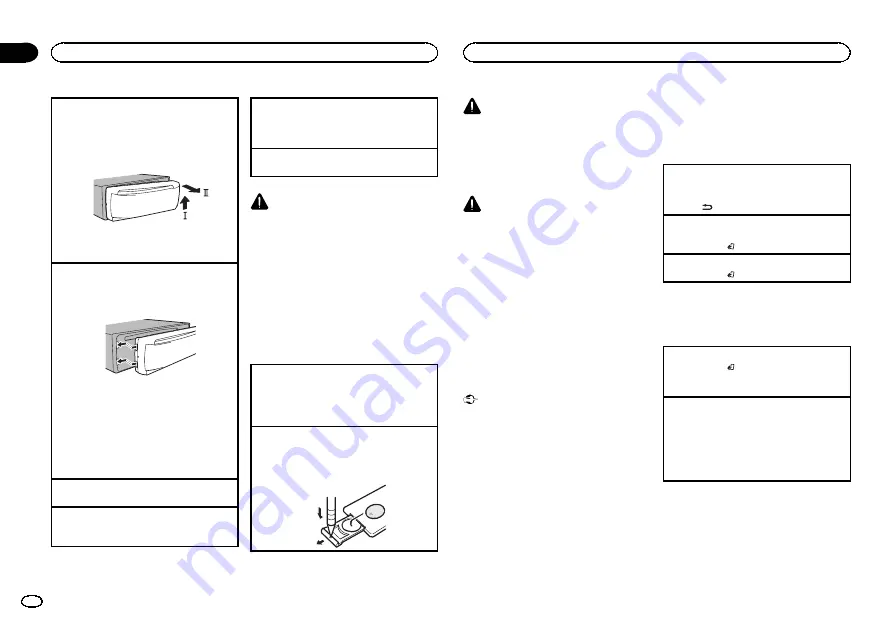
Removing the front panel to protect your unit from
theft
1
Press the detach button to release the front
panel.
2
Push the front panel upward (
M
) and then pull
it toward (
N
) you.
3
Always keep the detached front panel in a pro-
tection device such as a protection case.
Re-attaching the front panel
1
Slide the front panel to the left.
Make sure to insert the tabs on the left side of
the head unit into the slots on the front panel.
2
Press the right side of the front panel until it is
firmly seated.
If you cannot attach the front panel to the
head unit successfully, make sure that you are
placing the front panel onto the head unit cor-
rectly. Forcing the front panel into place may
result in damage to the front panel or head
unit.
Turning the unit on
1
Press
SRC
/
OFF
to turn the unit on.
Turning the unit off
1
Press and hold
SRC
/
OFF
until the unit turns
off.
Selecting a source
1
Press
SRC
/
OFF
to cycle between:
TUNER
(tuner)
—
CD
(built-in CD player)
—
USB
(USB)/
iPod
(iPod)
—
AUX
(AUX)
Adjusting the volume
1
Turn
M.C.
to adjust the volume.
CAUTION
For safety reasons, park your vehicle when re-
moving the front panel.
Note
When this unit
’
s blue/white lead is connected to
the vehicle
’
s auto-antenna relay control termi-
nal, the vehicle
’
s antenna extends when this
unit
’
s source is turned on. To retract the anten-
na, turn the source off.
Use and care of the remote
control
Using the remote control
1
Point the remote control in the direction of the
front panel to operate.
When using for the first time, pull out the film
protruding from the tray.
Replacing the battery
1
Slide the tray out on the back of the remote
control.
2
Insert the battery with the plus (+) and minus
(
–
) poles aligned properly.
WARNING
!
Keep the battery out of the reach of children.
Should the battery be swallowed, consult a
doctor immediately.
!
Batteries (battery pack or batteries installed)
must not be exposed to excessive heat such
as sunshine, fire or the like.
CAUTION
!
Use one
CR2025 (3 V)
lithium battery.
!
Remove the battery if the remote control is
not used for a month or longer.
!
There is a danger of explosion if the battery is
incorrectly replaced. Replace only with the
same or equivalent type.
!
Do not handle the battery with metallic tools.
!
Do not store the battery with metallic ob-
jects.
!
If the battery leaks, wipe the remote control
completely clean and install a new battery.
!
When disposing of used batteries, comply
with governmental regulations or environ-
mental public institutions
’
rules that apply in
your country/area.
Important
!
Do not store the remote control in high tem-
peratures or direct sunlight.
!
The remote control may not function properly
in direct sunlight.
!
Do not let the remote control fall onto the
floor, where it may become jammed under
the brake or accelerator pedal.
Menu operations identical
for set up menu/function
settings/audio adjustments/
initial settings/lists
Returning to the previous display
Returning to the previous list (the folder one level
higher)
1
Press
.
Returning to the ordinary display
Canceling the initial setting menu/set up menu
1
Press
BAND
/ .
Returning to the ordinary display from the list
1
Press
BAND
/ .
Tuner
Basic operations
Selecting a band
1
Press
BAND
/
until the desired band (
F1
,
F2
,
F3
for FM,
MW
or
S1
,
S2
for shortwave) is dis-
played.
Recalling preset stations
1
Press
c
or
d
.
!
If
MAN
(manual tuning) is selected in
SEEK
,
you cannot recall preset stations. You need to
select
PCH
(preset channel) in
SEEK
. For de-
tails about the settings, refer to
Operating this unit
4
Section
Operating this unit
En
02
Summary of Contents for DEH-2490UB
Page 1: ...Owner s Manual CD RDS RECEIVER DEH 3490UB DEH 2490UB English ...
Page 18: ...18 En ...
Page 19: ...English 19 En ...



















