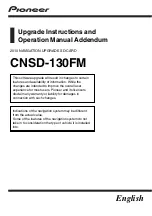Summary of Contents for CNSD-130FM
Page 19: ...Licenses En 19 Chapter 02 License agreement License agreement ...
Page 20: ...En 20 Chapter 02 License agreement ...
Page 21: ...En 21 Chapter 02 License agreement License agreement ...
Page 22: ...En 22 Chapter 02 License agreement ...
Page 23: ...En 23 Chapter 02 License agreement License agreement ...
Page 143: ...En 143 ...