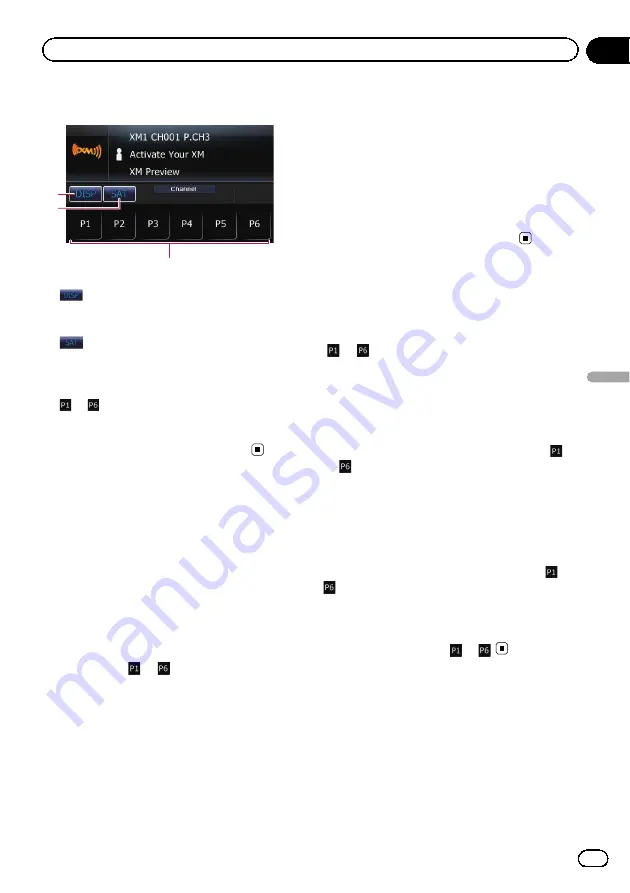
Using the touch panel keys
3
2
1
1
:
Switches the combination of displayed items
in the text display area.
2
:
Switching the XM channel select mode.
=
For details, refer to
3
to
:
Recalls channels from the preset.
=
For details, refer to
Operating by hardware
buttons
Pressing the
BAND/ESC
button
Band can be selected from among
XM1
,
XM2
, or
XM3
. This is useful for switching the
preset item.
Pressing
MULTI-CONTROL
up or down
During
Channel
mode:
You can recall radio stations assigned to pre-
set tuning keys
to
.
During
Category
mode:
The categories move up or down one at a time.
Pressing
MULTI-CONTROL
left or right
During
Channel
mode:
The channels move up or down one at a time.
During
Category
mode:
The channels move up or down one at a time
within a selected category.
Pressing and holding
MULTI-CONTROL
left or right
During
Channel
mode:
You can skip the broadcasting channels.
During
Category
mode:
You can skip the broadcasting channels within
a selected category.
Pressing the center of
MULTI-CONTROL
The function select screen appears.
Storing and recalling
broadcast stations
With a touch of any of the preset tuning keys
(
to
), you can easily store up to six broad-
cast channels for later recall (also with the
touch of a key).
1
Select the channel that you want to
store in memory.
2
Keep touching a preset tuning key
to
until the XM preset number (e.g.,
P.CH1) stops flashing.
The selected station has been stored in mem-
ory.
p
Up to 18 stations, six for each of three XM
bands can be stored in memory.
3
Touch the same preset tuning key
to
.
The stations are recalled from memory.
p
You can also press
MULTI-CONTROL
up or
down to recall radio stations assigned to
preset tuning keys
to
.
Switching the XM channel
select mode
You have two methods for selecting a channel:
by number and by category. When selecting
by number, channels in any category can be
selected. Select by category to narrow your
search down to only channels in a particular
category.
En
105
Chapter
22
Using
the
XM
tuner
Using the XM tuner
Summary of Contents for CNSD-130FM
Page 19: ...Licenses En 19 Chapter 02 License agreement License agreement ...
Page 20: ...En 20 Chapter 02 License agreement ...
Page 21: ...En 21 Chapter 02 License agreement License agreement ...
Page 22: ...En 22 Chapter 02 License agreement ...
Page 23: ...En 23 Chapter 02 License agreement License agreement ...
Page 143: ...En 143 ...






























