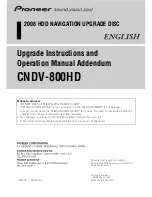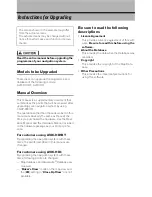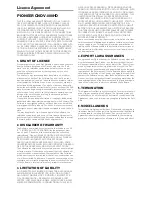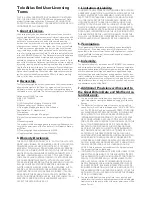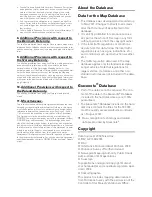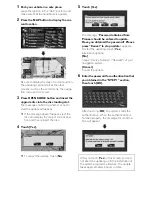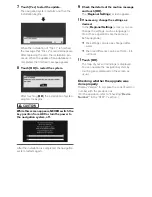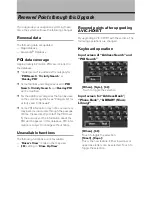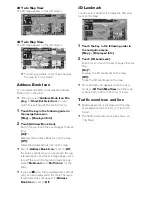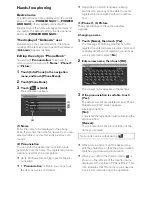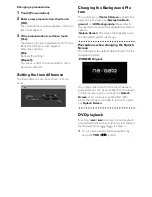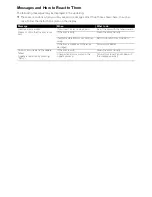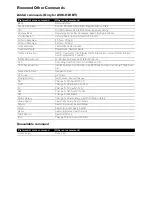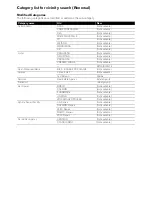Hands-free phoning
Device name
The default device name displayed on the mobile
phone changes [
PIONEER NAVI
] to [
PIONEER
HDD NAVI
]. (If you already connected the
Bluetooth unit, the name already set remains. If
you restore the default setting, the device name
becomes [
PIONEER HDD NAVI
].)
The display of “Unknown” user
Depending on the caller ID service, the phone
number of the received call may not be displayed.
[
Unknown
] appears instead.
Editing the entry in “Phone Book”
You can edit [
Pronunciation
] to be used for
voice recognition along with [
Name
], [
Phone #
],
or [
Picture
].
1
Touch [Info/Phone] in the navigation
menu, and touch [Phone Menu].
2
Touch [Phone Book].
3
Touch
or [Add].
The edit screen appears.
(1) Name
Enter the name to be displayed in the phone
book. If you enter the name for new entry, you can
select whether you use this entry as voice com-
mands.
(2) Pronunciation
You can enter the desired pronunciation inde-
pendently from the name. The registered pronun-
ciation is used for voice recognition.
❒
Up to 40 characters can be input for the pro-
nunciation.
❒
If “
Pronunciation
” is blank, you cannot use
the item as a voice command.
❒
Depending on which language is being
switched to, you may not be able to use the
registered pronunciation without modifica-
tion.
(3) Phone #, (4) Picture
These operations are the same as before
upgrade.
Changing a name
1
Touch [Name], then touch [Yes].
The message confirming whether or not to
register the entered name as voice command
is displayed. When not registering a name as
a voice command, select [
No
].
2
Enter a new name, then touch [OK].
The current name appears in the text box.
3
If the pronunciation is suitable, touch
[Yes].
The details you set are registered, and “Phone
Book Record Edit” screen appears.
Alternative options:
[No]:
Completes the registration without editing the
pronunciation.
[Repeat]:
You can reconfirm the pronunciation of the
name you entered.
❒
If the pronunciation is not the desired one,
edit the characters so that the pronunciation
matches your desired pronunciation.
❒
When you confirm the pronunciation,
is
shown on the left side of the location name
displayed in the entries of “Phone Book”. This
icon indicates that this name can be used as
a voice command during voice operation.
(1)
(2)
(3)
(4)
No sounds can be output during
.