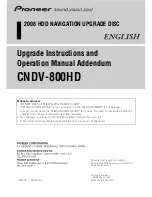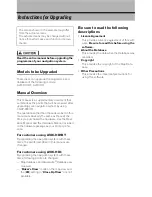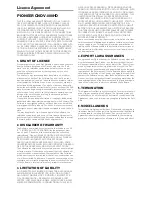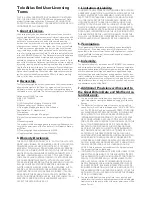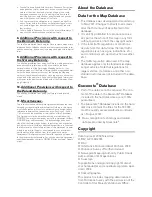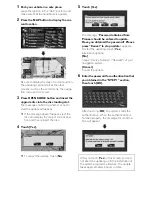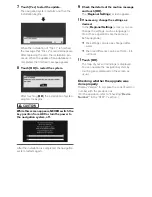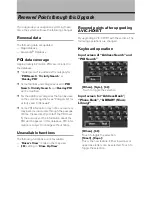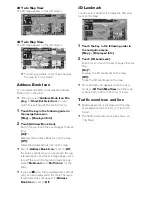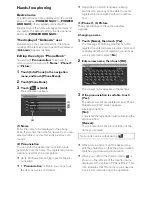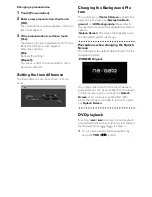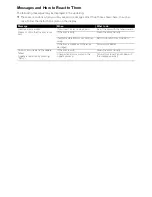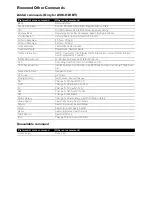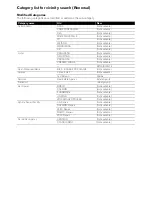2D Twin Map View
The 2D map appears on the left screen.
3D Twin Map View
The 3D map appears on the left screen.
❒
Touching anywhere on the map changes
the map to “Scroll mode”.
Address Book Icon
You can select whether to display the Address
Book Icon on the map.
❒
When you select [
Address Book Icon Dis-
play
] in [
Short-Cut Selection
], you can
switch this setting with the shortcut menu.
1
Touch the key in the following order in
the navigation menu.
[Map]
➞
[Displayed Info]
2
Touch [Address Book Icon].
Each time you touch the key changes that set-
ting.
[On]*:
Displays the Address Book Icon on the map.
[Off]:
Hides the Address Book Icon on the map.
❒
Even if [
Address Book Icon
] is set to [
Off
],
the alarm sounds when you approach the reg-
istered location and the set image pops up. To
turn off the sound output and image pop up,
select [
No Sound
] and [
No Picture
] for the
entry.
❒
If you set
(dot), the registered name of that
entry can be displayed on the map. The regis-
tered name does not appear if [
Address
Book Icon
] is set to [
Off
].
3D Landmark
You can select whether to display the 3D Land-
mark on the map.
1
Touch the key in the following order in
the navigation menu.
[Map]
➞
[Displayed Info]
2
Touch [3D Landmark].
Each time you touch the key changes that set-
ting.
[On]*:
Displays the 3D Landmark on the map.
[Off]:
Hides the 3D Landmark on the map.
❒
3D Landmark only appears when the view
mode is [
3D Twin Map View
] and the map
scale is set to 200 m (0.25 mile) or lower.
Traffic event icon and line
❒
Middle-sized icon is displayed on the map
scale between 2 km to 5 km (1 mile to 2.5
miles).
❒
The traffic-related items can be shown on
“City Map”.