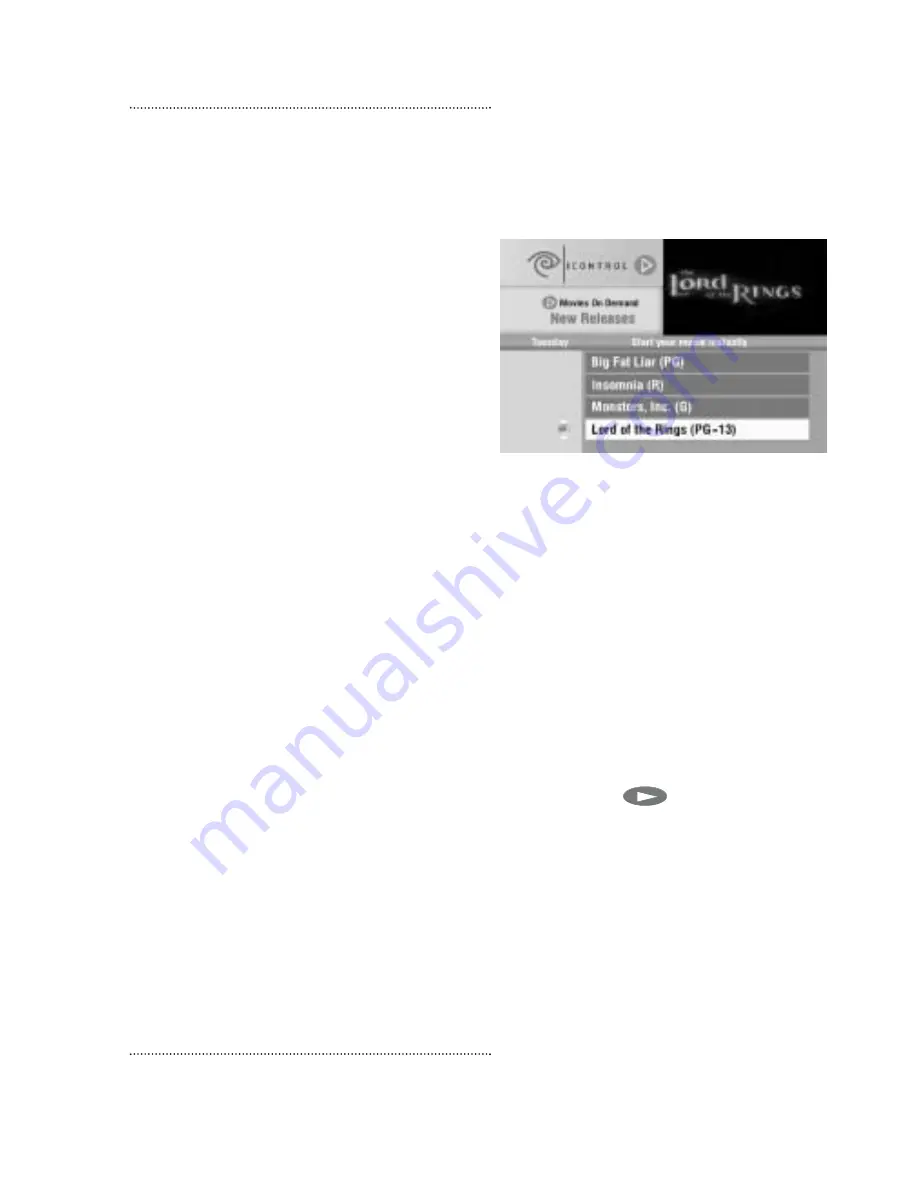
Using Parental Control
–
Changing your blocking PIN
20
6
Press the up arrow button to highlight the
Enable option.
7
Press the SELECT button to enable the
current blocking PIN.
A screen appears asking you to enter your
blocking PIN.
8
Press the number buttons to enter the four
numbers of your blocking PIN.
A message confirms that all blocking now
requires you to enter the blocking PIN.
9
Press the A button to accept the message.
10
To change your blocking PIN, press the
right arrow button.
11
Press the up arrow button to highlight the
Change option.
12
Press the SELECT button.
A screen asks you to enter your current block-
ing PIN.
13
Press the number buttons to enter the four
numbers of your blocking PIN.
The screen asks you to enter your new PIN.
14
Press the number buttons to enter the four
numbers of your new blocking PIN.
The screen asks you to re-enter your
new PIN.
15
Press the number buttons to re-enter the four
numbers of your new blocking PIN.
The screen confirms that your blocking PIN
has been changed.
16
Press the A button to accept the message.
The General Settings menu displays the
Blocking PIN option as enabled.
Purchasing
Video-on-Demand
How To Order
1.
Tune to the On Demand channel you wish
to view (see list on next page). Make sure the
VCR/VOD switch in the lower right corner
of your Digital remote is set to VOD.
2.
Use the right/left arrows on your remote
control to choose a programming category.
3.
Use the up/down arrows to view the list of
programs in that category.
4.
Highlight the program or movie you wish to
view. For Pay Per View Movies On Demand,
press “B” to buy. For all other On Demand
channels press play.
You can control your On Demand selection using
the controls at the bottom of your Digital remote,
including pause, rewind, fast forward, play and
stop.
Summary of Contents for BR-360
Page 1: ...T V N A V I G A T O R Getting Started rev 03 03 ...
Page 2: ......







































