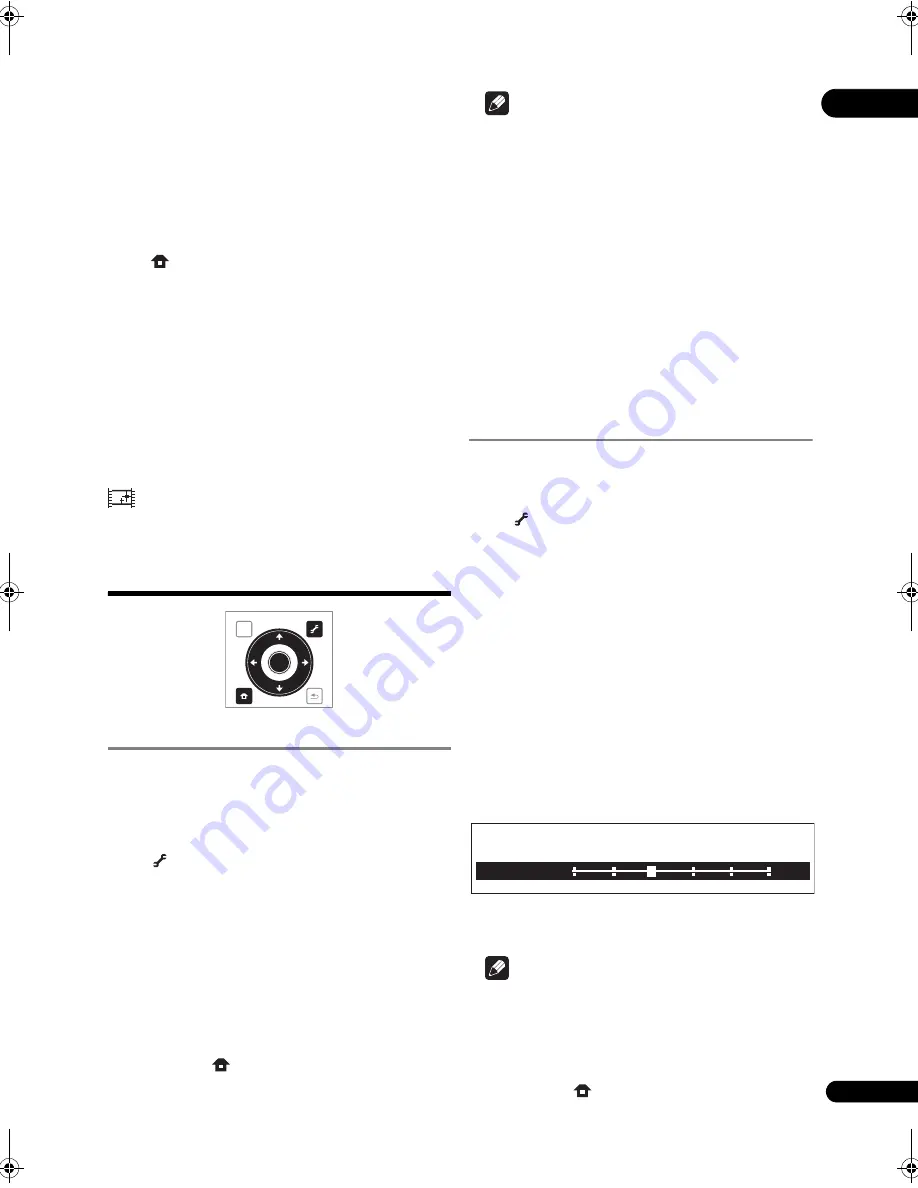
35
En
05
•
Prog.Motion
is disabled when
Pure Cinema
is set to
On
.
•
Black Setup
has the effect only fo
r
p
ictu
r
es out
p
ut
f
r
om the
VIDEO
out
p
ut te
r
minals, and fo
r
NTSC
signals out
p
ut.
•
YNR
,
CNR
,
BNR
and
MNR
have no effect on 1080/24
p
video signals out
p
ut f
r
om the
HDMI OUT
te
r
minal.
Closing the Video Adjust screen
P
r
ess
HOME MENU
.
About Pure Cinema
The
r
e a
r
e two ty
p
es of video signals:
•
Video material
– Video signals
r
eco
r
ded at 25 o
r
30
f
r
ames/second
•
Film material
– Video signals
r
eco
r
ded at 24 f
r
ames/
second
“Pu
r
e Cinema” uses signal
pr
ocessing suited fo
r
“film
mate
r
ial” when conve
r
ting 576i/480i o
r
1080i inte
r
laced
video signals into
pr
og
r
essive video signals,
r
esulting in
clea
r
p
ictu
r
e
r
e
pr
oduction without losing the quality of
the mate
r
ial.
is dis
p
layed on the disc info
r
mation sc
r
een when
p
laying the “film mate
r
ial”
p
ictu
r
es of BD-ROM, BD-R/-RE
and DVD-Video discs (
p
age 26).
Adjusting the audio
Adjusting the Audio DRC
Audio DRC (Dynamic Range Cont
r
ol) has the effect of
p
laying loud sounds softly and soft sounds loudly. Adjust
the setting fo
r
exam
p
le when viewing movies late at night
and the dialogs a
r
e difficult to hea
r
.
1
During playback, display the TOOLS menu.
P
r
ess
TOOLS
.
2
Select and set Audio Adjust.
Use
/
to select, then
pr
ess
ENTER
.
3
Select and set Audio DRC.
Use
/
to select, then
pr
ess
ENTER
.
4
Adjust the setting.
Use
/
to switch between
Off
,
Low
,
Medium
,
High
and
Auto
.
Closing the Audio DRC screen
P
r
ess
ENTER
o
r
HOME MENU
.
Note
• This only affects the Dolby T
r
ueHD, Dolby Digital Plus
and Dolby Digital audio signals of BDs, DVDs and
video files.
• When
Auto
is selected, the setting has the same
effect as
High
o
r
Off
fo
r
Dolby T
r
ueHD signals,
de
p
ending on the content. Fo
r
Dolby Digital Plus and
Dolby Digital, the setting has the same effect as
Off
.
• Audio DRC affects the audio signals out
p
ut f
r
om the
following audio out
p
ut te
r
minals:
– Analog audio signals out
p
ut f
r
om the
AUDIO OUT
te
r
minals.
– Linea
r
PCM audio signals out
p
ut f
r
om the
DIGITAL
OUT
te
r
minal o
r
HDMI OUT
te
r
minal.
• The effect may be weak fo
r
some discs.
Adjusting the audio delay
(Lip Sync)
Adjust the audio delay fo
r
the selected video out
p
ut
te
r
minal if the video and audio a
r
e not synch
r
onized.
1
During playback, display the TOOLS menu.
P
r
ess
TOOLS
.
2
Select and set Audio Adjust.
Use
/
to select, then
pr
ess
ENTER
.
3
Select and set Lip Sync.
Use
/
to select, then
pr
ess
ENTER
.
4
Select Auto or Manual.
Use
/
to select.
• Auto
– The
p
laye
r
automatically adjusts the timing of
the video and audio when connected to a device
equi
pp
ed with the HDMI Auto Li
p
sync Co
rr
ection
featu
r
e using an HDMI cable.
• Manual
– Adjust manually while viewing the video.
If you have selected
Manual
,
pr
oceed to ste
p
5.
5
Adjusting the amount of audio delay.
P
r
ess
, then use
/
to adjust.
The audio delay can be adjusted f
r
om 0 to 250 ms in ste
p
s
of 5 ms.
Note
• The
Lip Sync
adjustment is only a
pp
licable to the
out
p
ut te
r
minal set at
Output Terminal
(
p
age 43).
• The sound may be inte
rr
u
p
ted while setting the delay.
Closing the Lip Sync screen
P
r
ess
ENTER
o
r
HOME MENU
.
TOP MENU
TOOLS
HOME
MENU
RETURN
ENTER
Lip Syn
c
Manual
100 ms
0
50
150
100
200
250
LX52_VXJ5_IBD_EN.book 35 ページ 2009年3月3日 火曜日 午後7時29分






























