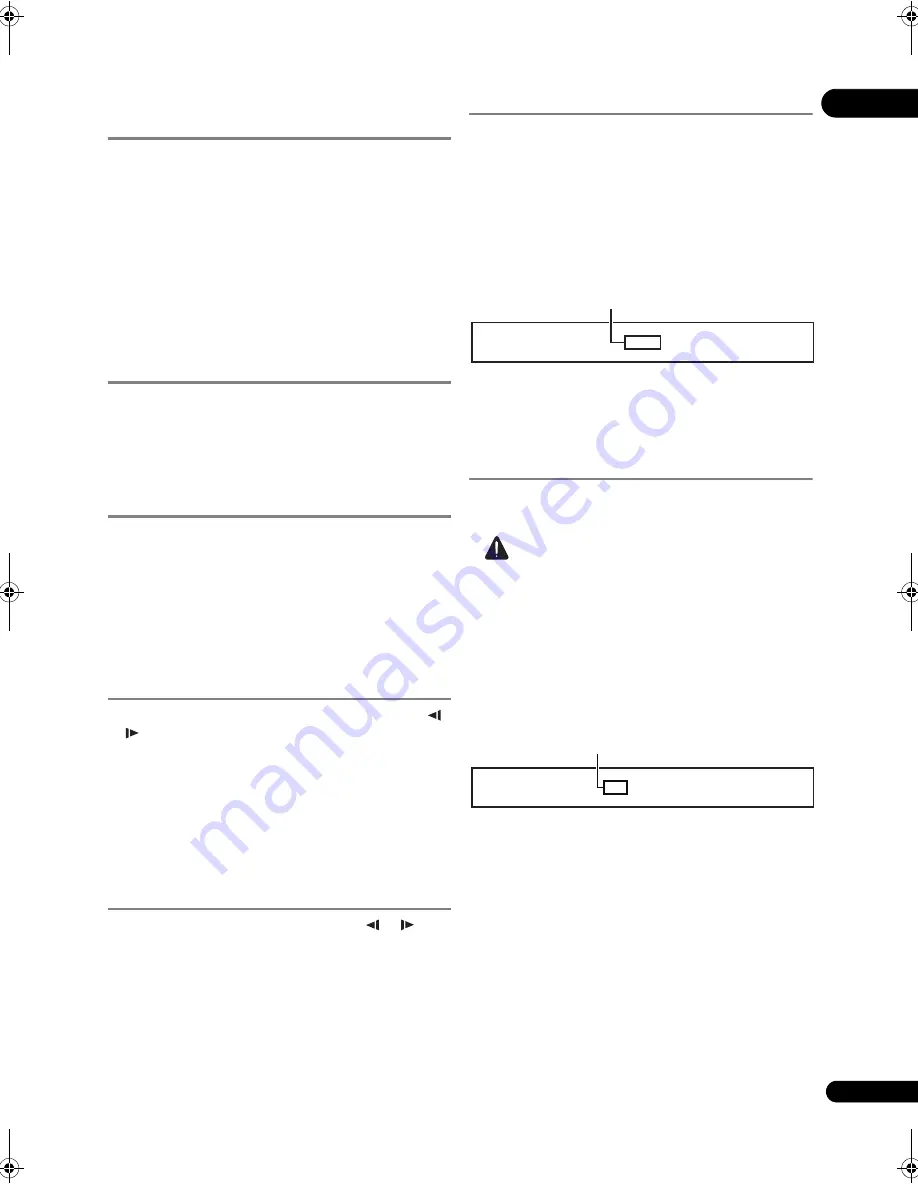
25
En
04
Forward and reverse
scanning
During playback, press
or
.
• The scanning s
p
eed switches each time the button is
pr
essed. The s
p
eed ste
p
s de
p
end on the disc o
r
file
(the s
p
eed is dis
p
layed on the TV sc
r
een).
• Fo
r
wa
r
d o
r
r
eve
r
se scanning is also
p
ossible by
holding the button down. No
r
mal
p
layback
r
esumes
when the button is
r
eleased.
To resume normal playback
Press
PLAY.
Playing specific titles,
chapters or tracks
Input the number of the title, chapter or track you
want to play.
• Use the numbe
r
buttons (0 to 9) to in
p
ut the numbe
r
,
then
pr
ess
ENTER
.
• P
r
ess
CLEAR
to clea
r
the values you have in
p
ut.
Skipping content
Press
PREV or
NEXT.
• When
NEXT
is
pr
essed, the
p
layback ski
p
s
ahead to the beginning of the next title/cha
p
te
r
/t
r
ack/
file.
• When
PREV
is
pr
essed, the
p
layback ski
p
s back
to the beginning of the cu
rr
ently
p
laying title/cha
p
te
r
/
t
r
ack/file. P
r
ess twice to ski
p
back to the beginning of
the
pr
evious title/cha
p
te
r
/t
r
ack/file.
Playing in slow motion
While playback is paused, press and hold
/
or /
.
• The s
p
eed switches each time the button is
pr
essed
(the s
p
eed is dis
p
layed on the TV sc
r
een). The s
p
eed
ste
p
s de
p
end on the disc o
r
file.
To resume normal playback
Press
PLAY.
Step forward and step
reverse
While playback is paused, press
/
or
/
.
• The
p
ictu
r
e moves a ste
p
fo
r
wa
r
d o
r
r
eve
r
se each time
the button is
pr
essed.
To resume normal playback
Press
PLAY.
Switching the camera angles
Fo
r
BD-ROM and DVD-Video discs on which multi
p
le
angles a
r
e
r
eco
r
ded, the angles can be switched du
r
ing
p
layback.
During playback, press ANGLE.
• The cu
rr
ent angle and total numbe
r
of
r
eco
r
ded
angles a
r
e dis
p
layed on the TV sc
r
een and on the
p
laye
r
’s f
r
ont
p
anel dis
p
lay.
To switch the angles,
pr
ess
ANGLE
again o
r
pr
ess
/
.
• The angles can also be switched by selecting
Angle
f
r
om the
TOOLS
menu.
• If the angles a
r
e not switched when
ANGLE
is
pr
essed, switch them f
r
om the menu sc
r
een.
Switching the subtitles
Fo
r
discs o
r
files on which multi
p
le subtitles a
r
e
r
eco
r
ded,
the subtitles can be switched du
r
ing
p
layback.
Caution
• The subtitles cannot be switched fo
r
discs
r
eco
r
ded
on a DVD o
r
BD
r
eco
r
de
r
. Also
r
efe
r
to the o
p
e
r
ating
inst
r
uctions of the device used fo
r
r
eco
r
ding.
During playback, press SUBTITLE.
• The cu
rr
ent subtitle and total numbe
r
of
r
eco
r
ded
subtitles a
r
e dis
p
layed on the TV sc
r
een and on the
p
laye
r
’s f
r
ont
p
anel dis
p
lay.
To switch the subtitle,
pr
ess
SUBTITLE
again o
r
pr
ess
/
.
• The subtitles can also be switched by selecting
Subtitle
f
r
om the
TOOLS
menu.
• If the subtitles a
r
e not switched when
SUBTITLE
is
pr
essed, switch them f
r
om the menu sc
r
een.
Turning the subtitles off
Press SUBTITLE, then press CLEAR.
About displaying external subtitle
files while playing DivX media files
In addition to the subtitles
r
eco
r
ded in DivX media files,
this
p
laye
r
also su
pp
o
r
ts the dis
p
lay of exte
r
nal subtitle
files. If a file has the same name as a DivX media file aside
f
r
om the file extension and the extension is one of the
extensions listed below, the file is t
r
eated as an exte
r
nal
subtitle file. Note that DivX media files and exte
r
nal
1
/4
Angle
Example:
Cu
rr
ent angle/Total numbe
r
of
r
eco
r
ded angles
1/2 English
Subtitle
Example:
Cu
rr
ent subtitle/Total numbe
r
of
r
eco
r
ded subtitles
LX52_VXJ5_IBD_EN.book 25 ページ 2009年3月3日 火曜日 午後7時29分
















































