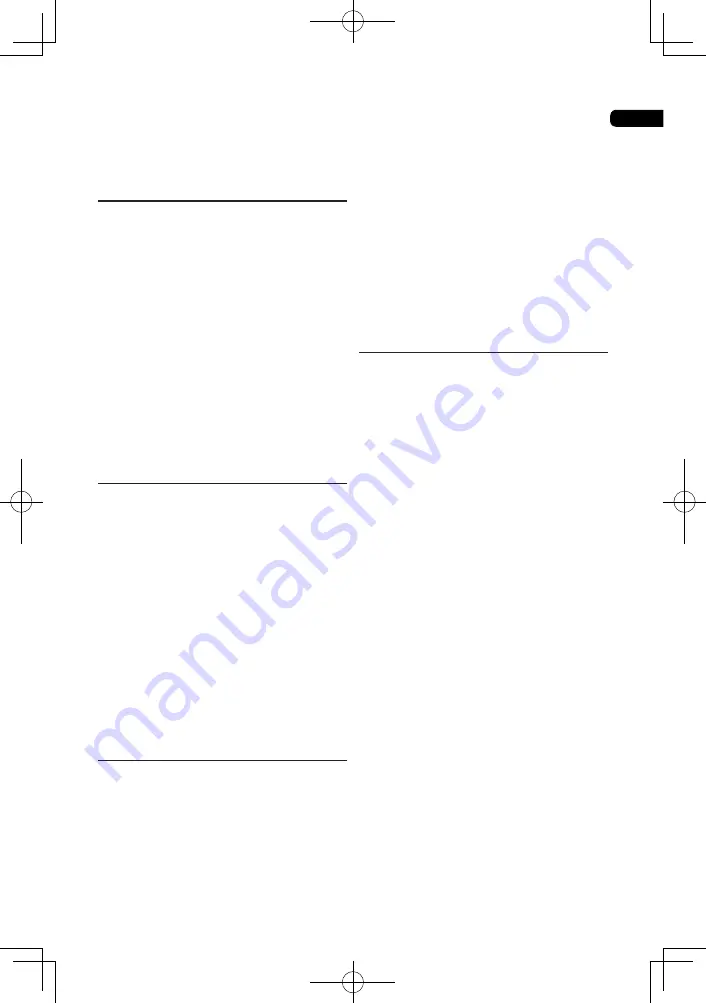
04
21
Notes:
CH-Chapter
TT-Title
All-All
Playing photos as slideshows
This function plays the photos, switching them
automatically.
During playback, press
INDEX
.
• Display the thumbnail of image files. The
maximum number is 12 at once.
•
If you select one of the image and press
ENTER, slideshow will start from the image
you selected.
* Rotating/inverting photos
When a slideshow is playing or paused, the
display switches as shown below when the
a/b/c/
buttons are pressed.
button: Rotates 90° clockwise
c
button: Rotates 90° counterclockwise
a
button: Flips horizontally
b
button: Flips vertically
Switching the camera angles
For BD-ROM and DVD-Video discs on which
multiple angles are recorded, the angles can
be switched during playback.
During playback, press
ANGLE
.
• The current angle and total number of
recorded angles are displayed on the TV
screen and on the player’s front panel
display.
To switch the angles, press ANGLE again.
• The angles can also be switched by
selecting Angle from the
FUNCTION
menu.
• If the angles are not switched when ANGLE
is pressed, switch them from the menu
screen.
Continuing playback from a specified
position (Continued Viewing Playback)
This function allows you to continue playback
from a position you specify to be played next
time, even after turning the power off.
* Setting
During playback, press
CONTINUED
at
the position from which you want to start
continued viewing playback.
The elapsed playing time at the specified
position is displayed on the TV screen.
* Playing
1 Press
to play the title for which you
have set continued viewing playback.
The continued viewing playback confirmation
screen appears.
2 Use
c/
to select Yes, then press
ENTER.
Playback starts from the specified position.
Notes:
•
The continued viewing playback setting is
canceled when
OPEN/CLOSE is
pressed.
•
Continued viewing playback may not work
properly with some discs.
Switching the subtitles
For discs or files on which multiple subtitles
are recorded, the subtitles can be switched
during playback.
Note
• The subtitles cannot be switched for discs
recorded on a DVD or BD recorder. Also
refer to the operating instructions of the
device used for recording.
During playback,
Press
SUBTITLE.
• The current subtitle and total number
of recorded subtitles are displayed on
the TV screen and on the player’s front
panel display.To switch the subtitle, press
SUBTITLE
again.
• If the subtitles are not switched when
SUBTITLE
is pressed, switch them from
the menu screen.
* Turning the subtitles off
Press
FUNCTION
to select
SUBTITLE
,
then press
OFF.
* About displaying external subtitle files
while playing DivX media files
In addition to the subtitles recorded in DivX
media files, this player also supports the
display of external subtitle files. If a file has the
same name as a DivX media file aside from
the file extension and the extension is one of
the extensions listed below, the file is treated
as an external subtitle file. Note that DivX
media files and external subtitle files must be
located in the same folder.Only one external
subtitle file can be displayed on this player.
Use a computer, etc., to delete any external
subtitle files you do not want to display from
the disc.
Summary of Contents for BDP-3110
Page 1: ...BDP 3110 Blu ray Disc PLAYER Operating Instructions ...
Page 45: ...06 45 ...
Page 46: ...06 46 ...
Page 47: ...06 47 ...
Page 48: ...72 BD3110 GBRB1 ...






























