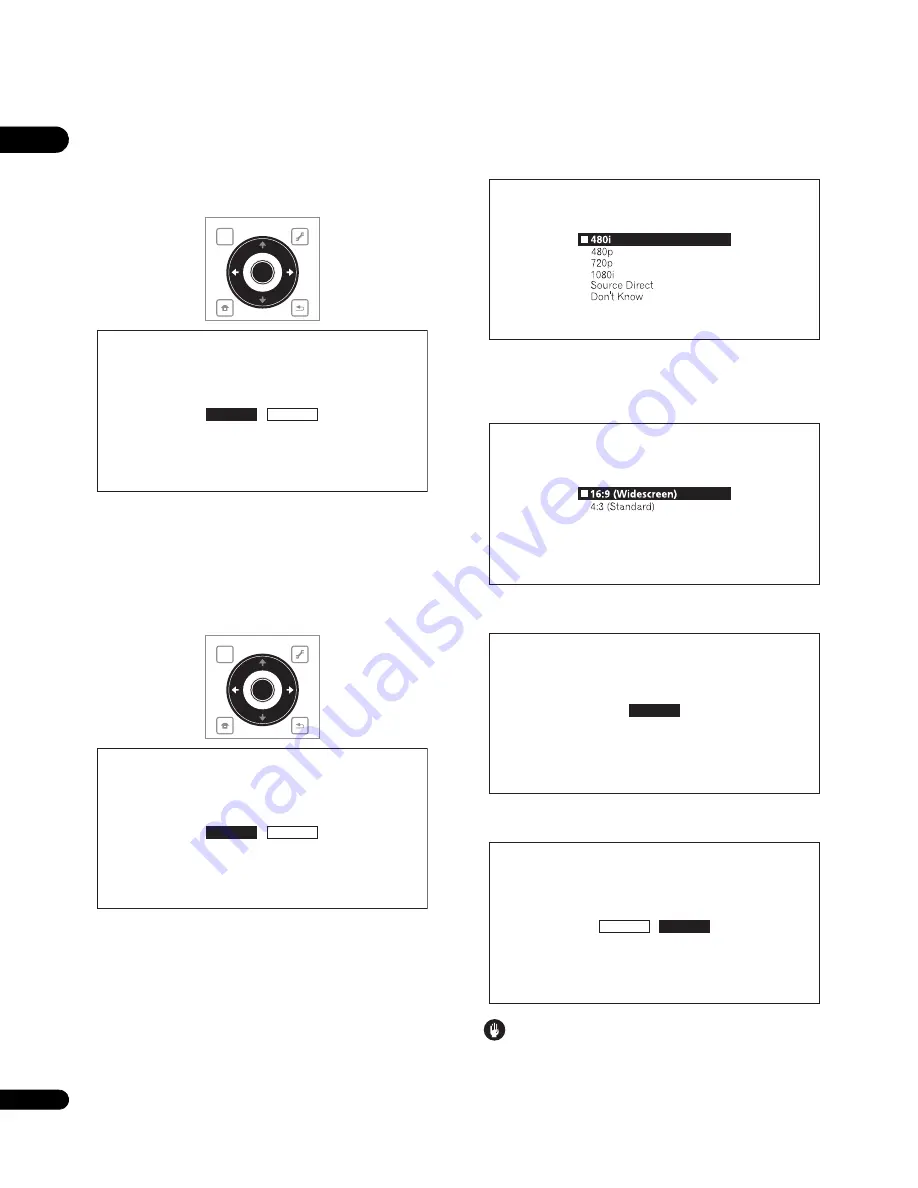
03
22
En
For steps 5 to 8, the step to which you should proceed depends
on the combination of the Video and Audio settings.
5
Select and set the HDMI High Speed Transmission setting
for the HDMI OUT (MAIN) terminal.
Use
/
to select, then press
ENTER
.
When
HDMI High Speed Transmission
for the
HDMI OUT (MAIN)
terminal is set to
On
, use a High Speed HDMI™ cable. The picture
and sound may not be output properly if any other HDMI cable (for
example a standard HDMI™ cable) or an HDMI cable with built-in
equalizer is used.
6
Select and set the HDMI High Speed Transmission setting
for the HDMI OUT (SUB) terminal.
Use
/
to select, then press
ENTER
.
When
HDMI High Speed Transmission
for the
HDMI OUT (SUB)
terminal is set to
On
, use a High Speed HDMI™ cable. The picture
and sound may not be output properly if any other HDMI cable (for
example a standard HDMI™ cable) or an HDMI cable with built-in
equalizer is used.
7
Select the output video resolution from the COMPONENT
VIDEO output terminals.
Use
/
to select, then press
ENTER
.
For details on the resolution settings, see
Switching the output video
resolution
on page 25.
8
Select the aspect ratio of your TV.
Use
/
to select, then press
ENTER
.
9
Check the settings.
Select
Proceed
, then press
ENTER
.
10 Output test tones.
Use
/
to select
Yes
, then press
ENTER
.
Caution
• The screen in step 11 and test tones are output simultaneously
according to the settings in steps 4 to 8. Lower the volume of the
devices connected with the player.
TOP MENU
TOOLS
HOME
MENU
RETURN
ENTER
Setup Navigator
BD PLAYER
Select the HDMI High S
p
eed T
r
ansmission setting fo
r
HDMI MAIN.
No
r
mally select [On] (Recommended).
Select [Off] if the video o
r
audio of HDMI-connected
was not out
p
ut in the test out
p
ut.
On
Off
TOP MENU
TOOLS
HOME
MENU
RETURN
ENTER
Setup Navigator
BD PLAYER
Select the HDMI High S
p
eed T
r
ansmission setting fo
r
HDMI SUB.
No
r
mally select [On] (Recommended).
Select [Off] if the video o
r
audio of HDMI-connected
was not out
p
ut in the test out
p
ut.
On
Off
Setup Navigator
BD PLAYER
Select the out
p
ut video
r
esolution at the
Com
p
onent video te
r
minal.
If you select [Sou
r
ce Di
r
ect], the out
p
ut
r
esolution is dete
r
mined acco
r
ding to the
video fo
r
mat of the
p
laying sou
r
ce.
Setup Navigator
BD PLAYER
Select the sc
r
een as
p
ect
r
atio to match
you
r
TV.
Setup Navigator
BD PLAYER
Select [P
r
oceed] if you want to sta
r
t testing
you
r
audio and video settings.
Proceed
Setup Navigator
BD PLAYER
The test tone will be out
p
ut.
Reduce the volume to an a
ppr
o
pr
iate level.
The video and/o
r
audio may not be out
p
ut unde
r
ce
r
tain setu
p
.
The setu
p
menu comes back in 30 seconds.
Yes
No






























