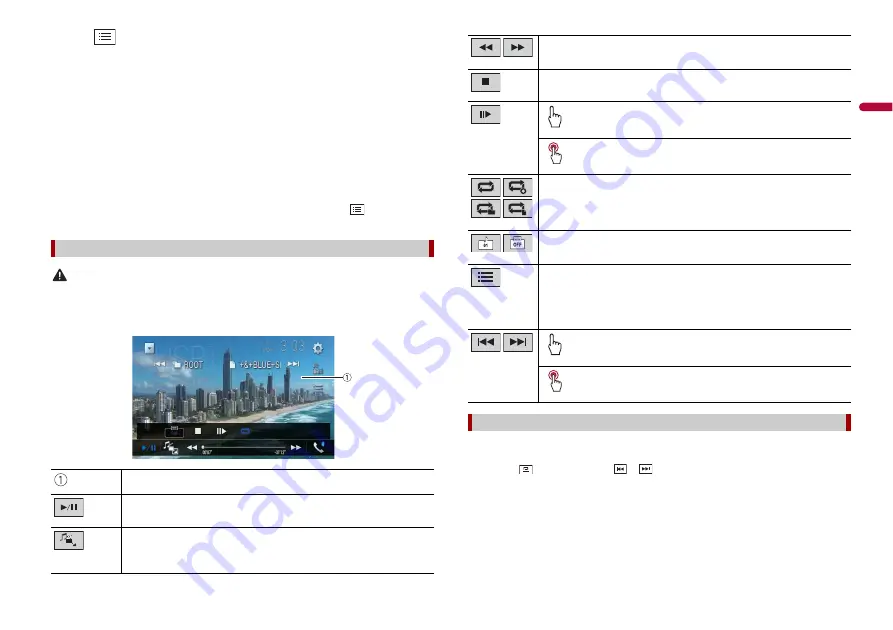
49
En
En
g
lis
h
1
Touch .
2
Touch the [Tag] tab.
3
Touch the desired category to display the file list.
4
Touch the item.
Refine the item until the desired song title or file name is displayed on the list.
5
Touch the desired song title or file name to play back.
If the selection made with Music Browse has been cancelled, you can switch to Music
Browse mode again by touching the [Tag] tab on the file/folder list screen and
touching the desired track.
TIP
Once the database is created in the USB storage, there is no need to create the database again as long
as the same contents are saved. To enter the Music Browse mode directly, touch
and then touch
[Tag] before selecting the song.
CAUTION
For safety reasons, video images cannot be viewed while your vehicle is in motion. To view video
images, stop in a safe place and apply the handbrake.
Video source screen (Example: USB)
Video source
Hides the touch panel keys.
To display the keys again, touch anywhere on the screen.
Switches between playback and pause.
Switches the following media file types.
[Music]:
Compressed audio files
[Video]:
Compressed video files
[Photo]:
Image files
TIPS
•
Image files are not displayed in the rear display.
•
By pressing
then touch and hold
or
on the still image file, you can search through 10
image files at a time. If the file currently being played is the first or last file in the folder, the search is
not performed.
Performs fast reverse or fast forwards.
Touch again to change the playback speed.
Stops playback.
Performs frame-by-frame playback.
Performs slow-motion playback.
Sets a repeat play range for all files/the current folder/the current file.
Switches the audio/subtitle language.
Selects a file from the list.
Touch a file on the list to playback.
TIP
Touching a folder on the list shows its contents. You can play a file on the list by
touching it.
Skips files forwards or backwards.
Performs fast reverse or fast forwards.
Still image source
















































