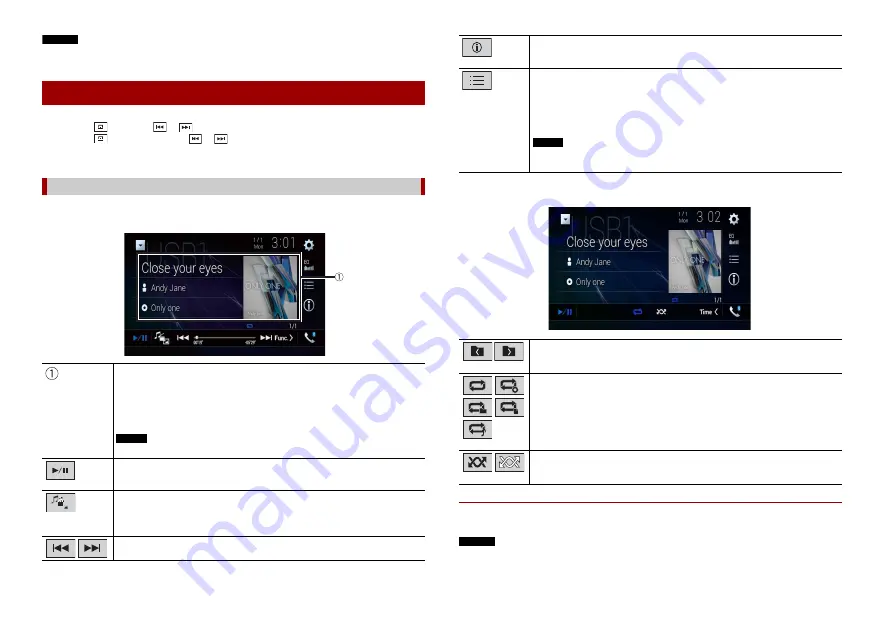
48
En
NOTES
•
For details on inserting SD card see on Inserting an SD memory card (page 47).
•
For details on plugging USB storage device, see on Plugging a USB storage device (page 47).
TIPS
•
By pressing
then touch
or
, you can also skip files/chapters forwards or backwards.
•
By pressing
then touch and hold
or
on the audio or video file, you can also perform fast
reverse or fast forwards.
•
You can set the screen size for the video and image files (page 74).
Audio source screen 1 (Example: USB)
Basic operation
Audio source
Displays the link search screen.
Touch the song to play back followed by touching the song information, after
switching to Music Browse mode (page 48).
TIP
If you touch the artwork, the list of songs in the album is displayed.
NOTE
This function is available for the external storage device (USB, SD) only.
Switches between playback and pause.
Switches the following media file types.
[Music]:
Compressed audio files
[Video]:
Compressed video files
[Photo]:
Image files
Skips files forwards or backwards.
Audio source screen 2 (Example: USB)
▶
Selecting a file using Music Browse mode
You can select files to play back using the category list if the files contain tag
information.
NOTES
•
This function is available for the external storage device (USB, SD) only.
•
Music Browse mode cannot be held once the power is turned off.
Switches the current music information display.
Selects a file from the list.
Touch a file on the list to playback.
TIP
Touching a folder on the list shows its contents. You can play a file on the list by
touching it.
NOTE
When you play compressed audio files stored in an external storage device (USB,
SD), you can search for a file using Music Browse (page 48).
Selects the previous folder or the next folder.
Sets a repeat play range for all files/the current folder/the current file.
Plays files or does not play in random order.
















































