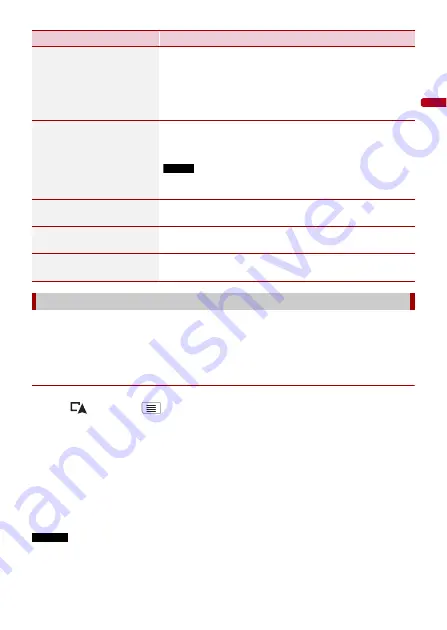
En
g
lis
h
- 45 -
Activating the trip logger enables you to record your driving history (hereinafter called
“trip log”). You can review your trip log later. The trip logger is set so that it can be started
manually by default. You can change the settings of this function in order to save the log
automatically. For details, refer to [Trip Monitor] (page 59).
▶
Activating trip logger temporarily
One-time activation is useful if you want to create a log only for a particular trip.
1
Press
then touch
.
2
Touch [Useful Information].
3
Touch [Trip Monitor].
A list of trip logs already recorded appears. A blank list appears if you have not
recorded any trip logs yet.
4
Touch [Start New Recording].
The trip logger is activated. The touch key changes to [Stop Recording]. Touching
[Stop Recording] allows you to deactivate the trip logger.
NOTES
•
If there is not enough space in the built-in memory, the oldest trip log will be overwritten by the new
one.
[Help Nearby]
Check for POIs in your surroundings.
The preset search categories are as follows.
•
[Car Repair]
•
[Health]
•
[Police]
•
[Petrol Station]
[Country Information]
Check for useful driving information about the selected
country (for example, speed limits and maximum blood
alcohol level).
NOTE
This information may not necessarily correspond to the actual
regulations, etc. Utilise the information for your reference.
[Trip Monitor]
Check the statistical data of your trips (for example, start
time, end time, average speed, etc.) (page 45).
[GPS Information]
Displays the GPS information screen with satellite position
and signal strength information.
[Fuel Consumption]
Estimates the fuel cost to your destination by entering the
fuel consumption information in the navigation system.
Recording your travel history
Menu Item
Description






























