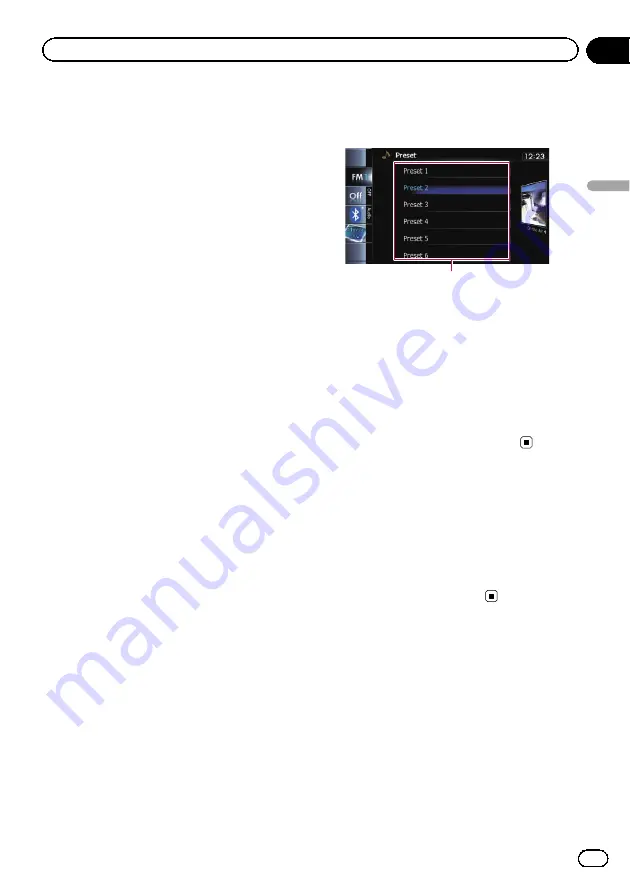
Touch this key when receiving the song infor-
mation of the song on air, and you can store
the song information on your iPod.
=
For details, refer to
tion to an iPod (iTunes Tagging)
4
Switches the display
=
For details, refer to
5
Recalls equalizer curves
=
For details, refer to
6
Displays the
“
Function
”
menu
=
For details, refer to
7
Switches between the AV operation
screen and the preset list display
You can switch the screen display according
to your preference.
=
For details of the operation, refer to
Switching between the AV operation
screen and the list screen
8
Selects a band
Tap the key repeatedly until the desired band
is displayed:
FM1
,
FM2
,
FM3
, or
AM
.
p
This function is convenient for preparing
different preset lists for each band.
Storing and recalling broadcast
frequencies
With a tap of any of the preset tuning keys
(
“
Preset 1
”
to
“
Preset 6
”
), you can easily store
up to six broadcast frequencies for later recall
(also with the tap of a key).
1
Select a frequency that you want to
store in memory.
2
Display the preset channel list.
=
For details, refer to
AV operation screen and the preset list
display
3
Keep touching a preset tuning key [Pre-
set 1] to [Preset 6].
Preset list display
Preset tuning keys
The selected radio station has been stored in
memory.
The next time you tap the same preset tuning
key
“
Preset 1
”
to
“
Preset 6
”
, the radio station
frequencies are recalled from memory.
p
Up to 18 FM stations, six for each of the
three FM bands, as well as six AM stations,
can be stored in memory.
=
For details, refer to
Operating by hardware
buttons
Pressing the
TRK
button
You can move preset channels up or down.
Pressing and holding the
TRK
button
You can perform seek tuning.
Switching the display
Desired information can be displayed.
%
Touch [Disp].
AVIC-Z140BH
Touching [
Disp
] repeatedly switches between
the following settings:
Channel name
—
Artist name
—
Song title
—
Genre
AVIC-X940BT
The contents and order of the setting display
depend on the HD Radio tuner.
En
87
Chapter
16
HD
Radio
™
reception
HD Radio
™
reception
Summary of Contents for AVIC-X940BT
Page 13: ...En 13 Chapter 01 Introduction Introduction ...
Page 25: ...En 25 Chapter 02 Basic operation Basic operation ...
Page 237: ...En 237 ...
Page 238: ...En 238 ...
Page 239: ...En 239 ...
















































