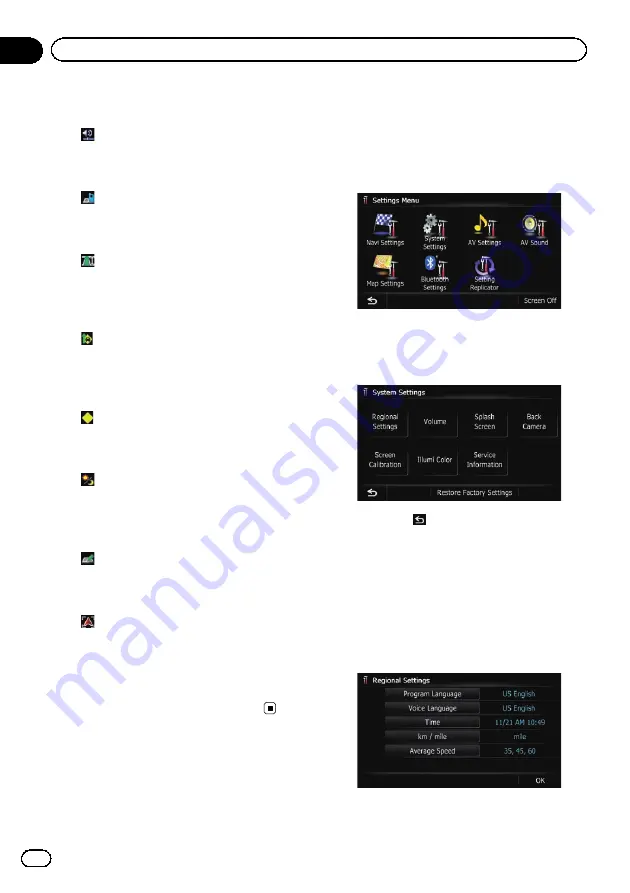
=
For details, refer to
!
:
Volume
*
Displays the
“
Volume Settings
”
screen.
=
For details, refer to
!
:
Contacts
*
Displays the
“
Contacts List
”
screen.
=
For details, refer to
!
:
Whole Route Overview
Displays the entire route (currently set) with
the
“
Route Overview
”
screen.
=
For details, refer to
!
:
Traffic on Route
Displays a list of traffic information on the
route.
=
For details, refer to
!
:
Traffic Events
Displays a list of traffic events information.
=
For details, refer to
!
:
Day/Night Display
Switches
Day/Night Display
setting.
=
For details, refer to
!
:
Favorites Icon
Switches
Favorites Icon
setting.
=
For details, refer to
!
:
Position Fix
When the vehicle position enters a different
street parallel to the street you are traveling,
the vehicle position returns to the street you
are traveling.
4
To finish the setting, touch [OK].
Displaying the screen for
system settings
1
Press the HOME button to display the
“
Top Menu
”
screen.
2
Touch [Settings].
The
“
Settings Menu
”
screen appears.
p
This can also be operated using the
“
Short-
cut Menu
”
screen.
3
Touch [System Settings].
The
“
System Settings
”
screen appears.
4
Touch the item that you want to
change the setting.
#
If you touch
, the previous screen returns.
Customizing the regional settings
1
Display the
“
System Settings
”
screen.
=
For details, refer to
2
Touch [Regional Settings].
The
“
Regional Settings
”
screen appears.
En
170
Chapter
31
Customizing preferences
Summary of Contents for AVIC-X940BT
Page 13: ...En 13 Chapter 01 Introduction Introduction ...
Page 25: ...En 25 Chapter 02 Basic operation Basic operation ...
Page 237: ...En 237 ...
Page 238: ...En 238 ...
Page 239: ...En 239 ...
















































