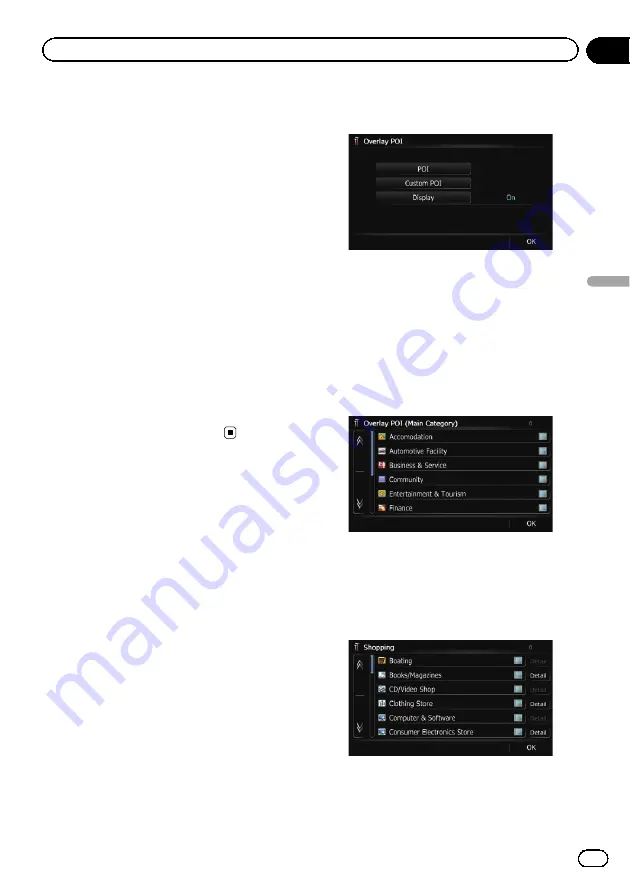
Displaying the fuel
consumption information
Selects whether to display Eco-Meter, indicat-
ing the fuel consumption information, on the
map.
p
Eco-Meter appears when
“
2D View
”
or
“
3D View
”
is selected.
1
Display the
“
Map Settings
”
screen.
=
For details, refer to
2
Touch [Displayed Info].
The
“
Displayed Information
”
screen appears.
3
Touch [Show Eco Meter].
Each time you touch the key changes the set-
ting.
!
View
(default):
Displays Eco-Meter on the map.
!
Hide
:
Hides Eco-Meter on the map.
Displaying POI on the map
Displays icons for the surrounding facilities
(POI) on the map.
p
POI icons are not displayed when the map
scale is 0.75 mile (1 kilometer) or more.
p
Up to 200 items, 100 preinstalled POIs or
100 custom POIs, are displayed on the
map.
Displaying preinstalled POIs on
the map
p
You can select up to 10 items from the sub-
categories or detailed categories.
1
Display the
“
Map Settings
”
screen.
=
For details, refer to
2
Touch [Overlay POI].
The
“
Overlay POI
”
screen appears.
3
Touch [Display] to change the setting to
“
On
”
.
p
If you do not want to display the POI icon
on the map, touch [
Display
] to turn it
“
Off
”
. (Even if
“
Display
”
is turned
“
Off
”
,
the POI selection setting is retained.)
4
Touch [POI].
The
“
Overlay POI (Main Category)
”
screen
appears.
5
Touch the main category you want.
A list of subcategories under the selected
main category appears.
p
Categories that are already selected will
have a blue check mark.
6
Touch the subcategory to display.
A red check mark appears next to the selected
category. To cancel the selection, touch the
entry again.
En
167
Chapter
31
Customizing
pr
eferences
Customizing preferences
Summary of Contents for AVIC-X940BT
Page 13: ...En 13 Chapter 01 Introduction Introduction ...
Page 25: ...En 25 Chapter 02 Basic operation Basic operation ...
Page 237: ...En 237 ...
Page 238: ...En 238 ...
Page 239: ...En 239 ...
















































