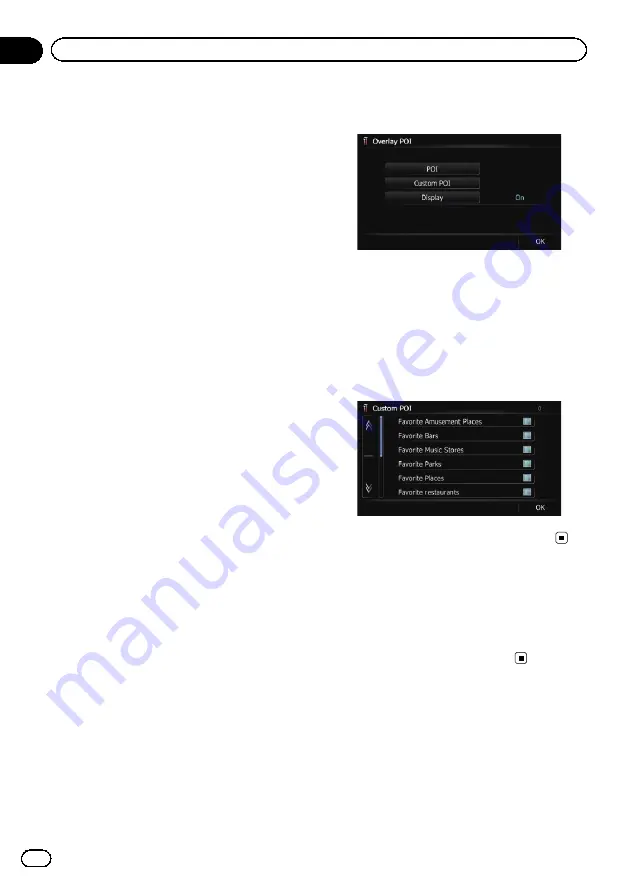
If there are detailed categories within the sub-
category, [
Detail
] is active. If you select the
subcategory such, all detailed categories with-
in the subcategory is selected and [
Detail
] be-
comes inactive.
#
If you touch [
Detail
], the detailed categories
under the subcategory are displayed. Select a de-
tailed category of your preference and touch
[
OK
].
p
When only a few detailed categories are se-
lected, a blue check mark will appear next
to the selected subcategory.
7
Touch [OK].
The
“
Overlay POI (Main Category)
”
screen
returns.
If you want to select or deselect other items,
repeat these steps as many as necessary.
8
To finish the selection, touch [OK] in
the
“
Overlay POI (Main Category)
”
screen.
Displaying the customized POIs
Creating a customized POI is possible by
using the utility program AVIC FEEDS which is
available separately, on your PC. (AVIC FEEDS
will be available on our website.) Storing the
customized POI properly and inserting the SD
memory card enables the system to display
the icons on the map screen.
p
You can select up to 10 items from the sub-
categories or detailed categories.
1
Insert an SD memory card into the SD
card slot.
=
For details of the operation, refer to
ing and ejecting an SD memory card
2
Display the
“
Map Settings
”
screen.
=
For details, refer to
3
Touch [Overlay POI].
The
“
Overlay POI
”
screen appears.
4
Touch [Display] to change the setting to
“
On
”
.
p
If you do not want to display the POI icon
on the map, touch [
Display
] to turn it
“
Off
”
. (Even if
“
Display
”
is turned
“
Off
”
,
the POI selection setting is retained.)
5
Touch [Custom POI].
The list of POI categories appears.
6
Touch the items you want to display.
7
To finish the selection, touch [OK].
Changing the view mode
Various types of screen displays can be se-
lected for navigation guidance.
=
For details of the operation, refer to
Setting the map color change
between day and night
To improve the visibility of the map during the
evening, you can set the timing for changing
the combination of the map color.
En
168
Chapter
31
Customizing preferences
Summary of Contents for AVIC-X940BT
Page 13: ...En 13 Chapter 01 Introduction Introduction ...
Page 25: ...En 25 Chapter 02 Basic operation Basic operation ...
Page 237: ...En 237 ...
Page 238: ...En 238 ...
Page 239: ...En 239 ...






























