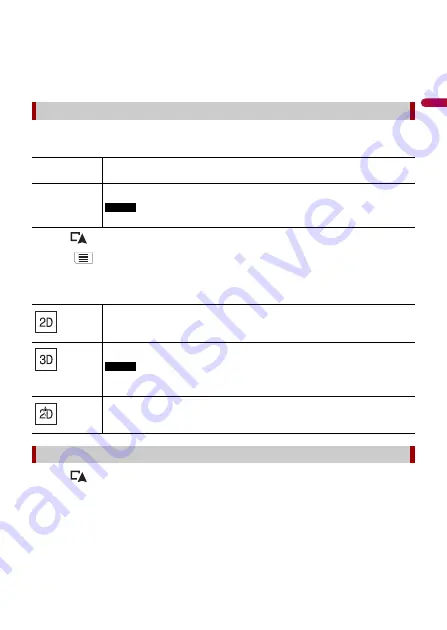
En
g
lis
h
- 23 -
a distance, it will zoom out and lower the view angle to be flat so you can see the road
in front of you.
•
When the route is not set:
"Smart Zoom" will zoom in if you drive slowly and zoom out when you drive at high
speed.
You can switch how the map is displayed. For 2D map view mode, you can select
between “Heading up” and “North up”.
1
Press .
2
Touch .
3
Touch the following key.
Each time you touch the key, the setting changes.
1
Press .
2
Touch anywhere on the map or touch and drag the map in the desired direction to
scroll.
If you place the cursor on the desired location, a brief overview about the location will
appear at the top of the screen, showing the street name and other information for
the location.
Switching between 2D, 3D, and 2D North up views
Heading up
The map display always shows the vehicle’s direction as proceeding toward
the top of the screen.
North up
The map display always has north at the top of the screen.
NOTE
The map orientation is fixed at “Heading up” when the 3D map screen is displayed.
Indicates 2D Heading up view mode is currently selected.
Indicates 3D Heading up view mode is currently selected.
NOTE
There is a limit to map scaling in 3D map view mode. If the map scale is zoomed
out further, the map is zoomed out in 2D map.
Indicates 2D North up view mode is currently selected.
Scrolling the map to the position you want to see






























