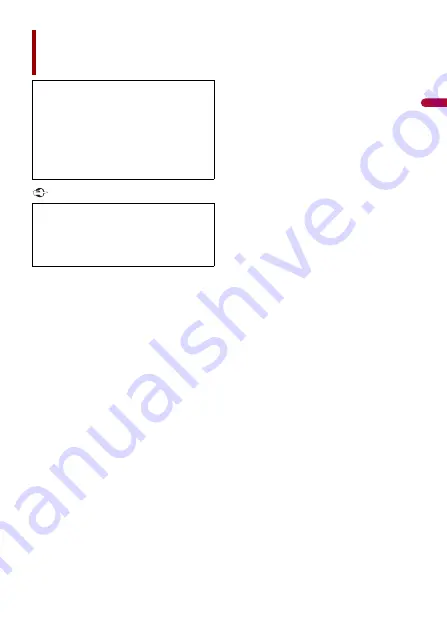
En
g
lis
h
- 2 -
Important
Precaution ......................... 5
Parts and controls ............. 6
Main unit ......................................................................... 6
Remote Control............................................................. 7
Protecting your product against theft.................. 8
Basic operation ............... 10
Notes on using the LCD panel............................... 10
Adjusting the LCD panel angle ............................. 10
Resetting the microprocessor ............................... 10
Preparing the remote control ................................ 11
Starting up the unit................................................... 12
Starting up the navigation system ...................... 13
Using the touch panel .............................................. 14
Top menu screen ........................................................ 17
Navigation ....................... 19
Menu screen view and operations....................... 19
Map Screen................................................................... 20
Searching for a destination..................................... 26
Starting the navigation ............................................ 34
Checking and modifying the current route...... 34
Storing a location in [Saved Location] ............... 40
Storing a route in [Saved Routes] ........................ 42
Receiving real-time traffic information
(TMC) ....................................................................... 43
Checking useful information about your
trip............................................................................ 46
Navigation Settings .................................................. 51
Updating the map ..................................................... 61
Bluetooth ......................... 62
Bluetooth connection .............................................. 62
Bluetooth settings..................................................... 62
Hands-free phoning.................................................. 63
Bluetooth audio ......................................................... 68
Wi-Fi.................................. 70
Wi-Fi connection ........................................................ 70
Wi-Fi settings ............................................................... 70
Wi-Fi audio ................................................................... 71
AV source ......................... 72
Supported AV source................................................ 72
Displaying the AV operation screen.................... 72
Selecting a source ..................................................... 73
Changing the display order of source................ 73
Adjusting the range of favorite source icons
area .......................................................................... 74
Setup for iPod®/iPhone® or
smartphone ..................... 75
iPod/iPhone ................................................................. 75
Smartphone (Android™ device) ........................... 76
About HD Radio stations......................................... 77
Starting procedure.................................................... 78
Basic operation ........................................................... 78
Storing the strongest broadcast frequencies
(BSM) ....................................................................... 79
Radio settings ............................................................. 80
Disc ................................... 81
Inserting and ejecting a disc ................................. 81
Contents
Thank you for buying this Pioneer
product.
Please read through these instructions
so you will know how to operate your
model properly. After you have finished
reading the instructions, keep this
document in a safe place for future
reference.
The screen shown in the examples may
differ from actual screens, which may be
changed without notice for
performance and function
improvements.


































