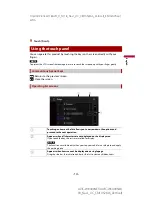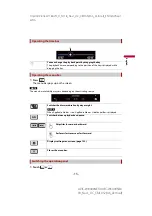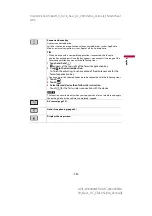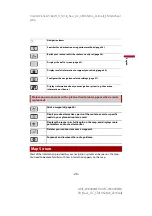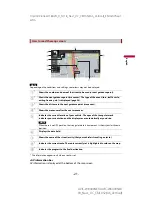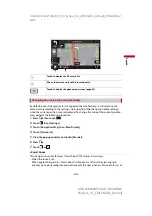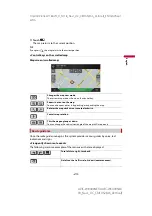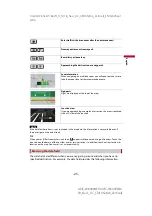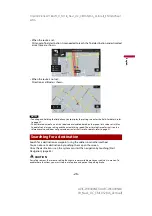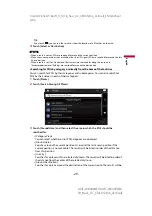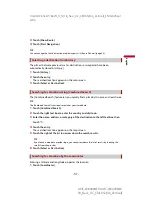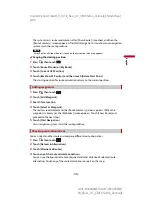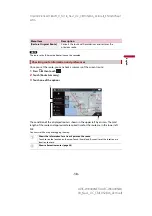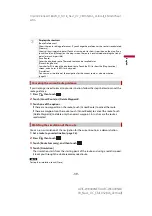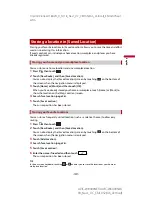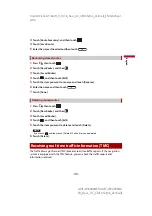- 28 -
X:\print\Pioneer\18AVH_H_N\18_Navi_UC_CRI1052(A6_Vertical)_EN\020Chapt
er.fm
AVIC-W8400NEX/AVIC-W6400NEX
18_Navi_UC_CRI1052(A6_Vertical)
En
g
lis
h
Search a destination in which the address is specified.
TIP
Depending on the search results, some steps may be skipped.
1
Touch [Address].
2
Select the [Country].
Proposes the country where you are as a default.
If you want to change the search area, set another country.
3
Select the [City or ZIP code].
Proposes the city/town where you are as a default.
You can select the city/town using its postal code instead of its name.
4
Select the [Street].
If the street name is not available, touch [Go to City] and select the city/town. This
way the center of the selected city/town becomes the destination of the route.
5
Select [Select House Number or Intersection].
This item will be displayed after a street is set. If the house number is not available,
touch [Go to Street] and select the street. This way the center of the selected street
becomes the destination of the route.
After you touch the selected address to finish the address search, the searched
location appears on the map screen.
6
Touch [Select as Destination].
You can search for various facilities (Points Of Interest – POI). by selecting the category
such as gas stations, accommodation or restaurant.
▶
Searching for POIs using preset categories
The preset search allows you to quickly find the most frequently selected types of POIs.
1
Touch [Places].
2
Touch the category.
The preset search categories are as follows.
•
[Gas Station]
•
[Accommodation]
•
[Restaurant]
•
[Parking]
3
Touch the POI.
The searched location appears on the map screen.
Searching for a location by address
Searching for Points of Interest (POI)