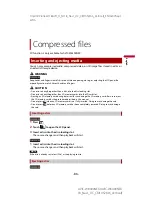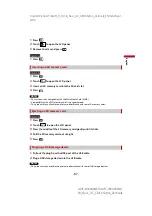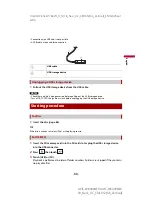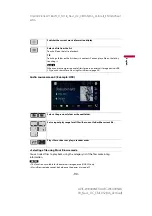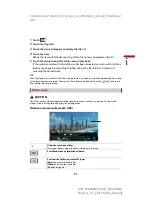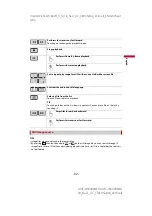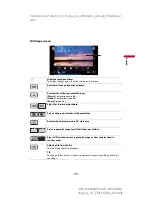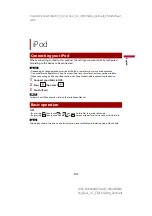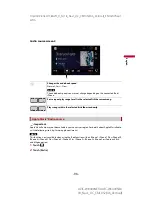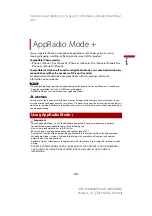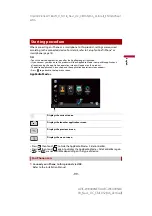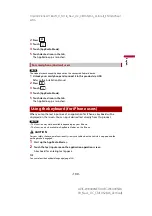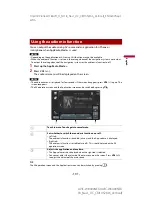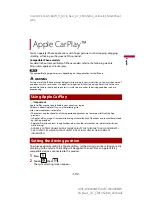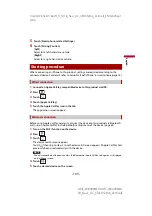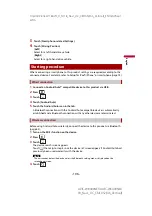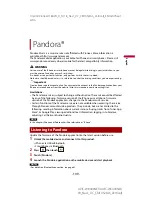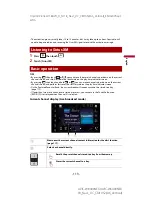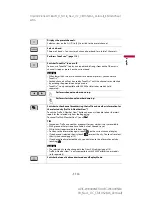- 100 -
X:\print\Pioneer\18AVH_H_N\18_Navi_UC_CRI1052(A6_Vertical)_EN\020Chapt
er.fm
AVIC-W8400NEX/AVIC-W6400NEX
18_Navi_UC_CRI1052(A6_Vertical)
En
g
lis
h
2
Press .
3
Touch .
4
Touch [AppRadio Mode].
5
Touch desired icon in the tab.
The AppRadio app is launched.
NOTE
The video playback capability depends on the connected Android device.
1
Unlock your smartphone and connect it to this product via USB.
Refer to the Installation Manual.
2
Press .
3
Touch .
4
Touch [AppRadio Mode].
5
Touch desired icon in the tab.
The AppRadio app is launched.
When you tap the text input area of an application for iPhone, a keyboard will be
displayed on the screen. You can input desired text directly from this product.
NOTES
•
This function may not be available depending on your iPhone.
•
This function is only available in AppRadio Mode + on the iPhone.
CAUTION
For your safety, the keyboard functionality is only available when the vehicle is stopped and the
parking brake is engaged.
1
Start up the AppRadio Mode +.
2
Touch the text input area on the application operation screen.
A keyboard for entering text appears.
TIP
You can select the keyboard language (page 136).
For smartphone (Android) users
Using the keyboard (for iPhone users)