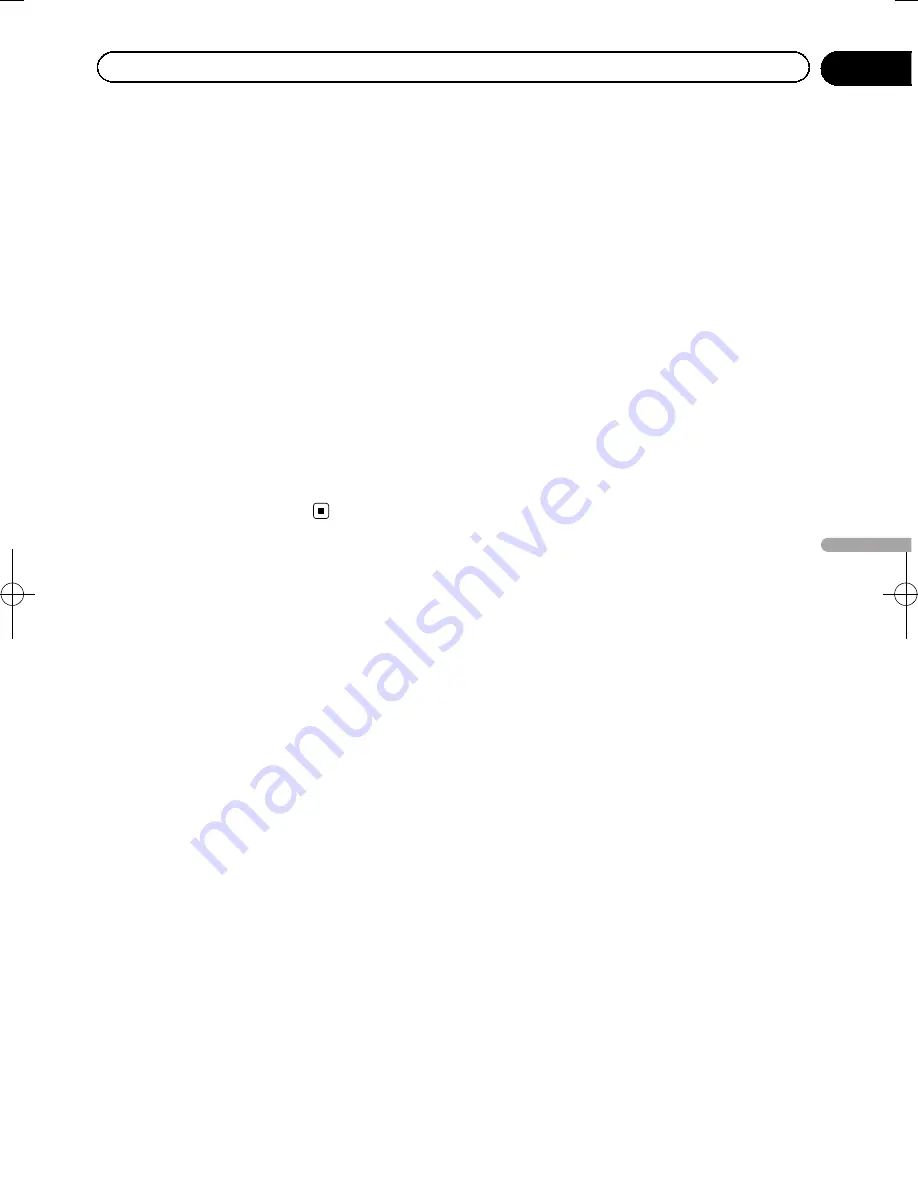
Black plate (59,1)
Turn on or off track log saving, that is, sav-
ing the sequence of the locations your jour-
neys go through.
!
Place Markers
:
Select which places to show on the map
while navigating. Too many places make
the map crowded so it is a good idea to
keep as few of them on the map as possi-
ble. For this, you have the possibility to save
different place visibility settings. You have
the following possibilities:
!
Touch the checkbox to show or hide the
place category.
!
Touch the name of the place category to
open the list of its subcategories.
!
Touch [
More
] to save the current place
visibility set or to load a previously saved
one. Here you can also revert to the de-
fault visibility settings.
Setting the visual guidance
Adjust how this system helps you navigate
with different kinds of route related informa-
tion on the map screen.
1
Display the settings screen.
=
For details of the operations, refer to
Dis-
playing the settings screen
on page 55.
2
Touch [Visual Guidance Settings].
3
Touch the setting item.
!
Data Fields
:
The data fields in the corner of the map
screen can be customized. Touch this key
and select the values you want to see. The
values can be different when you navigate a
route from when you are just cruising with-
out a given destination. You can select gen-
eral trip data like your current speed or the
altitude, or route data related to your final
destination or the next waypoint on your
route.
!
Offer Freeway Services
:
You may need a gas station or a restaurant
during your journey. This feature displays a
new key on the map when you are driving
on freeways. Touch this key to open a panel
with the details of the next few exits or ser-
vice stations. Touch any of them to display
it on the map and add it as a waypoint to
your route if needed.
!
Facility Types
:
Select the service types displayed for the
freeway exists. Choose from the POI cate-
gories.
!
Signposts
:
Whenever adequate information is avail-
able, lane information similar to the real
ones on road signs above the road is dis-
played at the top of the map. You can turn
this feature on or off.
!
Junction View
:
<127075005636>59
Chapter
11
Customizing
pr
eferences
Customizing preferences






























