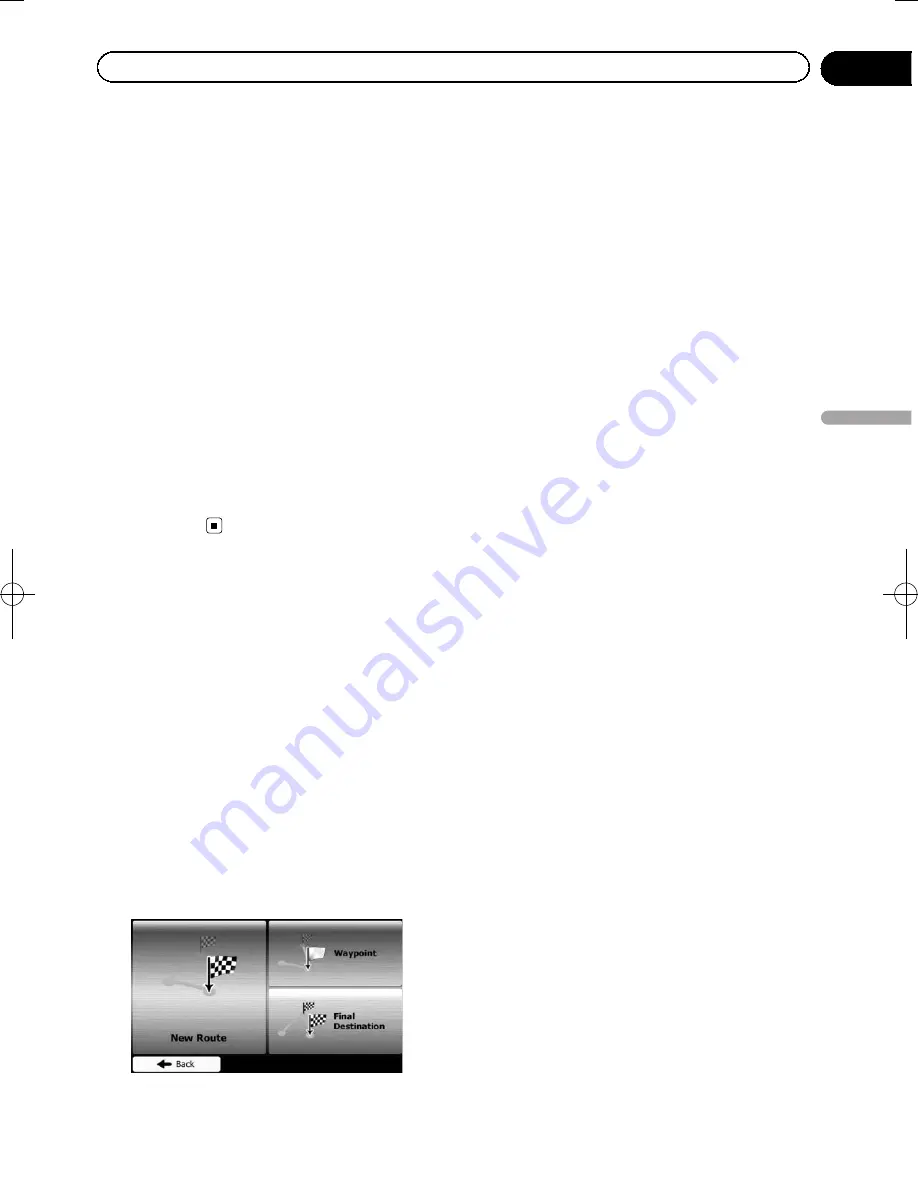
Black plate (47,1)
p
Carpool or HOV lanes can be used if a
given number of passengers are travel-
ing in the vehicle.
!
Unpaved Roads
:
Set whether to include unpaved roads. The
navigation system excludes unpaved roads
by default.
!
Calculate Green Alternative
:
If the selected routing method is not
“
Green
”
, you can have your route compared
to the best green alternative on the screen
when confirming the route. If this alterna-
tive is much better than the selected meth-
od, you can quickly switch to
“
Green
”
mode.
5
Touch [Back] to confirm the changes.
The navigation system recalculates the route.
The orange line now shows the new recom-
mended route.
Modifying the route
When navigation is already started, there are
several ways to modify the current route. The
following sections describe some of those op-
tions.
Selecting a new destination
when a route is already set
If you already have a recommended route and
you select a new destination, the navigation
system will ask you whether to start a new
route, add a new waypoint to the route or ap-
pend the newly selected destination at the end
of the current route.
!
New Route
:
Touch this key to plan a new route to the
newly selected location. The previous desti-
nation and waypoint(s) are deleted.
!
Waypoint
:
Touch this key to add the newly selected lo-
cation as a waypoint to your route. The
other destinations of the route remain in-
tact.
p
The new waypoint is placed among des-
tinations to keep the route optimal. To
decide where a waypoint to appear, use
the
“
Edit Route
”
menu.
!
Final Destination
:
Touch this key to append the newly se-
lected destination at the end of the route.
The other destinations of the route remain
intact. The previous final destination is now
the last waypoint.
Setting a new starting position
for the route
For normal navigation, all routes are planned
from the current position. In order to check fu-
ture routes, simulate them or see their length
in time and distance, you can turn off the GPS
receiver. Then you can set the starting point of
the route to a different location than the cur-
rent GPS position.
1
Touch [Menu] on the map screen.
The
“
Navigation Menu
”
screen appears.
=
For details of the operations, refer to
Screen
switching
overview
.
2
Touch [My Route] on the
“
Navigation
Menu
”
screen.
<127075005636>47
Chapter
08
Checking
and
modifying
the
curre
nt
route
Checking and modifying the current route
















































