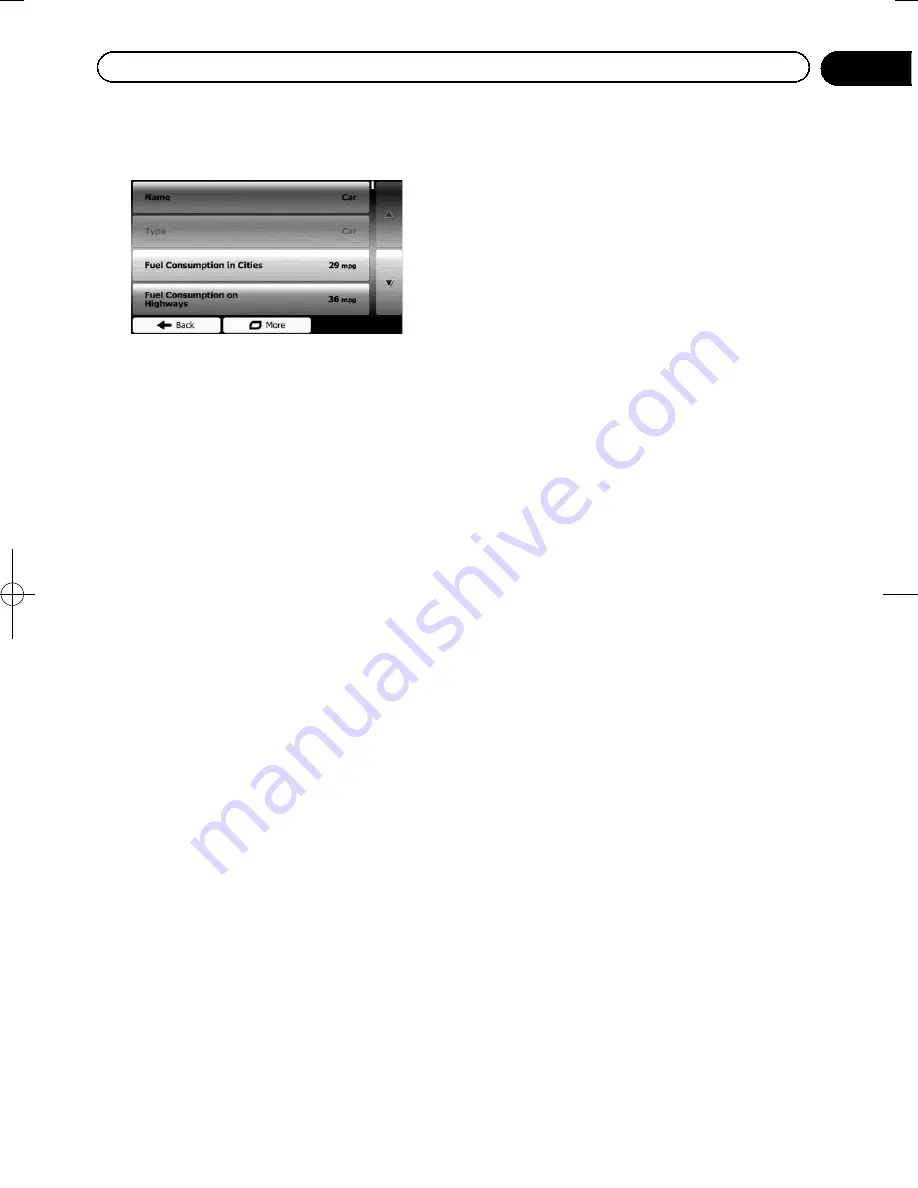
Black plate (45,1)
6
Scroll the list and touch any of the lines
to change the parameters.
!
Name
:
Touch this key to rename the profile.
!
Fuel Consumption in Cities
:
Enter the average consumption of your ve-
hicle when used in built-up areas. The unit
for consumption can be set in
“
Regional
”
settings.
!
Fuel Consumption on Highways
:
Enter the average consumption of your ve-
hicle when used on freeways. The unit for
consumption can be set in
“
Regional
”
set-
tings.
!
Engine Type
:
Select the engine and fuel type of your vehi-
cle. This helps in estimating the CO
2
emis-
sion.
!
Fuel Price
:
Enter the average fuel price for travel cost
calculation. The currency can be set in
“
Re-
gional
”
settings.
!
Max. Speed
:
Set the maximum speed you travel with the
vehicle.
!
Use Extended Settings
:
Check this box to enable more settings for
the following parameters.
!
Length
:
Set the total length of the vehicle.
!
Width
:
Set the width of the vehicle.
!
Height
:
Set the height of the vehicle.
!
Trailer
:
Set if there is a trailer attached to the ve-
hicle.
!
Maximum Allowed Weight
:
Set the maximum allowed weight of the
vehicle.
!
Actual Weight
:
Set the actual weight of the vehicle.
!
Freight
:
Select one or more hazard types if the
vehicle carries dangerous material.
You can also set the following option:
!
Confirm Parameters for Each Route Plan-
ning
:
When enabled, the list of vehicle para-
meters always appears before route calcula-
tion. This helps you quickly adjust the
parameters when some of them (actual
weight, for instance) often change.
7
When finished modifying an existing
vehicle profile, touch [Back].
The settings are completed.
p
While this profile is selected, the para-
meters of your vehicle are taken into ac-
count when planning routes.
Setting the route calculation
These settings determine how routes will be
calculated. Select the type of vehicle you are
driving, the road types used in route planning,
and the route planning method.
1
Touch [Menu] on the map screen.
The
“
Navigation Menu
”
screen appears.
=
For details of the operations, refer to
Screen
switching
overview
.
2
Touch [More...], then [Settings].
3
Touch [Route Settings].
4
Touch the setting item.
!
Navigation Mode
:
On-road navigation creates a turn by turn
itinerary using the road network on the
map. Switch to off-road navigation to navi-
gate between destinations in a straight line.
!
Route Planning Method
:
<127075005636>45
Chapter
08
Checking and modifying the current route






























