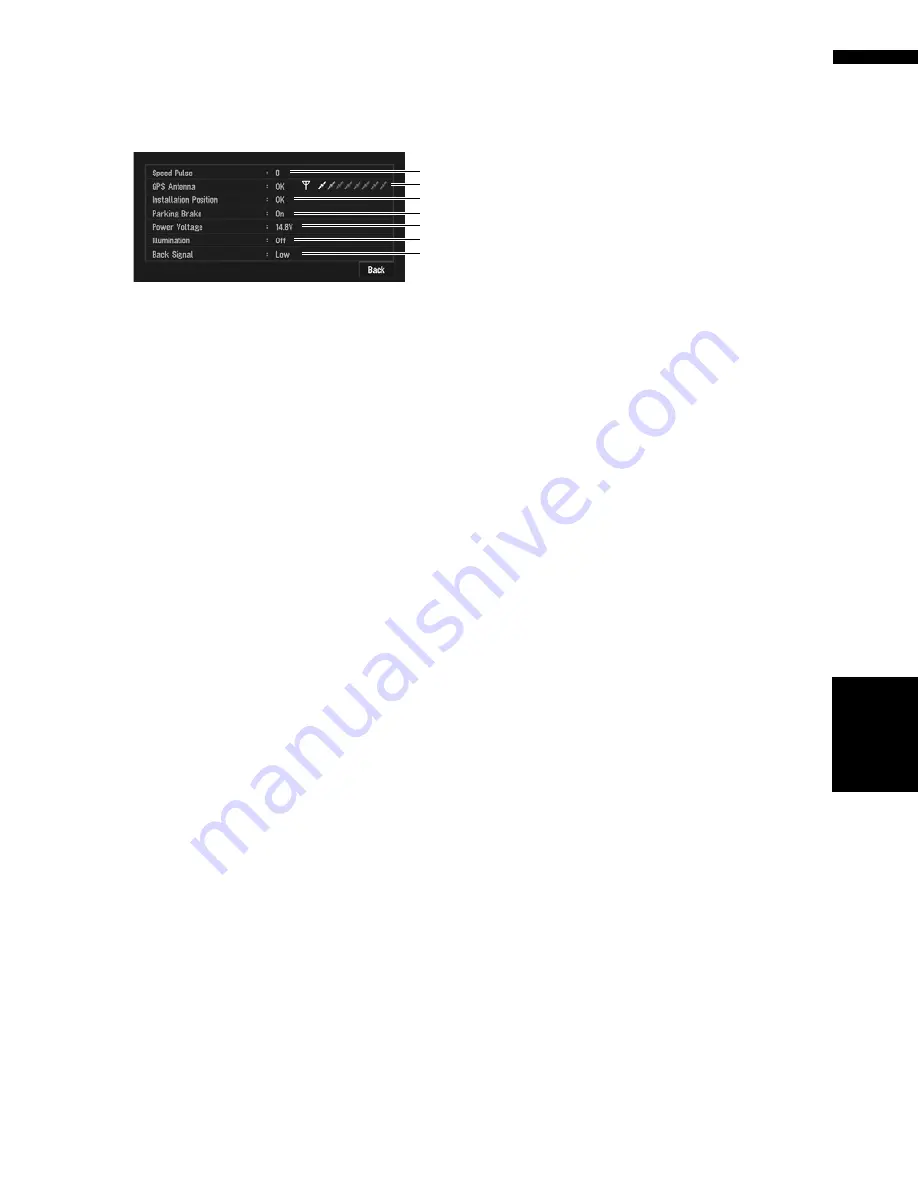
71
Chapter
4
Editing
the N
aviga
tion Utilities
NA
VI
1
Touch “Settings” in the NAVI MENU,
then touch “Hardware Info”.
2
Touch “Connection Status”.
The Connection Status screen appears.
(1) Speed Pulse
The Speed Pulse value detected by the naviga-
tion system is shown. “0” is shown while the
vehicle is stationary.
(2) GPS Antenna
Indicates the connection status of the GPS
antenna, the reception sensitivity and from
how many satellites the signal is received.
If the signal is received correctly, “
OK
” is dis-
played. If reception is poor, “
NOK
” appears.
(3) Installation Position
The installation position of the navigation sys-
tem is shown.
If installed correctly, “
OK
” appears. Indicates
whether the installation position of the naviga-
tion system is correct or not. When the navi-
gation system is installed at an extreme angle
exceeding the limitation of the installing
angle, “
Incorrect angle
” will be displayed.
When the angle of the navigation system has
been changed, “
Excessive vibration
” will be
displayed.
(4) Parking Brake
When the parking brake is applied, “
On
” is
displayed. When the parking brake is
released, “
Off
” is displayed.
(5) Power Voltage
The power supply (reference value) provided
from the vehicle battery to the navigation sys-
tem is shown. If the voltage does not fall
within the range of 11 V to 15 V, check that
power cable connection is correct.
(6) Illumination
When the headlights or small lamps of a vehi-
cle are on, “
On
” is displayed. (If the orange/
white lead is not connected, “
Off
” appears.)
(7) Back Signal
When the gear lever is shifted to “R”, the sig-
nal switches to “
High
” or “
Low
”. (Which of
these is displayed depends on the vehicle.)
(1)
(2)
(3)
(4)
(5)
(6)
(7)
Summary of Contents for AVIC N4 - Navigation System With DVD player
Page 24: ...22 ...
Page 44: ...42 Chapter 2 Navigation Menu and Map Display NAVI ...
Page 56: ...54 Chapter 3 Setting a Route to Your Destination NAVI ...
Page 74: ...72 Chapter 4 Editing the Navigation Utilities NAVI ...
Page 80: ...78 Chapter 5 Customizing Your Navigation System NAVI ...
Page 124: ...122 Chapter 7 AV Using the AV Source Pioneer AV Equipment ...






























