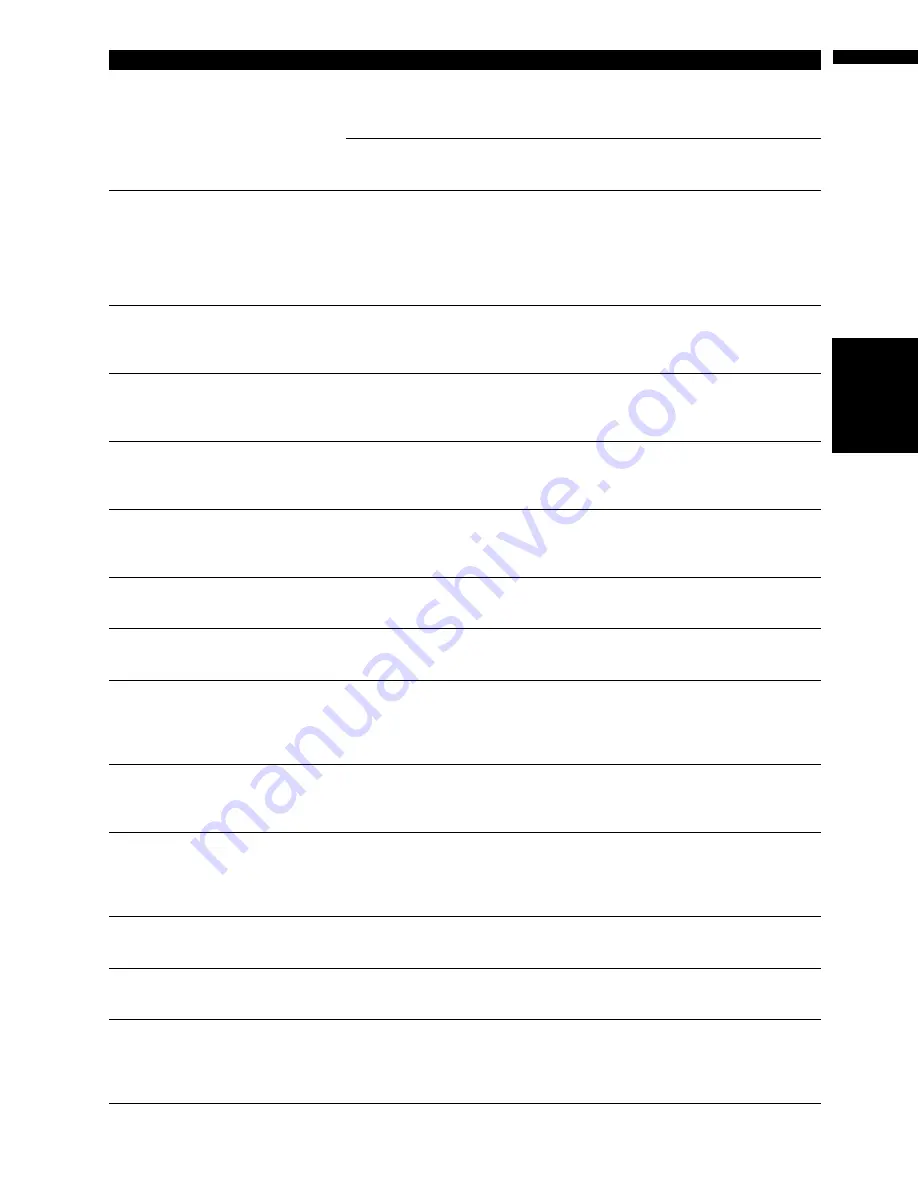
155
A
ppe
ndi
x
NA
VI/
A
V
This area does not contain any POI’s
of the selected type.
Vicinity Search
cannot be per-
formed because the searched loca-
tion is in areas not stored on the DVD
Map Disc.
Replace the DVD Map Disc and per-
form the
Vicinity Search
again.
Facilities of the selected category do
not exist in the surrounding areas.
Use another search method or move
to another location and perform the
Vicinity Search
again.
Only City Center can be searched.
If
POI Search
was performed on
areas not stored on the DVD Map
Disc.
Only the City Center can be
searched. If you want to search other
categories in areas not stored on the
disc, replace the DVD Map Disc and
perform the
POI Search
again.
Set the areas stored on the DVD Map
Disc to destination or way points.
This zone is not available on this disc.
Please insert appropriate disc.
When areas not stored on the DVD
Map Disc are included in the search.
Set the destination or way point(s) in
the areas stored on the DVD Map
Disc, or replace the DVD Map Disc
and perform the search again.
Failed to make the route profile.
Failed to generate the route profile
because the set route passes
through areas not stored on the DVD
Map Disc.
Insert the DVD Map Disc and retry.
The maximum number of registra-
tions has been completed. Please
clear existing registered items and
re-register current item.
If there are already 300 items when
you attempt to register an item in the
Address Book.
Delete unnecessary data and try to
register again.
Memory is full.
When a total of 300 registered points
are in the disc and
Address Book
,
you attempt moving an item to the
Address Book
from the disc.
Delete unnecessary data on the sys-
tem and try to register again or
reduce currently selected items.
There is no /PICTURES/ folder.
Please create /PICTURES/ folder and
store JPEG files in that Folder.
Cannot load the image because the
PICTURES folder is not found in the
inserted disc.
Use the appropriate data after read-
ing “Changing Background Picture”
on page 68.
There is no Disc. Please insert a Disc
with JPEG files stored in the /PIC-
TURES/ folder.
The disc in which the background
picture is stored is not correctly
inserted.
Insert the disc that contains the
background pictures.
Data read error. Change is canceled. Failed to read the data because the
disc is damaged or dirty. Or, the pick-
up lens of the DVD drive is dirty.
Try re-reading the data by inserting a
clean disc.
Clean the pick-up lens with a com-
mercially available cleaning kit for
DVD, then try to reading again.
JPEG file is corrupt. Change is can-
celed.
The data is damaged or an attempt
was made to set a JPEG image that
does not conform to specifications
as the background picture.
Use the appropriate data after read-
ing “Changing Background Picture”
on page 68.
Data Read error. Back to Original
Background.
Please do not turn power off.
Failed to read the data because the
disc is damaged or dirty. Or, the pick-
up lens of the DVD drive is dirty.
Try re-reading the data by inserting a
clean disc.
Clean the pick-up lens with a com-
mercially available cleaning kit for
DVD, then try to reading again.
There are no files available in /PIC-
TURES/ folder.
The PICTURES folder exists on the
disc but no data in JPEG format
exists.
Use the appropriate data after read-
ing “Changing Background Picture”
on page 68.
Please insert the appropriate disc.
Route calculation was not possible.
In the memory navi mode, if the
Auto-reroute does not function for
some reason.
Insert the DVD Map Disc.
No route data can be stored. You
should insert the disc that contains
the map data of the current position.
The area to be set for “
Map in Mem-
ory
” is “areas not stored on the DVD
Map Disc”.
• Change the memory area to be set
to “areas stored on the DVD Map
Disc”.
• Insert the DVD Map Disc contain-
ing that area.
Message
When
What to do
Summary of Contents for AVIC N4 - Navigation System With DVD player
Page 24: ...22 ...
Page 44: ...42 Chapter 2 Navigation Menu and Map Display NAVI ...
Page 56: ...54 Chapter 3 Setting a Route to Your Destination NAVI ...
Page 74: ...72 Chapter 4 Editing the Navigation Utilities NAVI ...
Page 80: ...78 Chapter 5 Customizing Your Navigation System NAVI ...
Page 124: ...122 Chapter 7 AV Using the AV Source Pioneer AV Equipment ...






























