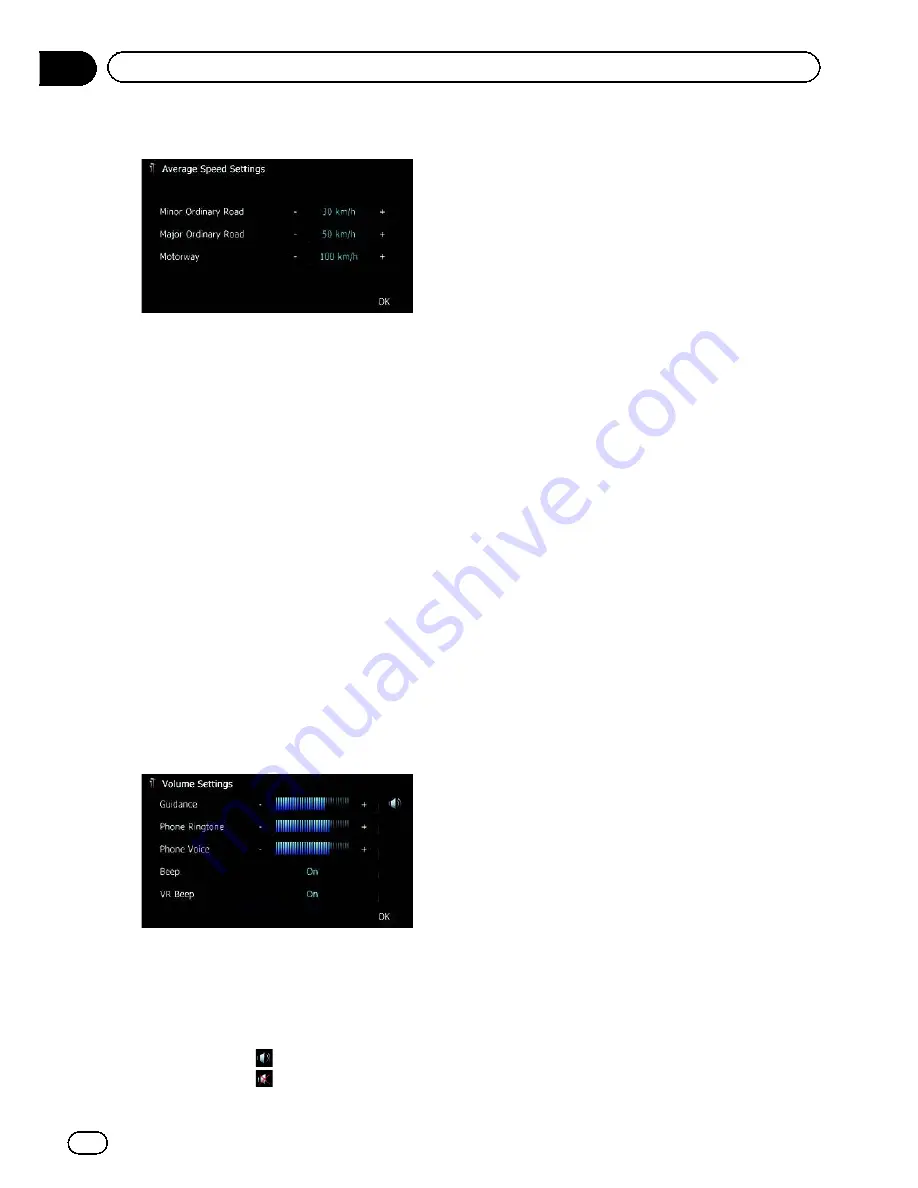
4 Touch [+] or [
–
] to set the speed.
p
The estimated time of arrival may not be
taken into account other parameters than
this speed value.
5 Touch [OK].
The settings are complete.
Setting the Volume for
Guidance and Phone
The sound volume for the navigation can be
set. You can separately set the volume of the
route guidance and the beep sound.
1 Display the
“
System Settings
”
screen.
=
For details, refer to
Displaying the screen for
system settings
on page 139.
2 Touch [Volume].
The
“
Volume Settings
”
screen appears.
3 Touch [+] or [
–
] to set their volume.
On this screen, you can operate the following
items.
!
Guidance
This setting controls the guidance volume
of navigation.
p
When set to
, guidance is output.
When set to
, no guidance is output.
!
Phone Ringtone
This setting controls the incoming ring tone
volume.
!
Phone Voice
This setting controls the incoming voice vo-
lume.
p
“
Phone Ringtone
”
and
“
Phone Voice
”
ad-
justments are needed only when the mobile
phone featuring Bluetooth technology is
connected.
p
Volume of the AV source is adjusted by the
VOL
(
+
/
–
) button or Multi-control.
=
For details, refer to
Checking part names
and functions
on page 12.
#
If you touch the key next to
“
Beep
”
, the setting
is changed.
!
On
(default):
A beep sounds.
!
Off
:
The beep sound is muted.
#
If you touch the key next to
“
VR Beep
”
, the set-
ting is changed.
p
This function is available for AVIC-F30BT
only.
Each time you touch the key changes the setting.
!
On
(default):
Voice recognition beep is enabled.
!
Off
:
Voice recognition beep is disabled.
4 To finish the setting, touch [OK].
Changing the preinstalled
splash screen
You can change the splash screen to the other
images preinstalled in the navigation system.
1 Display the
“
System Settings
”
screen.
=
For details, refer to
Displaying the screen for
system settings
on page 139.
2 Touch [Splash Screen].
The
“
Select Splash Screen
”
screen appears.
3 Touch the image to use as the splash
screen from the list.
The image is displayed on the screen.
Engb
142
Chapter
26
Customising preferences
Summary of Contents for AVIC-F930BT
Page 207: ...Engb 207 ...






























