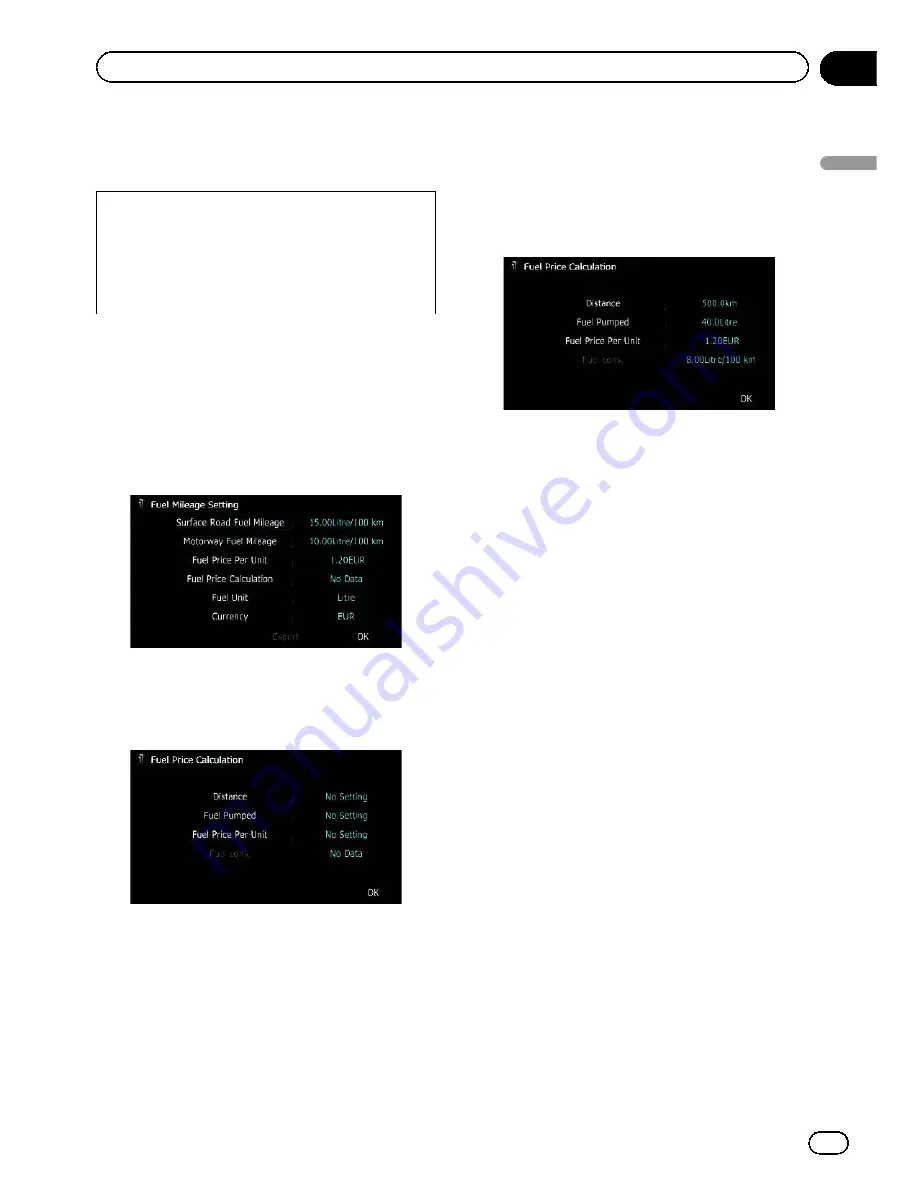
If the entries reach the maximum number,
a new entry will overwrite the oldest one.
These calculations are based only on the infor-
mation that you provide and not on any data
from the vehicle. The fuel mileage displayed is
only a reference value, and does not guarantee
the fuel mileage displayed can be obtained.
1 Display the
“
Navi Settings
”
screen.
=
For details, refer to
Displaying the screen for
navigation settings
on page 126.
2 Touch [Fuel cons.].
The
“
Fuel Mileage Setting
”
screen appears.
3 Touch [Fuel Price Calculation].
The
“
Fuel Price Calculation
”
screen appears.
4 Enter the fuel consumption informa-
tion.
Enter the following items:
!
Distance
:
Enter the distance travelled since the pre-
vious fuelling.
p
The distance is entered automatically
only when the distance travelled since
the previous fuelling is recorded.
!
Fuel Pumped
:
Enter the amount of fuel pumped.
!
Fuel Price Per Unit
:
Enter the fuel unit price.
When all the items are entered, the fuel con-
sumption is displayed next to
“
Fuel cons.
”
.
5 Touch [OK].
The
“
Fuel Mileage Setting
”
screen appears.
Exporting the data of fuel cost
information
Exporting the fuel cost data to an SD memory
card is possible.
p
The data stored in this navigation system
will be cleared as exporting it to the SD
memory card.
p
If there is previous data in the SD memory
card, the data is overwritten with new data.
1 Insert an SD memory card into the SD
card slot.
=
For details of the operation, refer to
Insert-
ing and ejecting an SD memory card
on
page 17.
2 Display the
“
Navi Settings
”
screen.
=
For details, refer to
Displaying the screen for
navigation settings
on page 126.
3 Touch [Fuel cons.].
The
“
Fuel Mileage Setting
”
screen appears.
Engb
129
Chapter
26
Customising
pr
eferences
Customising preferences
Summary of Contents for AVIC-F930BT
Page 207: ...Engb 207 ...
















































