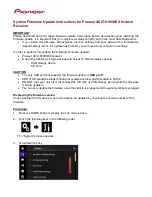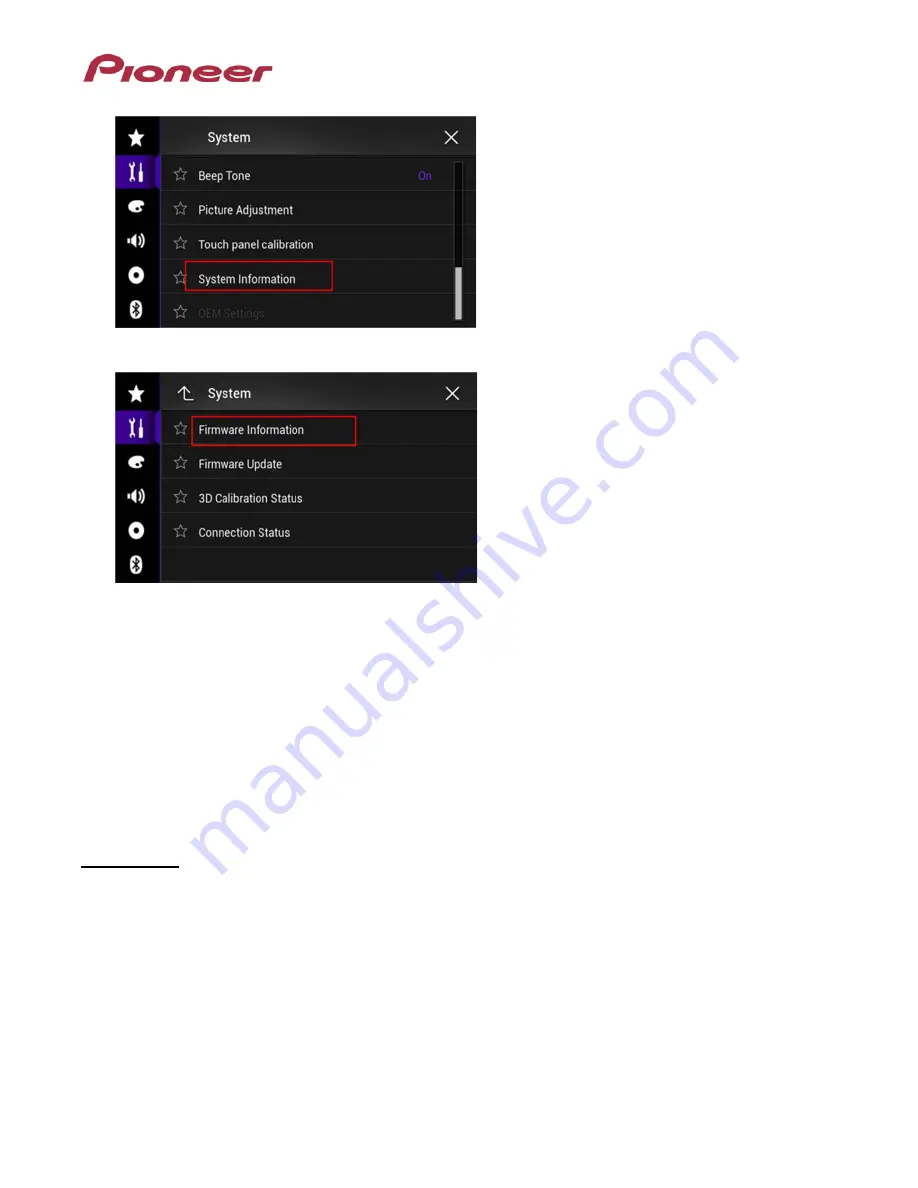
4. Touch [System Information].
5. Touch [Firmware Information].
6. After the “Firmware Information” screen appears, check the firmware version number.
7. Verify that the firmware on your unit is not already 1.03.
Downloading the firmware update files from Pioneer's website
Note: Once upgraded to this version, it is not possible to downgrade to a lower version.
1.
Download the file "
15MY_FW-Update_v1.03_16G_20150318.zip
" from the website to a folder on
your computer.
2.
Double click the ZIP file named "
15MY_FW-Update_v1.03_16G_20150318.zip
" to open it.
3.
Extract the folder "
AVIC5100NEX
" to a folder on your computer.
Updating the firmware on your unit
IMPORTANT
•
DO NOT perform any further steps of this firmware update if the model number is anything other
than
AVIC-8100NEX
.
•
Disconnect any mobile devices that are currently connected to your unit.
•
Ensure that the update file is located within the root (top) folder of your SD card or USB storage
device. There should be no other files on the USB storage device.
•
While your unit is being updated, DO NOT turn off the system’s power and DO NOT touch the unit’s
touch panel screen as this may result in severe damage to your unit.
•
DO NOT remove the SD card or USB storage device during the firmware update process.
•
Performing the firmware update will restore all settings to their default values.