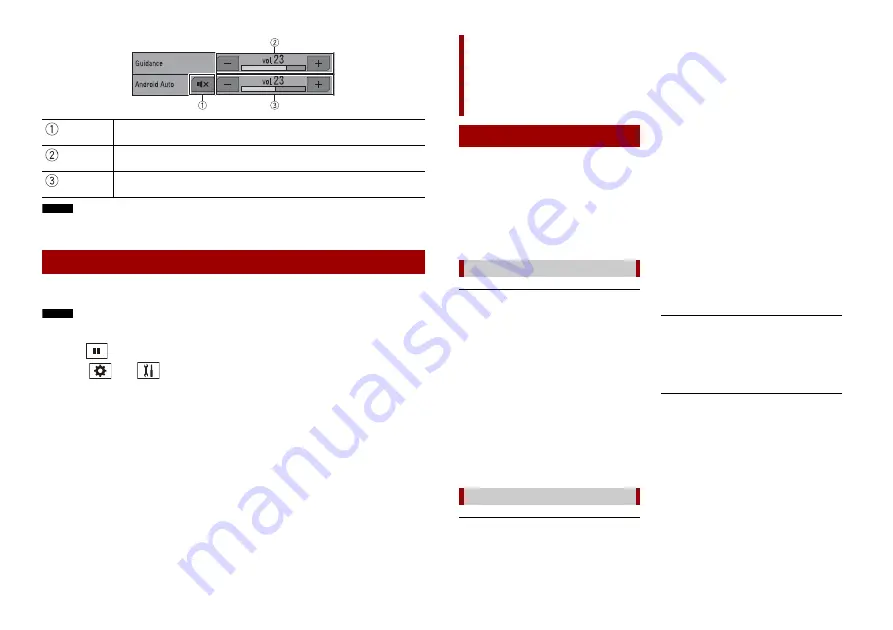
52
En
NOTE
The volume menu is displayed for four seconds. If the menu disappears, press
VOL (+/-)
again. The
menu reappears.
If this function is set to on, Android Auto will launch automatically when an Android
Auto compatible device is connected to this product.
NOTE
Android Auto will launch automatically only when an Android Auto compatible device is correctly
connected to this product.
1
Press .
2
Touch
then .
3
Touch [Android Auto Auto-launch] to switch [On] or [Off].
Touch to mute. Touch again to cancel mute.
Touch [+]/[-] to adjust the guidance volume.
Displays the main sound volume. To adjust the main sound volume, press
VOL (+/-) on the unit or touch [+]/[-].
Setting the auto-launch function
When problems occur with this product, an
error message appears on the display.
Refer to the table below to identify the
problem, then take the suggested
corrective action. If the error persists,
record the error message and contact your
dealer or your nearest Pioneer service
centre.
Attempting to connect to Apple CarPlay.
•
Communication failed and the system is
trying to connect.
•
Wait for a while. Then, perform the
actions below if the error message is still
displayed.
– Restart the iPhone.
– Disconnect the cable from the iPhone,
and then connect the iPhone again
after a few seconds.
– Turn the ignition switch to OFF and
then to ON.
If the error message is still displayed after
performing the above action, please
contact your dealer or an authorised
Pioneer Service Station.
Android Auto has stopped.
•
The connected device is not compatible
with Android Auto.
– Check if the device is compatible with
Android Auto.
•
The startup of Android Auto failed for
some reasons.
– Disconnect the cable from the
smartphone, and then connect the
smartphone again after a few seconds.
– Restart the smartphone.
– Turn the ignition switch to OFF and
then to ON.
If the error message is still displayed after
performing the above action, please
contact your dealer or an authorised
Pioneer Service Station.
•
The time set in this product is not correct.
– Check if the time is correctly set.
Bluetooth pairing failed. Please pair your
Android phone manually.
•
The Bluetooth pairing failed for some
reasons.
– Pair this product with the device
manually.
To use Android Auto, please stop your car
and check your Android phone.
•
The default settings are displayed on the
screen of the Android Auto compatible
device or images are not output from the
Android Auto compatible device.
– Park your vehicle in a safe place, and
follow the instructions displayed on the
screen. If the error message is still
displayed after performing on-screen
instructions, please reconnect the
device.
Appendix for Apple
CarPlay and Android Auto
Error messages
Apple CarPlay
Android Auto













































