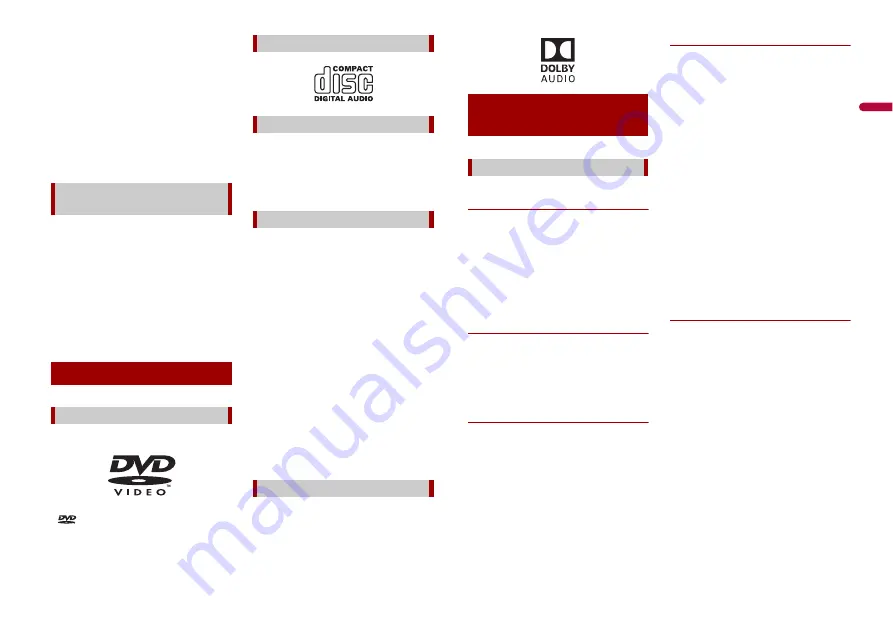
57
En
En
g
lis
h
•
To clean a disc, wipe it with a soft cloth,
moving outward from the centre.
•
Condensation may temporarily impair
the built-in drive’s performance.
•
Playback of discs may not be possible
because of disc characteristics, disc
format, recorded application, playback
environment, storage conditions and so
on.
•
Road shocks may interrupt disc playback.
•
Read the precautions for discs before
using them.
•
At extremely high temperatures, a
temperature cutout protects this product
by switching it off automatically.
•
Despite our careful design of the product,
small scratches that do not affect actual
operation may appear on the disc surface
as a result of mechanical wear, ambient
conditions for use or handling of the disc.
This is not a sign of the malfunction of
this product. Consider it to be normal
wear and tear.
•
is a trademark of DVD Format/Logo
Licensing Corporation.
•
It is not possible to play DVD Audio discs.
This DVD drive may not be able to play all
discs bearing the marks shown above.
This unit is not compatible with discs
recorded in AVCHD (Advanced Video
Codec High Definition) format. Do not
insert in AVCHD discs. If inserted, the disc
may not be ejected.
•
DualDiscs are two-sided discs that have a
recordable CD for audio on one side and
a recordable DVD for video on the other.
•
Playback of the DVD side is possible with
this product. However, since the CD side
of DualDiscs is not physically compatible
with the general CD standard, it may not
be possible to play the CD side with this
product.
•
Frequent loading and ejecting of a
DualDisc may result in scratches to the
disc.
•
Serious scratches can lead to playback
problems on this product. In some cases,
a DualDisc may become stuck in the disc-
loading slot and will not eject. To prevent
this, we recommend you refrain from
using DualDisc with this product.
•
Please refer to the manufacturer for more
detailed information about DualDiscs.
This product will down-mix Dolby Digital signals
internally and the sound will be output in stereo.
•
Manufactured under license from Dolby
Laboratories. Dolby, Dolby Audio and the
double-D symbol are trademarks of
Dolby Laboratories.
Ambient conditions for playing a
disc
Playable discs
DVD-Video
CD
AVCHD recorded discs
Playing DualDisc
Dolby Digital
Common notes about disc
compatibility
•
Certain functions of this product may not
be available for some discs.
•
Compatibility with all discs is not
guaranteed.
•
It is not possible to play DVD-RAM discs.
•
Playback of discs may become impossible
with direct exposure to sunlight, high
temperatures, or depending on the
storage conditions in the vehicle.
DVD-Video discs
•
DVD-Video discs that have incompatible
region numbers cannot be played on this
DVD drive. The region number of the
player can be found on this product’s
chassis.
DVD-R/DVD-RW/DVD-R SL (Single
Layer)/DVD-R DL (Dual Layer) discs
•
Unfinalised discs which have been
recorded with the Video format (video
mode) cannot be played back.
•
Discs which have been recorded with the
Video Recording format (VR mode)
cannot be played back.
•
DVD-R DL (Dual Layer) discs which have
been recorded with Layer Jump
recording cannot be played back.
•
For detailed information about recording
mode, please contact the manufacturer
of media, recorders, or writing software.
CD-R/CD-RW discs
•
Unfinalised discs cannot be played back.
•
It may not be possible to playback CD-R/
CD-RW discs recorded on a music CD
recorder or a computer because of disc
characteristics, scratches or dirt on the
disc, or dirt, scratches or condensation on
the lens of the built-in drive.
•
Playback of discs recorded on a computer
may not be possible, depending on the
recording device, writing software, their
settings, and other environmental
factors.
•
Please record with the correct format.
(For details, please contact manufacturer
of media, recorders, or writing software.)
•
Titles and other text information
recorded on a CD-R/CD-RW disc may not
be displayed by this product (in the case
of audio data (CD-DA)).
•
Read the precautions with CD-R/CD-RW
discs before using them.
Common notes about the USB storage
device
•
Do not leave the USB storage device in
any location with high temperatures.
•
Depending on the kind of the USB
storage device you use, this product may
not recognise the storage device or files
may not be played back properly.
•
The text information of some audio and
video files may not be correctly
displayed.
•
File extensions must be used properly.
•
There may be a slight delay when starting
playback of files on an USB storage
device with complex folder hierarchies.
•
Operations may vary depending on the
kind of an USB storage device.
•
It may not be possible to play some music
files from USB because of file
characteristics, file format, recorded
application, playback environment,
storage conditions, and so on.
Detailed information
for playable media
Compatibility








































