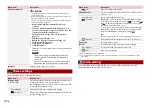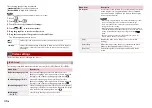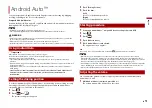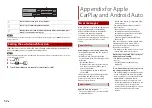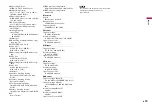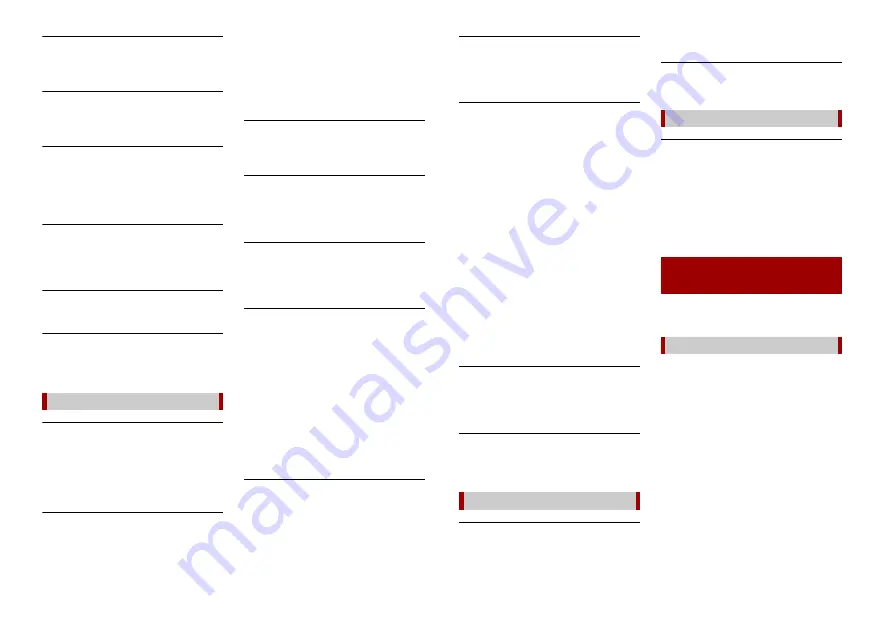
56
En
Skipped
→
The inserted disc contains DRM
protected files.
– The protected files are skipped.
Protect
→
All the files on the inserted disc are
embedded with DRM.
– Replace the disc.
TEMP
→
The temperature of this product is
outside the normal operating range.
– Wait until this product returns to a
temperature within the normal
operating limits.
Your device is not authorized to play this
DivX protected video.
→
This product’s DivX registration code
has not been authorised by the DivX
VOD contents provider.
Video frame rate not supported
→
DivX file’s frame rate is more than 30 fps.
– Select a file that can be played.
Audio Format not supported
→
This type of file is not supported on this
product.
– Select a file that can be played.
Error-02-9X/-DX
→
Communication failed.
– Turn the ignition switch OFF and back
ON.
– Disconnect the USB storage device.
– Change to a different source. Then,
return to the USB storage device.
Unplayable File
→
There is no playable file in the USB
storage device.
– Check that the files in the USB storage
device are compatible with this
product.
→
Security for the connected USB storage
device is enabled.
– Follow the USB storage device
instructions to disable security.
Skipped
→
The connected USB storage device
contains DRM protected files.
– The protected files are skipped.
Protect
→
All the files on the connected USB
storage device are embedded with
DRM.
– Replace the USB storage device.
Incompatible USB
→
The connected USB storage device is
not supported by this product.
– Disconnect your device and replace it
with a compatible USB storage device.
Check USB
→
The USB connector or USB cable has
short-circuited.
– Check that the USB connector or USB
cable is not caught in something or
damaged.
→
The connected USB storage device
consumes more than maximum
allowable current.
– Disconnect the USB storage device
and do not use it. Turn the ignition
switch to OFF, then to ACC or ON and
then connect a compliant USB storage
device.
HUB Error
→
The connected USB hub is not
supported by this product.
– Directly connect the USB storage
device to this product.
USB storage device
No Response
→
This product cannot recognise the
connected USB storage device.
– Disconnect the device and replace it
with another USB storage device.
USB was disconnected for device
protection. Do not re-insert this USB
memory into the unit. Please restart the
unit.
→
The USB connector or USB cable has
short-circuited.
– Check that the USB connector or USB
cable is not caught in something or
damaged.
→
The connected USB storage device
consumes more than maximum
allowable current.
– Disconnect the USB storage device
and do not use it. Turn the ignition
switch to OFF, then to ACC or ON and
then connect a compliant USB storage
device.
→
The USB interface cable for iPod/iPhone
has short-circuited.
– Confirm that the USB interface cable
for iPod/iPhone or USB cable is not
caught in something or damaged.
Your device is not authorized to play this
DivX protected video.
→
This product’s DivX registration code
has not been authorised by the DivX
VOD contents provider.
Audio Format not supported
→
This type of file is not supported on this
product.
– Select a file that can be played.
Error-02-6X/-9X/-DX
→
iPod failure.
– Disconnect the cable from the iPod.
Once the iPod’s main menu is
displayed, reconnect the iPod and
reset it.
Error-02-67
→
The iPod firmware version is old.
– Update the iPod version.
Error-10
→
The power failed for the Bluetooth
module of this product.
– Turn the ignition switch to OFF and
then to ON.
If the error message is still displayed after
performing the above action, please
contact your dealer or an authorised
Pioneer Service Station.
Some basic precautions are necessary
when handling your discs.
•
Use only conventional, fully circular discs.
Do not use shaped discs.
•
Do not use cracked, chipped, warped, or
otherwise damaged discs as they may
damage the built-in drive.
•
Use 12-cm discs. Do not use 8-cm discs or
an adapter for 8-cm discs.
•
When using discs that can be printed on
label surfaces, check the instructions and
the warnings of the discs. Depending on
the discs, inserting and ejecting may not
be possible. Using such discs may result
in damage to this equipment.
•
Do not attach labels, write on or apply
chemicals to the surface of the discs.
•
Do not attach commercially available
labels or other materials to the discs.
iPod
Bluetooth
Handling and care of
discs
Built-in drive and care