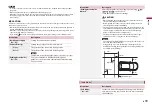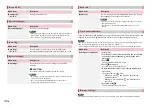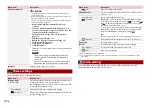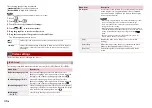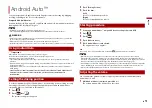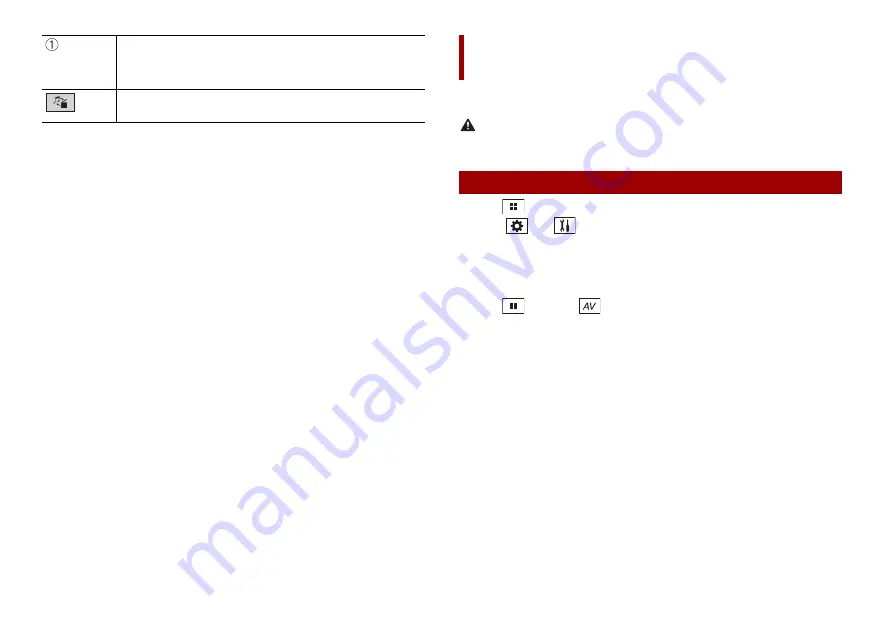
36
En
Hides the touch panel keys.
To display the keys again, touch anywhere on the screen.
TIP
You can set the screen size for the video image (page 48).
Switches between the video input and audio input.
You can display the video image output by the device connected or the camera to video
input. For details, refer to the Installation Manual.
CAUTION
For safety reasons, video images cannot be viewed while your vehicle is in motion. To view video
images, stop in a safe place and apply the handbrake.
1
Press .
2
Touch
then .
3
Touch [Input/Output settings].
4
Touch [AV Input].
5
Touch [Source] for AV source or [Camera] for camera.
6
Press
then
touch .
7
Touch [AV] for AV source or [Camera View] for camera.
The image is displayed on the screen.
AV input
Starting procedure