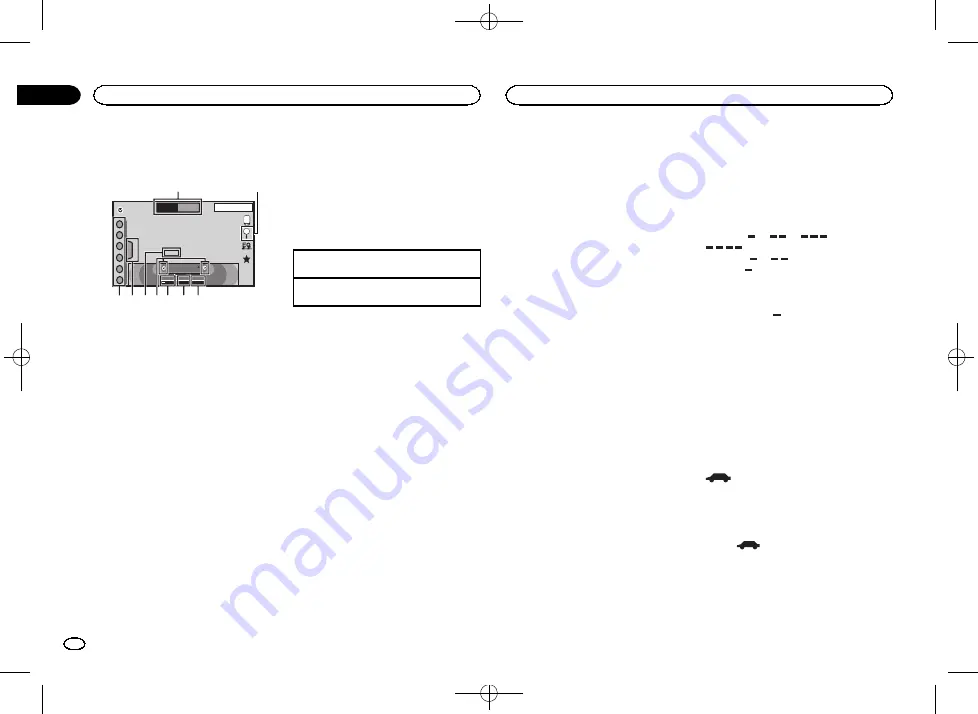
Black plate (10,1)
Tuner operations
Touch panel keys
Radio
1
2
3
4
5
6
AM
1
TA
OFF
News
OFF
WWWWWWWW
WWWWWWWW
Local
87
.
5
MHz
12:05
PM
8 AUG
FM
Text
1
2
3
4
5
6
7
8
9
1
Band key
Selecting a band (
FM1
,
FM2
or
FM3
) by
touching the left icon. Switching to the
AM
band by touching the right icon.
The icon for the selected band is highlighted.
2
Search key
Displaying the PTY information.
3
News key
Turning news program interruption on or off.
4
TA key
Turning TA (traffic announcement standby)
on or off.
5
Local key
Setting the local seek level.
6
Tuning key
Tuning up or down manually.
Touch and hold down for more than two sec-
onds to skip stations. Seek tuning starts as
soon as you release. Touch again to cancel
seek tuning.
7
Text key
Displaying radio text.
Storing and recalling radio text.
8
List key
Displaying the preset channel list.
9
Preset channel key
Selecting a preset channel.
Basic operations
Switching preset channels using the buttons
1
Press
c
or
d
(
TRK
).
Seek tuning using the buttons
1
Press and hold
c
or
d
(
TRK
).
Notes
!
Listening AM radio while an iPod is charged
from this unit may generate noise. In this
case, disconnect the iPod from this unit.
!
Touch panel keys not listed under
may appear on the display.
Refer to
Storing and recalling stations
You can easily store up to six stations for each
band as presets.
1
Display the preset screen.
Refer to
The preset screen appears in the display.
2
Touch and hold down one of the preset
tuning keys to store the selected frequency
to the memory.
The selected radio station frequency has been
stored in the memory.
3
Touch the appropriate preset tuning key
to select the desired station.
Displaying radio text
(Only available on FM stations)
Radio text data transmitted by RDS stations,
such as station information, can be displayed
on this tuner.
!
When no radio text is received,
No Text
ap-
pears in the display.
Storing and recalling radio text
You can store data from up to six radio text
transmissions to the
Memo1
to
Memo6
keys.
1
Display the radio text you want to store
in the memory.
Refer to
2
Touch and hold one of the keys to store
the selected radio text.
The memory number is displayed and the se-
lected radio text will be stored in the memory.
The next time you press the same key in radio
text display the stored text will be recalled from
the memory.
Storing the strongest stations
BSM (best stations memory) automatically
stores the six strongest stations in the order of
their signal strength.
Storing broadcast frequencies with BSM may re-
place broadcast frequencies you have saved
using the preset tuning keys.
1
Display the preset screen.
Refer to
The preset screen appears in the display.
2
Touch BSM to turn BSM on.
The six strongest broadcast frequencies will be
stored under preset tuning keys in order of their
signal strength.
#
To cancel the storage process, touch
Cancel
.
Tuning in to strong signals
Local seek tuning allows you to tune in to only
those radio stations with sufficiently strong sig-
nals for good reception.
FM: Off
—
—
—
—
AM: Off
—
—
The more
there are on the screen, the fewer
the stations that can be selected. Only stations
with the strongest signals in your local area can
be selected.
If there are fewer
, this unit will be able to re-
ceive broadcasts from weaker stations.
Receiving traffic
announcements
(Only available on FM stations)
Regardless of the source you are listening to,
you can receive traffic announcements auto-
matically with TA (traffic announcement stand-
by).
1
Tune in to a TP or enhanced other net-
work
’
s TP station.
indicator lights up.
2
Turn Traffic announcement on.
Refer to
#
If the TA function is turned on when you are not
tuned in to a TP or enhanced other network
’
s TP sta-
tion, the
indicator lights up dimly.
3
Press +/
–
(VOLUME/VOL) to adjust the TA
volume when a traffic announcement be-
gins.
The newly set volume is stored in the memory
and will be recalled for subsequent traffic an-
nouncements.
Tuner
10
Section
Tuner
En
06
<CRD4760-A>10











































