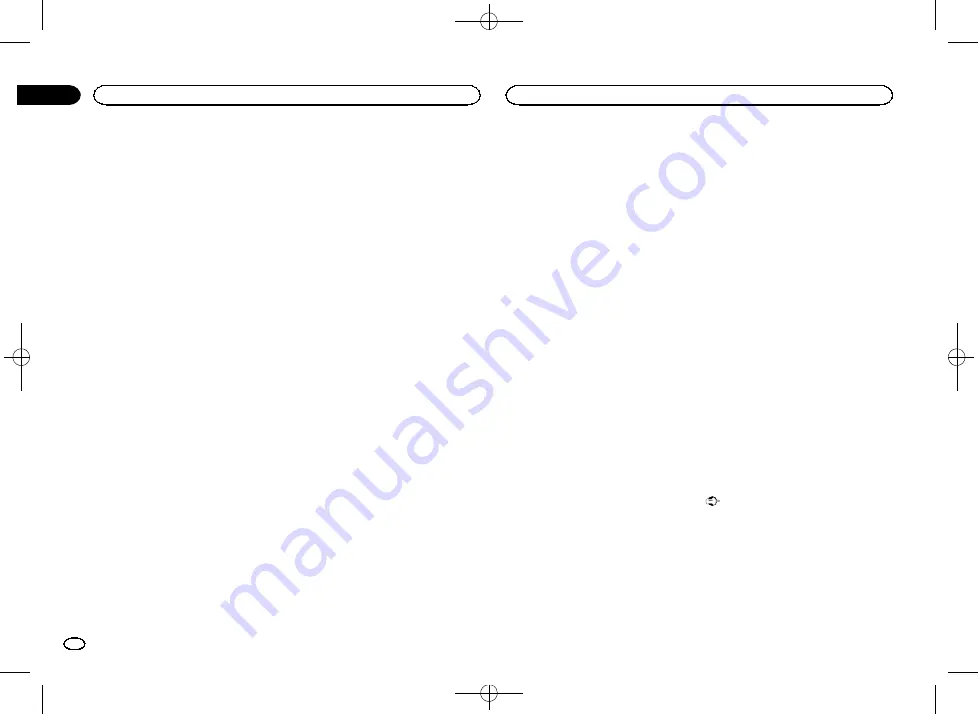
Black plate (36,1)
—
Bluetooth menu
—
Language for cautions
Some operations on this unit are prohib-
ited from use while driving or require
careful attention when operated. In such
cases, a caution will appear on the dis-
play. You can change the language for
caution messages with this setting.
!
If the embedded language and the selected
language setting are not the same, text infor-
mation may not display properly.
!
Some characters may not be displayed prop-
erly.
1
Press the home button to switch to the
home display.
2
Touch the system key to open the system
menu.
3
Touch System Language on the system
menu to select the desired language.
4
Touch the desired language.
English
(English)
—
Français
(French)
—
Español
(Spanish)
—
Português
(Portuguese)
—
繁
體
中
文
(Traditional Chinese)
Setting Demo Mode
Once Demo Mode is turned on, the Demo
screen appears.
Refer to
1
Press the home button to switch to the
home display.
2
Touch the system key to open the system
menu.
3
Touch Demo Mode on the system menu
to turn Demo Mode on or off.
!
On
–
The Demo screen appears.
!
Off
–
The Demo screen does not appear.
Switching sound muting/
attenuation
In order to use this function, the unit
’
s yellow/
black lead must be connected to equipment
with a mute function.
Refer to
Sound from this system is automatically muted
or attenuated when a signal from equipment
with a mute function is received.
!
Sound from this system returns to normal
when the muting or attenuation is canceled.
1
Press the home button to switch to the
home display.
2
Touch the system key to open the system
menu.
3
Touch Mute/ATT until the desired setting
appears.
Touch
Mute/ATT
until the desired setting ap-
pears in the display.
!
Mute
–
Muting
!
ATT
–
20dB
–
Attenuation (
ATT
–
20dB
has a
stronger effect than
ATT
–
10dB
)
!
ATT
–
10dB
–
Attenuation
!
Off
–
Turns the sound muting/attenuation off
Notes
!
When
Mute
is displayed, the sound is turned
off and no audio adjustments can be made.
!
When
ATT
is displayed, the sound is attenu-
ated and only the volume can be adjusted.
(No other audio adjustments can be made.)
!
Operation returns to normal when the phone
connection is ended.
Setting the rear output and
subwoofer controller
This unit
’
s rear output (rear speaker leads out-
put and RCA rear output) can be used for full-
range speaker (
Full
) or subwoofer (
Subwoofer
)
connection. If you switch the rear output setting
to
Subwoofer
, you can connect a rear speaker
lead directly to a subwoofer without using an
auxiliary amp.
Initially, the unit is set for a rear full-range speak-
er connection (
Full
).
1
Turn the source off.
Refer to
2
Press the home button to switch to the
home display.
3
Touch the system key to open the system
menu.
4
Touch Rear Speaker on the system menu
to switch the subwoofer output or full-range
speaker.
#
When no subwoofer is connected to the rear out-
put, select
Full
(full-range speaker).
#
When a subwoofer is connected to the rear out-
put, select
Subwoofer
(subwoofer).
Notes
!
Even if you change this setting, there will be
no output unless you turn the subwoofer out-
put on (refer to
!
Both rear speaker lead outputs and RCA rear
output are switched simultaneously in this
setting.
Using the keyboard
Keyboard
is available only in
AppRadio Mode
.
Refer to
Setting the ever scroll
When ever scroll is set to
On
, recorded text infor-
mation scrolls continuously in the display. Set to
Off
if you prefer the information to scroll just
once.
1
Press the home button to switch to the
home display.
2
Touch the system key to open the system
menu.
3
Touch Ever Scroll on the system menu to
turn ever scroll on or off.
Setting the Bluetooth audio
(Function of AVH-X5650BT/AVH-X2650BT)
You need to activate the
Bluetooth Audio
source in order to use a Bluetooth audio player.
1
Press the home button to switch to the
home display.
2
Touch the system key to open the system
menu.
3
Touch Bluetooth Audio on the system
menu to turn Bluetooth audio on or off.
Clearing Bluetooth memory
Important
Never turn the unit off while the Bluetooth mem-
ory is being cleared.
1
Turn the source off.
Refer to
2
Press the home button to switch to the
home display.
3
Touch the system key to open the system
menu.
System settings
36
Section
System settings
En
19
<CRD4760-A>36






























