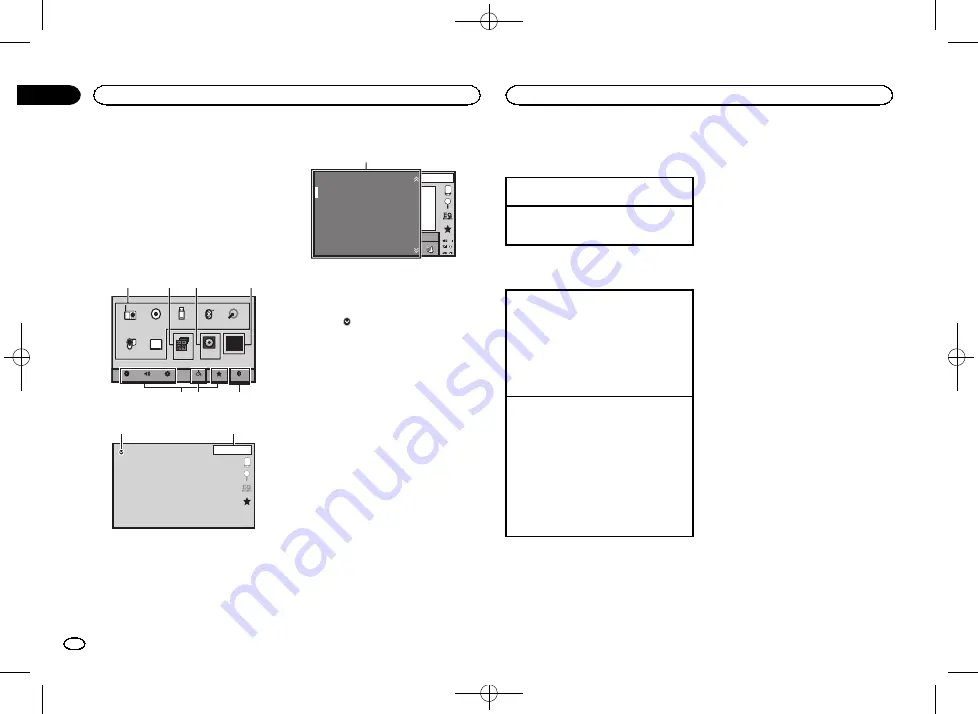
Black plate (6,1)
!
For details on how to connect an iPod or
USB storage device to this unit, refer to
When connecting with optional CD-IU201V
cable
!
For details on how to connect a smartphone
with the MirrorLink function to this unit, refer
to
Optional Smartphone link adaptor (CD-
Home display
Home display
Disc
USB/iPod
Bluetooth Audio
AV
Bluetooth
Favorites
Theme
System
Settings
Audio
Video
Radio
RearView
ON
Apps
OFF
AUX
TV
5
6
7
1
2
3
4
Source off display
OFF
1 JAN
AM
12:12
8
9
Source on display
JAN
AM
DB
12:22
Radio
Disc
iPod
Bluetooth Audio
AUX
AV
S.Rtrv
App
App
App
1
1
Source icon
Selecting a favorite source.
When the source icon is not displayed, it can
be displayed by pressing the home key or
touching
.
2
Apps/MirrorLink key
Switching to
AppRadio Mode
/
MirrorLink
Mode
.
3
Rear view key
Displaying the rear view image.
For details refer to
4
Source off key
Turning the source off.
5
Bluetooth key
Displaying the Bluetooth connection menu.
6
Theme key
Displaying the
Theme
menu.
7
Menu icon
Displaying the menu.
8
Source key
Displaying the source menu.
9
Clock key
Switching to clock adjustment display.
Turning the source ON/OFF
(Function of AVH-X5650BT/AVH-X4650DVD)
Turning the source on using the buttons
1
Press
SRC/OFF
to turn the source on.
Turning the source off using the buttons
1
Press and hold
SRC/OFF
until the source turns
off.
Selecting a source
Available source modes
!
Radio
–
Radio tuner
!
Disc
–
Built-in DVD and CD player
!
USB
,
iPod
, or
USB MTP
–
USB/iPod/MTP
!
Bluetooth Audio
–
Built-in Bluetooth audio
(Function of AVH-X5650BT/AVH-X2650BT)
!
AUX
–
AUX
!
AV
–
AV input
!
TV
–
Television
Selecting a source
!
Using
SRC/OFF
(Function of AVH-X5650BT/AVH-X4650DVD)
1
Press
SRC/OFF
.
!
Using the touch panel keys on the home dis-
play
1
Touch the source icon and then touch the
desired source name.
!
When the source icon is not displayed, it
can be displayed by touching the screen.
!
While operating the menu, you cannot se-
lect a source by touching the source icon.
Notes
!
The
USB/iPod
icon will change as follows:
—
USB/iPod
is displayed when no device is con-
nected.
—
USB
is displayed when a USB storage device
is connected to USB input.
—
iPod
is displayed when an iPod is connected
to USB input.
—
USB MTP
is displayed when an MTP-compati-
ble Android device (running Android OS 4.0
or higher) is connected by MTP connection
using a USB cable.
!
TV
is displayed when a TV tuner is connected
via the RGB connection.
Adjusting the volume
%
Press +/
–
(VOLUME/VOL) to adjust the
volume.
What
’
s what
6
Section
What
’
s what
En
03
<CRD4760-A>6







































