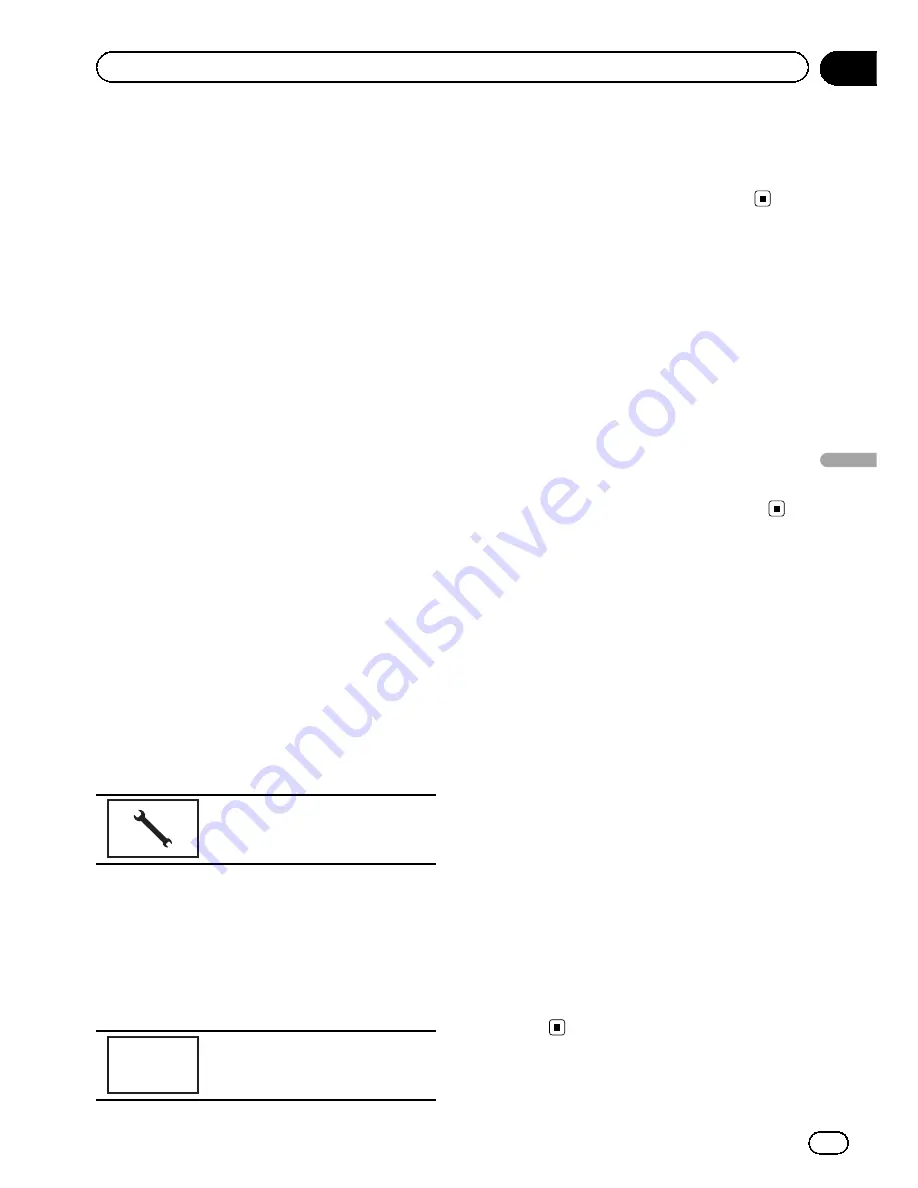
Selecting the illumination
color
This unit is equipped with multiple-color illu-
mination.
Direct selection from preset
illumination colors
You can select an illumination color from the
color list.
1
Press the home button to switch to the
home display.
2
Touch the theme key to open the
theme settings.
3
Touch Illumination and then touch a
color on the list.
Customizing the illumination color
1
Press the home button to switch to the
home display.
2
Touch the theme key to open the
theme settings.
3
Touch Illumination and then touch
Custom.
4
Display the customizing menu.
Displaying the customizing menu.
5
Touch the color bar to customize the
color.
6
Touch
c
or
d
to fine-tune the color.
7
Touch the icon and hold to store the
customized color in the memory.
Memo
Storing the customized color in
the memory.
The customized color has been stored in the
memory.
The set color will be recalled from the memory
the next time you touch the same icon.
Selecting the OSD (on-
screen display) color
The OSD color can be changed.
1
Press the home button to switch to the
home display.
2
Touch the theme key to open the
theme settings.
3
Touch Screen.
4
Touch one of the colors on the list.
Selecting the background
display
You can switch the background that is dis-
played when listening to a source.
1
Press the home button to switch to the
home display.
2
Touch the theme key to open the
theme settings.
3
Touch Background.
4
Touch the desired setting.
#
If no JPEG images are stored in this unit, you
cannot select photo. To store a JPEG image to
this unit, refer to
Capture an image in JPEG files
on page 40.
#
If you want to delete the captured JPEG
image, touch and hold the key of the JPEG
image.
#
You can view the hidden settings by flicking
the display.
En
71
Section
21
Theme
menu
Theme menu
Summary of Contents for AVH-X12500BT
Page 95: ...En 95 ...
















































