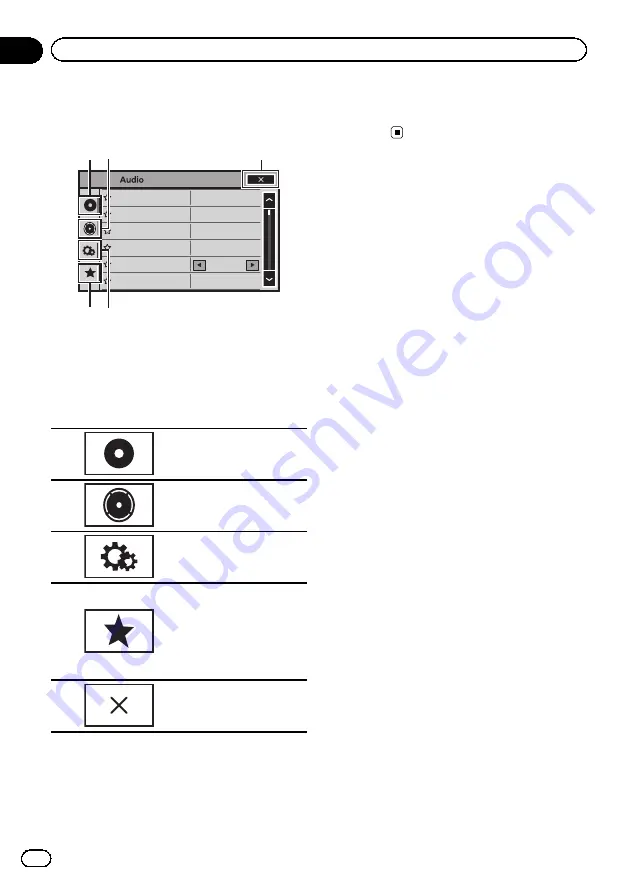
Introduction of menu
operations
SonicCenter Control
FR: 0
Powerful
On
LR: 0
LR:0
OFF
ON
Loudness
Subwoofer
Bass Booster
High Pass Filter
Source Level Adjuster
Fader/Balance
F/R 0
Powerful
Off
L/R 0
L/R 0
OFF
ON
Graphic EQ
Auto EQ
Sonic Center Control
Loudness
Subwoofer
1 2
4 3
5
1
Display menus.
Refer to
2
Touch any of the following touch panel
keys to select the menu to be adjusted.
Touch panel keys
1
Video Setup menu
Refer to
2
Audio function menu
Refer to
3
System menu
Refer to
4
Favorite menu
You can choose menus with-
in each menu (Audio func-
tion menu, etc.) and register
them to this favorite menu.
Refer to
5
Returning to the current
source display
Notes
!
You can display the
Video Setup
menu when
a
Disc
,
USB
or
SD
source is selected.
!
If you start the
Video Setup
menu, playback
is stopped.
!
You cannot display the Audio function menu
when the mute function is on or a JPEG file is
playing.
En
56
Section
15
Menu operations
Summary of Contents for AVH-P8400BH
Page 1: ...Owner s Manual DVD RDS AV RECEIVER AVH P8400BH English ...
Page 114: ...En 114 ...
Page 115: ...En 115 ...
















































