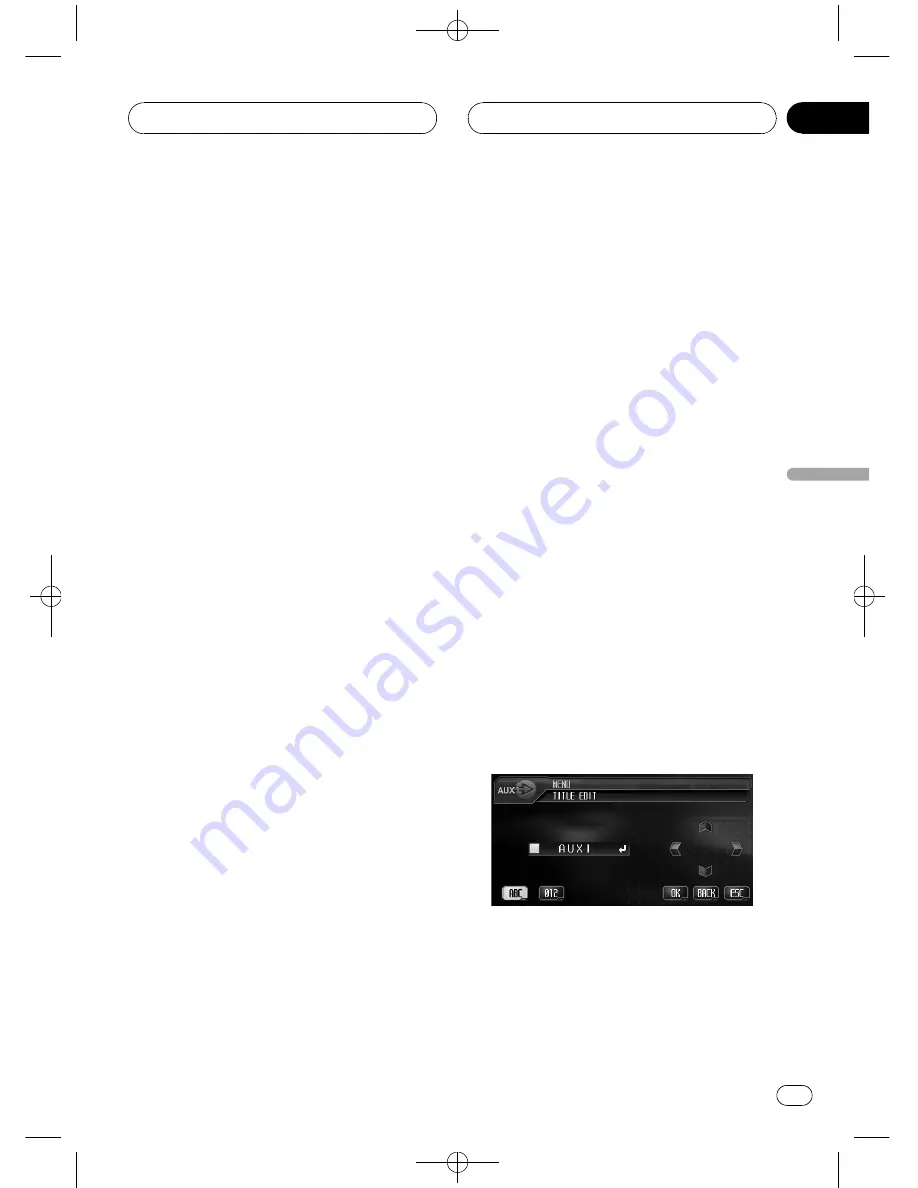
Black plate (101,1)
Using the AUX source
This unit can control an auxiliary equipment
such as VCR or portable device (sold sepa-
rately). When connected, auxiliary equipment
is automatically read in as AUX source and as-
signed to
AUX
.
About AUX connection method
You have two methods to connect auxiliary
equipment to this unit.
Stereo mini pin plug cable
When connecting auxiliary equipment using a
stereo mini plug cable
%
Insert the stereo mini plug into the
AUX input jack on this unit.
For more details, refer to the installation man-
ual.
IP-BUS-RCA interconnector
When connecting auxiliary equipment using an
IP-BUS-RCA Interconnector (sold separately)
%
Use an IP-BUS-RCA Interconnector such
as the CD-RB20/CD-RB10 (sold separetely)
to connect this unit to auxiliary equipment
featuring RCA output.
For more details, refer to the IP-BUS-RCA Inter-
connector owner
’
s manual.
#
You can only make this type of connection if
the auxiliary equipment has RCA outputs.
Selecting AUX as the source
%
Touch the source icon and then touch
AUX to select AUX as the source.
#
When the source icon is not displayed, you
can display it by touching the screen.
#
If the auxiliary setting is not turned on,
AUX
cannot be selected. For more details, see
Switch-
ing the auxiliary setting
on page 94.
Setting the AUX title
The title displayed for the
AUX
source can be
changed.
1
After you have selected AUX as the
source, press A.MENU button and touch
FUNCTION and then touch EDIT.
2
Touch ABC to select the desired charac-
ter type.
Touch
ABC
repeatedly to switch between the
following character types:
Alphabet (upper case), numbers and symbols
—
alphabet (lower case)
—
European letters,
such as those with accents (e.g.,
á
,
à
,
ä
,
ç
)
#
You can select to input numbers and symbols
by touching
123
.
3
Touch
a
or
b
to select a letter of the al-
phabet.
Each time you touch
a
it will display alphabet,
numbers or symbols in ascending order (
A B
C ...
). Each time you touch
b
it will display a
letter in descending order.
4
Touch
d
to move the cursor to the next
character position.
When the desired letter is displayed, touch
d
to move the cursor to the next position and
then select the next letter. Touch
c
to move
backwards in the display.
<CRB2163-B>101
Other Functions
En
101
Section
21
Other
Functions
















































